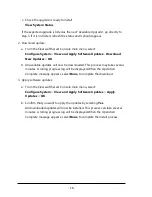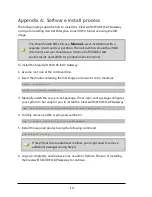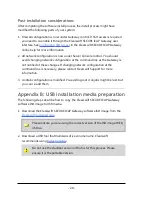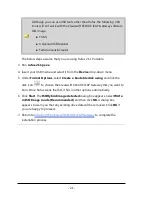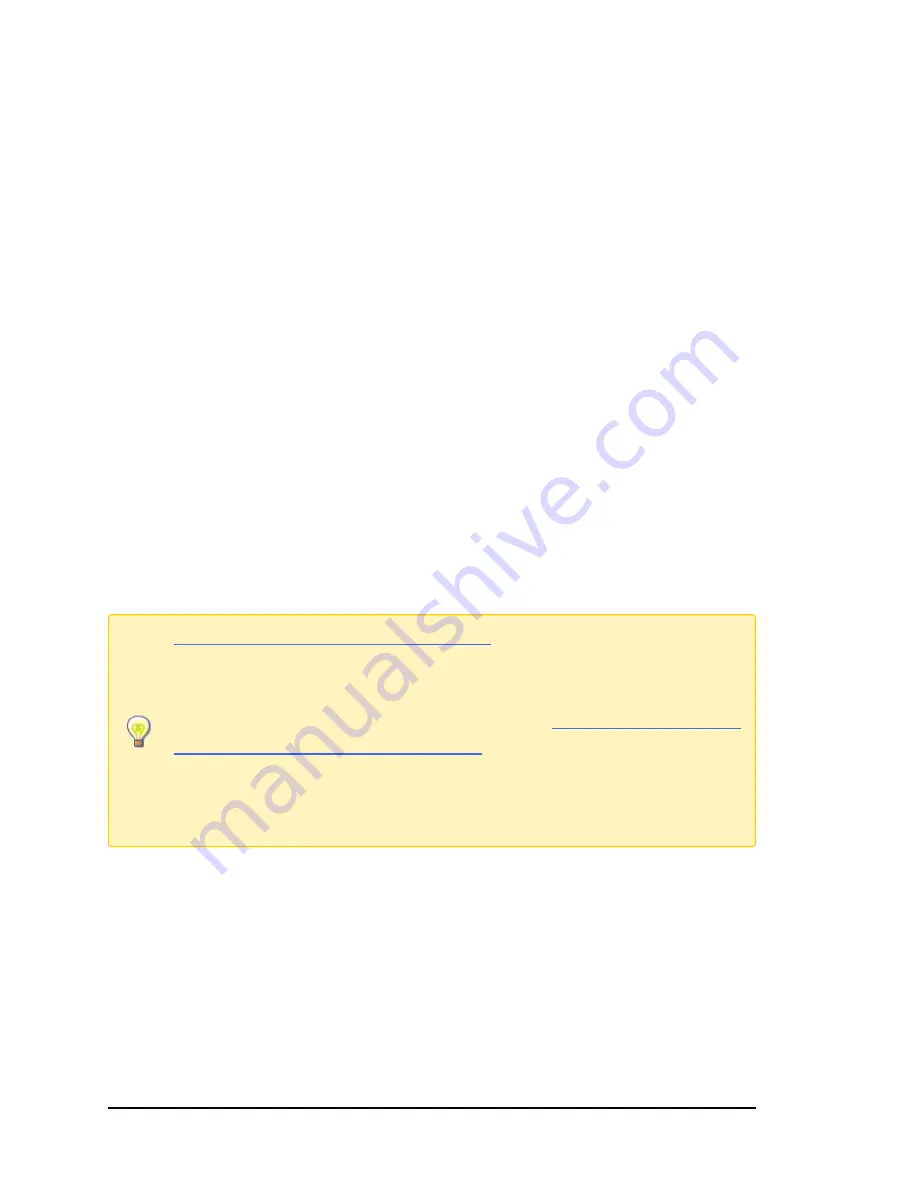
3. Installing the Clearswift SECURE ICAP
Gateway
You can install the Clearswift SECURE ICAP Gateway software from the ISO image
that you downloaded from the Online Clearswift Repository.
The installation process includes the following phases:
1. Combined installation of Red Hat Enterprise Linux 6.8 operating system and the
Clearswift SECURE ICAP Gateway from the installation media.
2. Running the console-based
System Configuration
wizard to adjust default
system values, including network configuration.
3. Enable access to the Clearswift online repositories containing the latest software
updates.
Once the Gateway has been installed, you will need to complete the
Clearswift
Installation Wizard
.
3.1 Installing the Clearswift SECURE ICAP Gateway
The following steps describe how to install the Clearswift SECURE ICAP Gateway.
Section 3.2 Installing from the ISO image
only applies if you are
performing a standard installation using the ISO image containing both
RHEL 6.8 and the Clearswift software.
If you are performing the hardware install, go to
Section 3.3 Running the
Clearswift System Configuration wizard
.
If you are installing onto an existing RHEL 6.8 server, use the instructions
in Appendix A of this guide to perform the installation. Then refer to
Phase 2 of installing the Clearswift SECURE ICAP Gateway.
3.2 Installing from the ISO image
1. Insert the media containing the ISO image into the drive and power on the
server.
The
Welcome to Clearswift Web Solutions
should be displayed. If the load device
can not be found you might need to adjust your system boot sequence in the
BIOS.
- 7 -