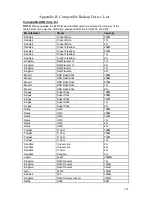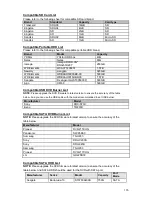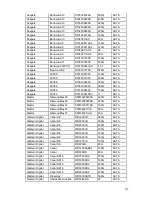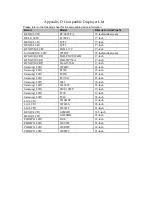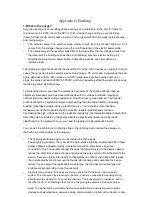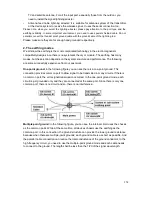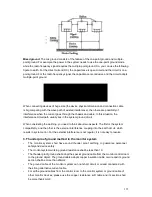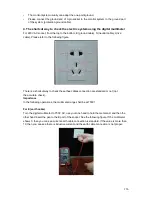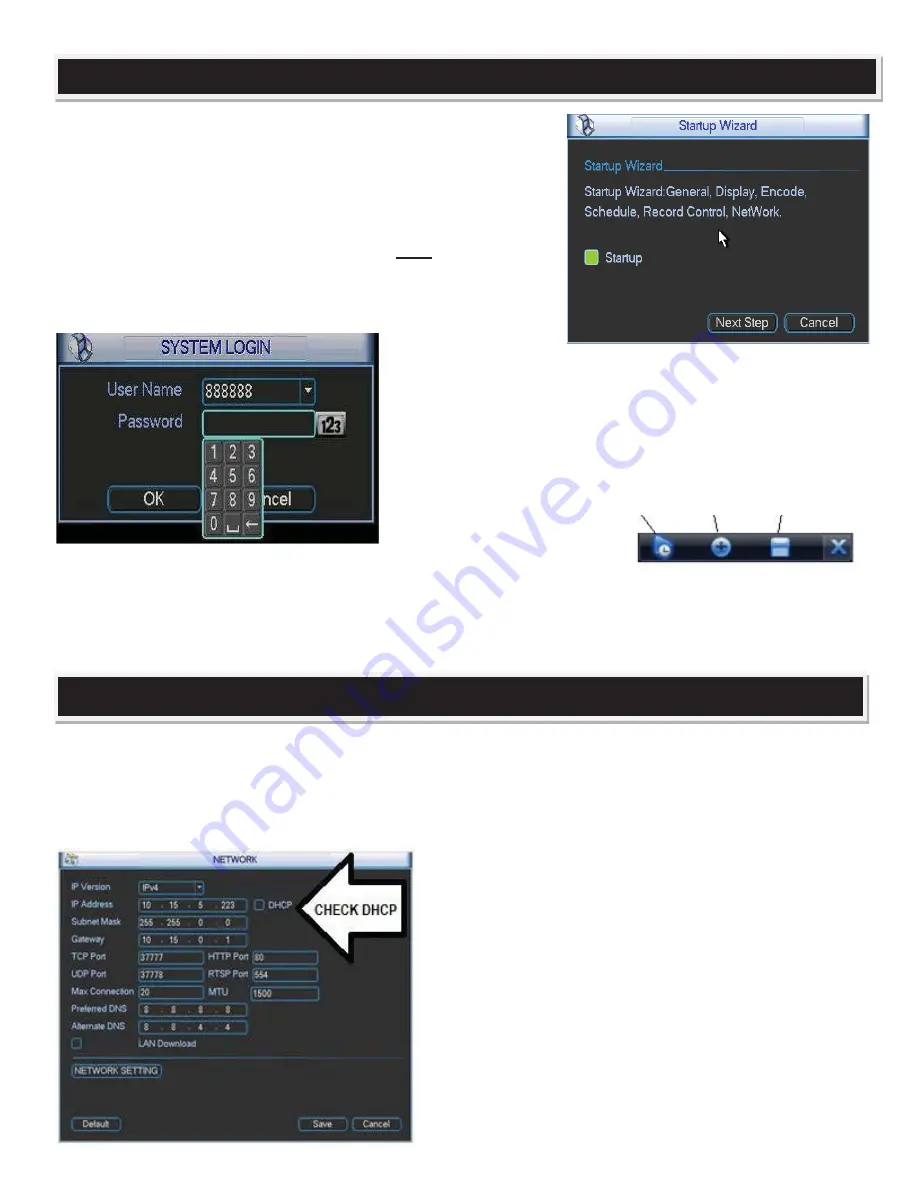
Once DVR powers up, the system will begin the
Setup Wizard
, and
guide you through the
unit’s
initial set up. Using the mouse, click on
the pop-up on-screen panel to enter the
Login and Password
(both are
“admin”
as the factory default.)
For your security, you
should change the default log-in and password to your own at this
time.
Make sure to write down this information in a secure, hidden
place somewhere in case you forget it.
Note: For security
reasons, entering the wrong log-in and/or password 3 times
will result in system alarm and 6 login failures will result in
account lock. If you are locked out, please call tech support.
Once you have
logged in, you will see your cameras in live view on screen
automatically, automatically be recorded to the hard drive, and
be ready to review from this screen.
To review recorded video
, use the mouse to move your
cursor over any live camera video, and the menu below will
appear over the selected
channel’s
video screen:
Playback Zoom Record to USB
Playback
allows you to
replay the last 5-60
minutes of video from that channel.
Zoom
allows an electronic zoom on
the
channel’s
video, by dragging the cursor to select the area to be enlarged.
Record to USB
allows up to 60
minutes of the selected
channel’s
recorded video to be copied to a USB device (thumb drive, etc.) The
“
X
”
at
the left end of the bar closes this menu bar.
Congratulations
–
you have successfully installed your ClearView DVR
Now that your ClearView video system is up & running, you can connect it to your network to view and work
with from a remote PC or Apple Mac computer on your network and online.
To start, plug in a Cat 5/6 network cable to the RJ-45 network port on the rear of the DVR, and then into an
available port on your
network’s
router. Then, using the
DVR’s
mouse and the on-screen menus as you did
above, log into the DVR, and from the
Main Menu
choose
SETTING
, then
NETWORK
. To enable your
network’s
router to link to the DVR,
check the DHCP
button
on the second line of the Network window, and your
router will assign the required information to put your DVR
on your network. This process may take a few minutes.
Once this process is completed, open an internet browser
window using
Internet Explorer
, and type in
http://
followed
by the IP address assigned by your router. Your DVR
should show up, and is now accessible on your local
network. You may also wish to enable your DVR to be
viewed on the internet when you are away from your local
network
–
referred to as
remote viewing.
You have a few options to perform setting the unit up for
remote access. We suggest to use our P2P (peer 2 peer)
service which provides care-free remote access. The
NETWORK
&
ONLINE
SETUP
DVR
SET-
-
UP