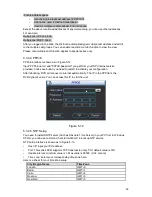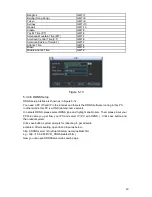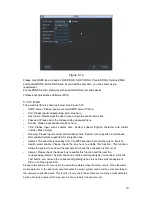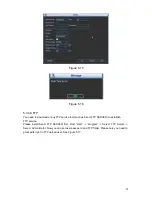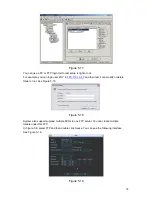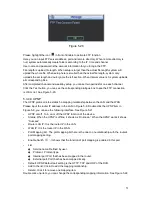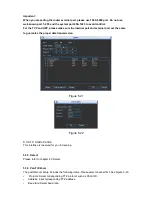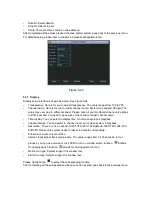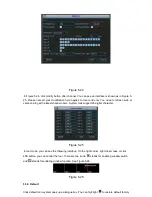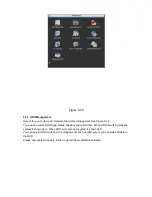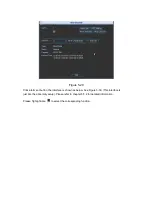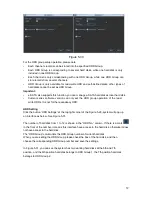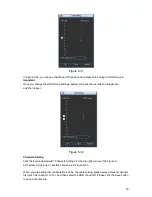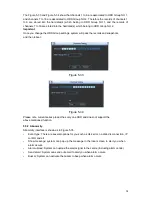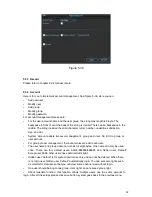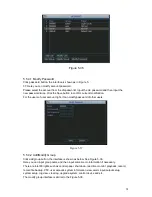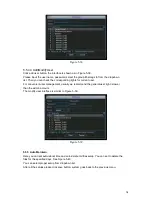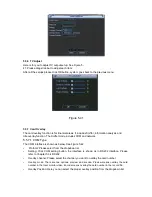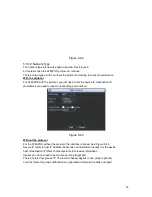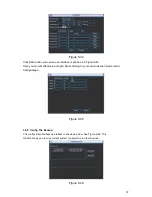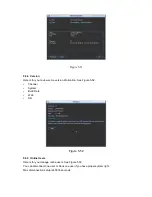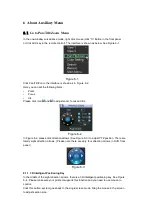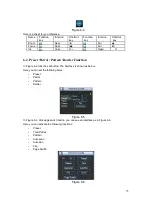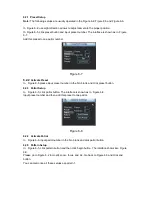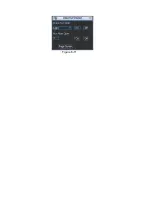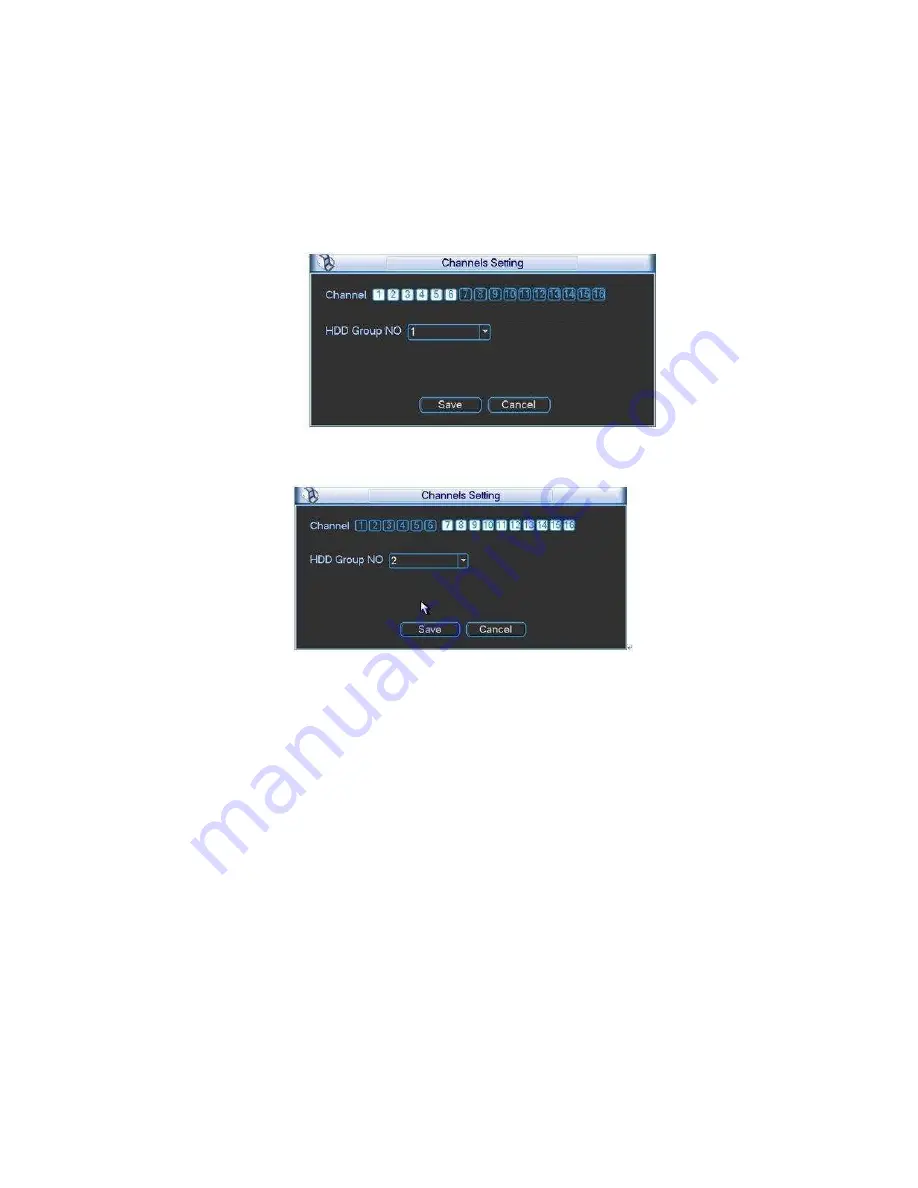
The Figure 5-33 and Figure 5-34 show that channels 1 to 6 are associated to HDD Group NO 1,
and channels 7 to 16 are associated to HDD Group NO 2. Therefore the records of channels 1
to 6 are stored into the hard disk(s) which belong to HDD Group NO 1, and the records of
channels 7 to 16 are stored into the hard disk(s) which belong to HDD Group NO 2.
Important
Once you change the HDD Group settings, system will pack the records and snapshots,
and then reboot.
Figure 5-33
Figure 5-34
Please note, current series product has only one HDD and does not support the
above mentioned function.
5.5.2 Abnormity
Abnormity interface is shown as in Figure 5-35.
•
Event type: There are several options for you such as disk error, no disk, disconnection, IP
conflict and etc.
•
Show message: system can pop up the message in the local screen to alert you when
alarm occurs.
•
Alarm upload: System can upload the alarm signal to the centre (Including alarm centre).
•
Send email: System can send out email to alert you when alarm occurs.
•
Buzzer: System can activate the buzzer to beep when alarm occurs.
61