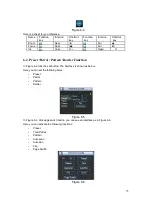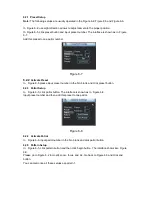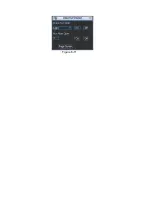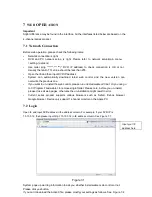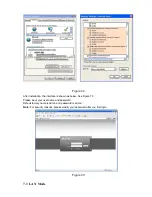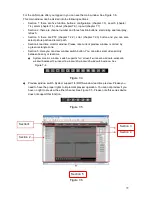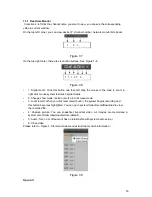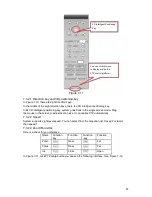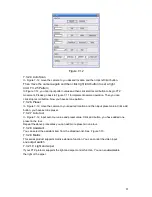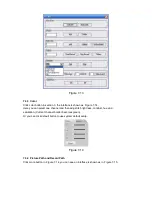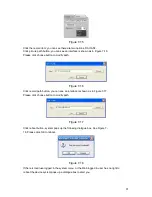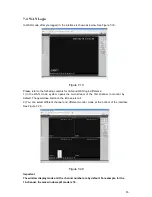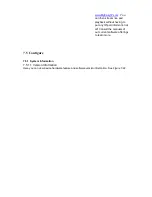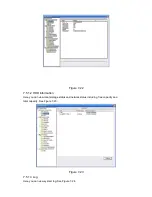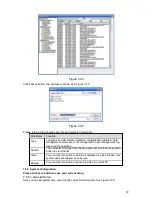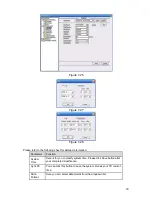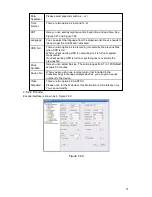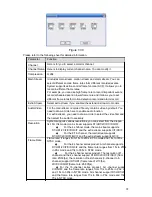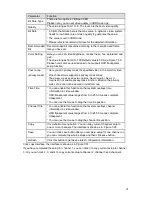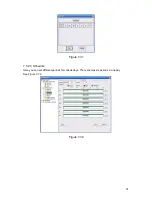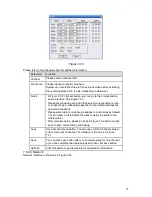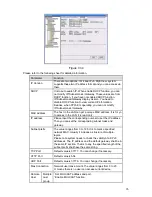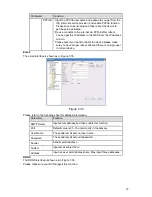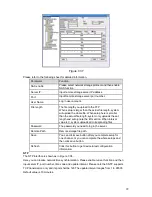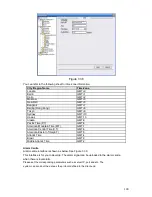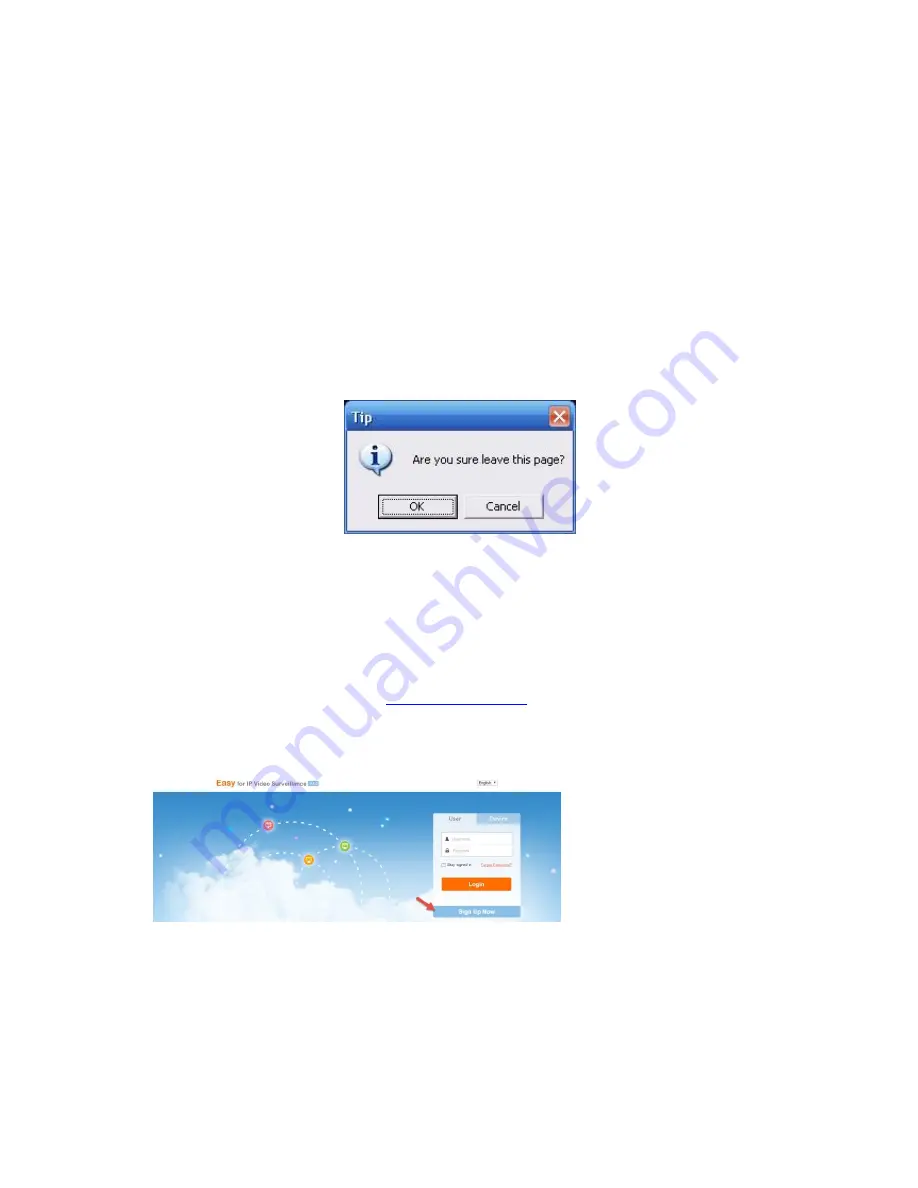
3) Multiple-channel monitor, system adopts extra stream to monitor by default. Double click
one channel, system switches to single channel and system uses main stream to monitor. You
can view there are two icon at the left top corner of the channel number for you reference. M
stands for main stream. A stands for
4) When you switch from Monitor to Search or Configuration, system pops a dialogue box asking
you leave current interface or not. See Figure 7-21.Click the OK button, system will close current
monitor window. For example, you click the Config button when you are monitoring, system pos
up a following dialogue. Click the OK button, system closes current monitor interface and open
the configuration interface. The monitor interface appears automatically after you close
configuration interface. When you switch from Search to the Configuration interface, system also
pops up the same dialogue box for your confirmation. Click OK button, you can see system
close playback interface and open the configuration interface. Please note, system will not open
the playback interface again after you close the configuration interface.
Figure 7-21
5) If you login via the WAN mode, system does not support alarm activation to open the
video function in the Alarm setup interface.
MyEasyIP Setup
Start by registering a new user at
www.MyEasyIP.com
. The site will prompt you to install a
plugin. Perform the download and install the plugin. You will not need to do this again on
the desktop/laptop you are currently on.
Once completed, remember
this username and password
combination as you will use it
to access your device
remotely. We now need to
add the device to your
account. This will be done by
using its serial number. You
can find this on the back of
the device or on the original
box.
Note: Be sure you followed
the directions to get the
device first on your local
network. Assure internet
access is working throughout