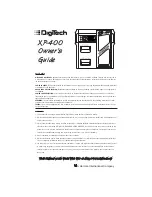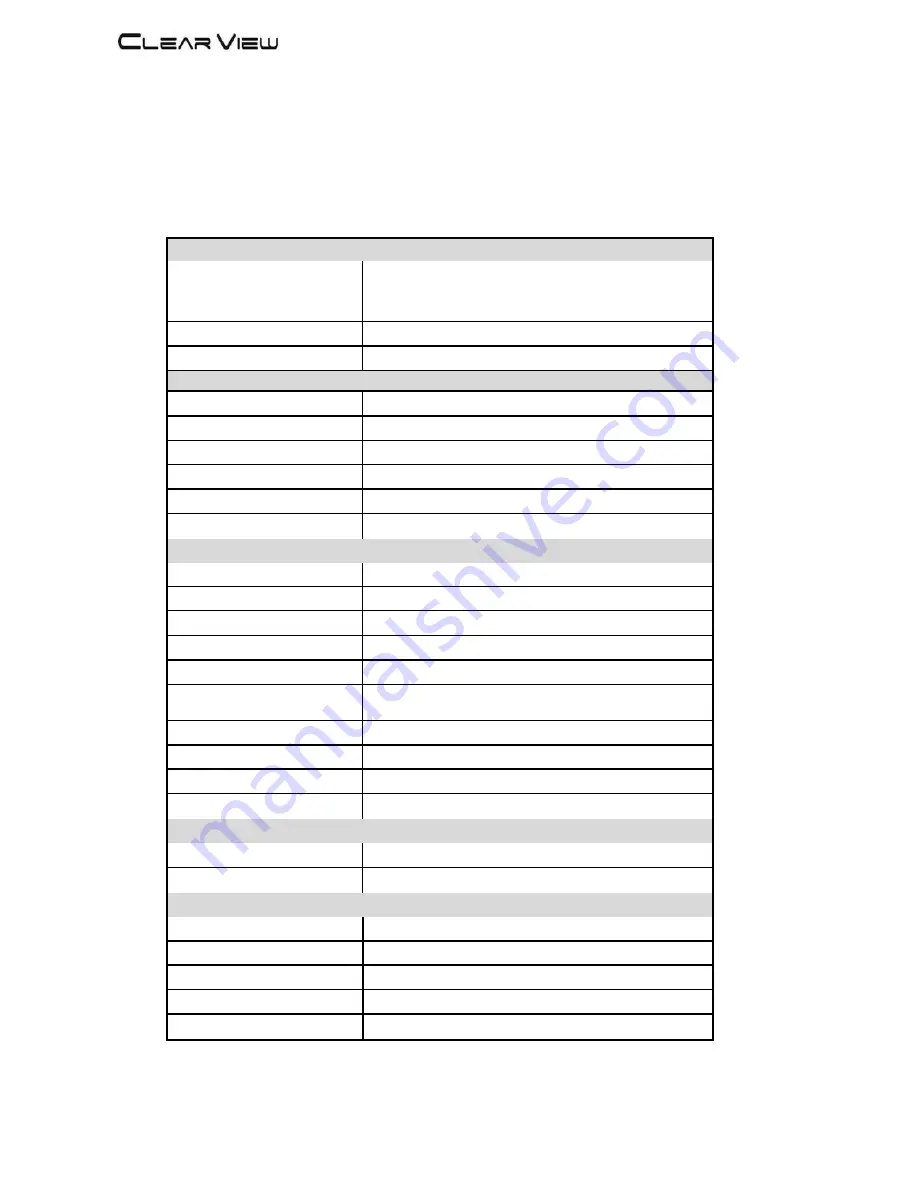
HD168Bi Manual Rev 1.0
1.2 Specifications
INPUT
Video Input
HDMI:1080P 25/30, 1080i 50/60 Max,
Video Input Level
1.0 V p-p (CVBS)
Input Connectors
4 x HDMI, 4 x CVBS, 1 RCA Video, 2 RCA Audio.
OUT PUT
Frequency Range
177 -858 MHz
Output Level
105 dBuV
Channel Bandwidth
7-8 MHz
RF Level Adjustment
90 to 106dBuV
Attenuation step
1dB per step
MER
35 dB typically
MODULATION
Video Resolution
1080P25, 1080P30,1080i,576i,480i, 720p
Video Compression
HD: H.264 AVC / HP@L4.0
Audio Compression
MPEG2, AAC
Video Bit Rate
Adjustable 2 to 7 Mbit/S Max
Audio Bit Rate
384Kbits
Editable Field
Service Name, Network ID, Original NET ID,
LCN, Network Name
Carrier (OFDM Mode)
2K/8K
Guard Intervals
½, ¼, 1/8, 1/16, 1/32
Code Rate (FEC)
½, ¾, 5/6, 7/8
Constellation
QPSK/16 QAM/64 QAM
MANAGEMENT / CONTROL
Front panel LCD control
6 Local keys on front panel
Web Management
RJ-45 Ethernet port
GENERAL
Power Supply
AC 100~240V 50/60Hz
Consumption
20 W
Languages
English
Dimensions
19
”
x 12.5
”
x 1.
75”
Weight
1.8Kg
*Specifications subject to change without prior notice.