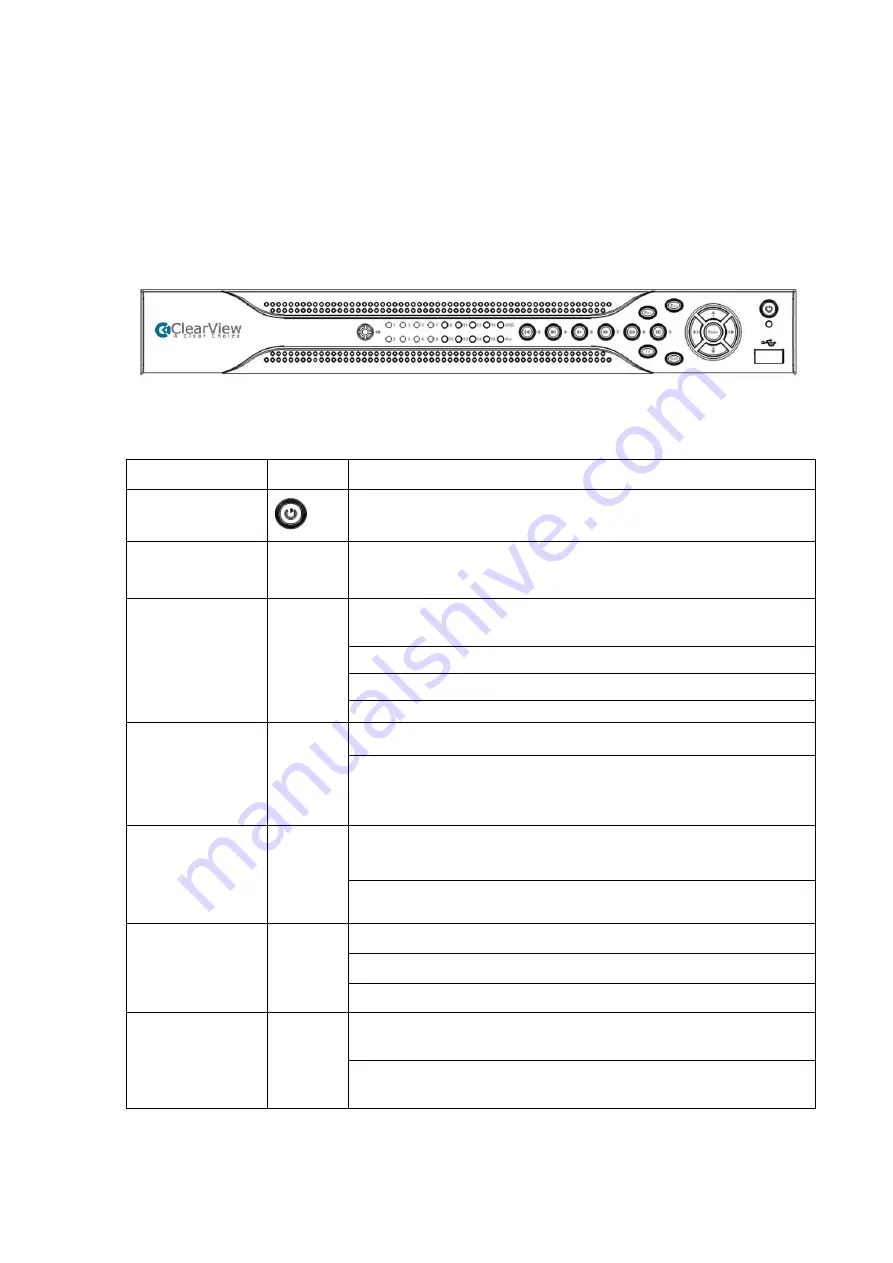
5
2
Overview and Controls
This section provides information about front panel and rear panel. When you install this
series DVR for the first time, please refer to this part first.
2.1
Front Panel
The front panel is shown as below. See Figure 2-1.
Figure 2-1
Please refer to the following sheet for front panel button information.
Name
Icon
Function
Power button
Power button, press this button for three seconds to boot up or
shut down DVR.
Shift
Shift
In textbox, click this button to switch between numeral,
English(Small/Capitalized),donation and etc.
Up/1
Down/4
、
Activate current control, modify setup, and then move up and
down.
Increase/decrease numeral.
Assistant function such as PTZ menu.
In text mode, input number 1/4 (English character G/H/I)
Left/2
Right/3
Shift current activated control,
When playback, click these buttons to control playback bar.
In text mode, input number 2(English character A/B/C)/3(English
character D/E/F)
.
ESC
ESC
Go to previous menu, or cancel current operation.
When playback, click it to restore real-time monitor mode.
Enter
ENTER
Confirm current operation
Go to default button
Go to menu
Record
REC
Manually stop/start recording, working with direction keys or
numeral keys to select the recording channel.
Click this button for at least 1.5 seconds, system can go to the
Record interface.
Summary of Contents for Panther-16HP
Page 1: ...Standalone DVR Quick Start Guide Version 1 1 0 ...
Page 3: ...iii 3 3 Main Window 33 ...
Page 29: ...24 Please refer to the following figure for detailed information Figure 2 17 Figure 2 18 ...
Page 40: ...HD AVS Standalone DVR User s Manual V1 3 0 ...
Page 109: ...61 Figure 4 53 Figure 4 54 4 10 1 3 Encode ...
Page 135: ...87 Figure 4 81 Figure 4 82 Figure 4 83 ...
Page 141: ...93 Figure 4 89 Figure 4 90 ...
Page 142: ...94 Figure 4 91 Figure 4 92 ...
Page 145: ...97 Figure 4 96 Figure 4 97 ...
Page 151: ...103 Figure 4 106 Figure 4 107 4 10 4 1 2 2Trigger Snapshot ...
Page 179: ...131 Figure 4 141 ...
















































