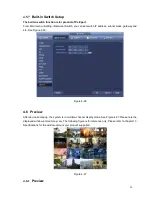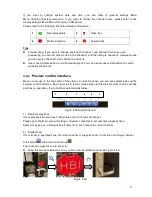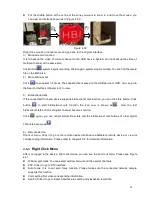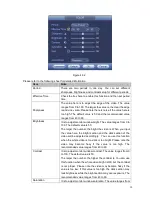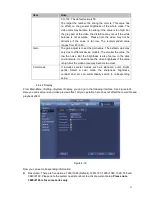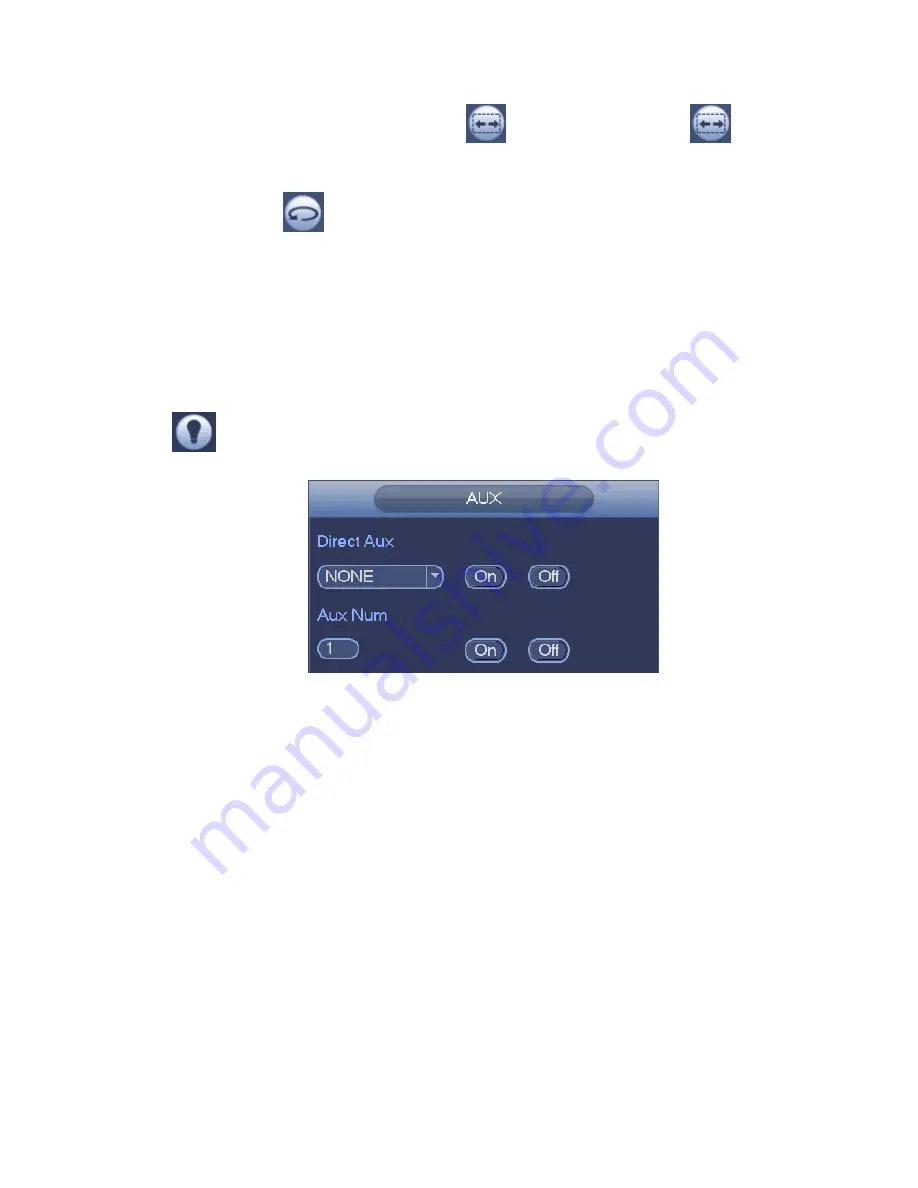
40
Call Scan
In Figure 4-41, input Scan value and then click
to call a tour. Click again
to stop call.
Rotate
In Figure 4-41, click
to enable the camera to rotate.
System supports preset, tour, pattern, scan, rotate, light and etc function.
Note:
Preset, tour and pattern all need the value to be the control parameters. You can define it as y ou
require.
You need to refer to your camera user’s manual for Aux definition. In some cases, it can be used for
special process.
Aux
Click
, system goes to the following interface. The options here are defined by the protocol. The aux
number is corresponding to the aux on-off button of the decoder. See Figure 4-47.
Figure 4-47
4.8 Record and Snapshot
The record/snapshot priority is: Alarm->Motion detect->Schedule.
4.8.1
Encode
4.8.1.1 Encode
Encode setting is to set IPC encode mode, resolution, bit stream type and etc
From Main menu->Setting->System->Encode, you can see the following interface. See Figure 4-48.
Channel: Select the channel you want.
Type: Please select from the dropdown list. There are three options: regular/motion detect/alarm.
You can set the various encode parameters for different record types.
Compression: System supports H.264, MPEG4, MJPEG and etc.
Resolution: The
mainstream resolution type is IPC’s encoding config. Generally there is
D1/720P/1080P. For NVR42-4K, NVR42-8P-4K series product, the main stream supports 2048
×
1536
(
3M
)
,1920
×
1080
(
1080P
)
, 1280
×
1024
(
S
×
GA
)
, 1280
×
960
(
1.3M
)
,1280
×
720
(
720P
)
,704
×
576
(
D1
)
and the sub stream supports 704
×
576
(
D1
)
,352
×
288
(
CIF
)
.
Summary of Contents for PhoenixView 04B-04IP94
Page 1: ...Network Video Recorder User s Manual V 2 0 0 ...
Page 18: ...8 Select privacy mask zone ...
Page 79: ...69 Figure 4 81 Figure 4 82 ...
Page 80: ...70 Figure 4 83 Figure 4 84 ...
Page 86: ...76 Figure 4 89 Figure 4 90 ...
Page 87: ...77 Figure 4 91 Figure 4 92 ...
Page 88: ...78 Figure 4 93 Figure 4 94 ...
Page 90: ...80 Figure 4 96 Figure 4 97 ...
Page 177: ...167 The motion detect interface is shown as in Figure 5 54 Figure 5 54 Figure 5 55 ...
Page 178: ...168 Figure 5 56 Figure 5 57 Figure 5 58 ...
Page 182: ...172 Figure 5 62 Figure 5 63 ...