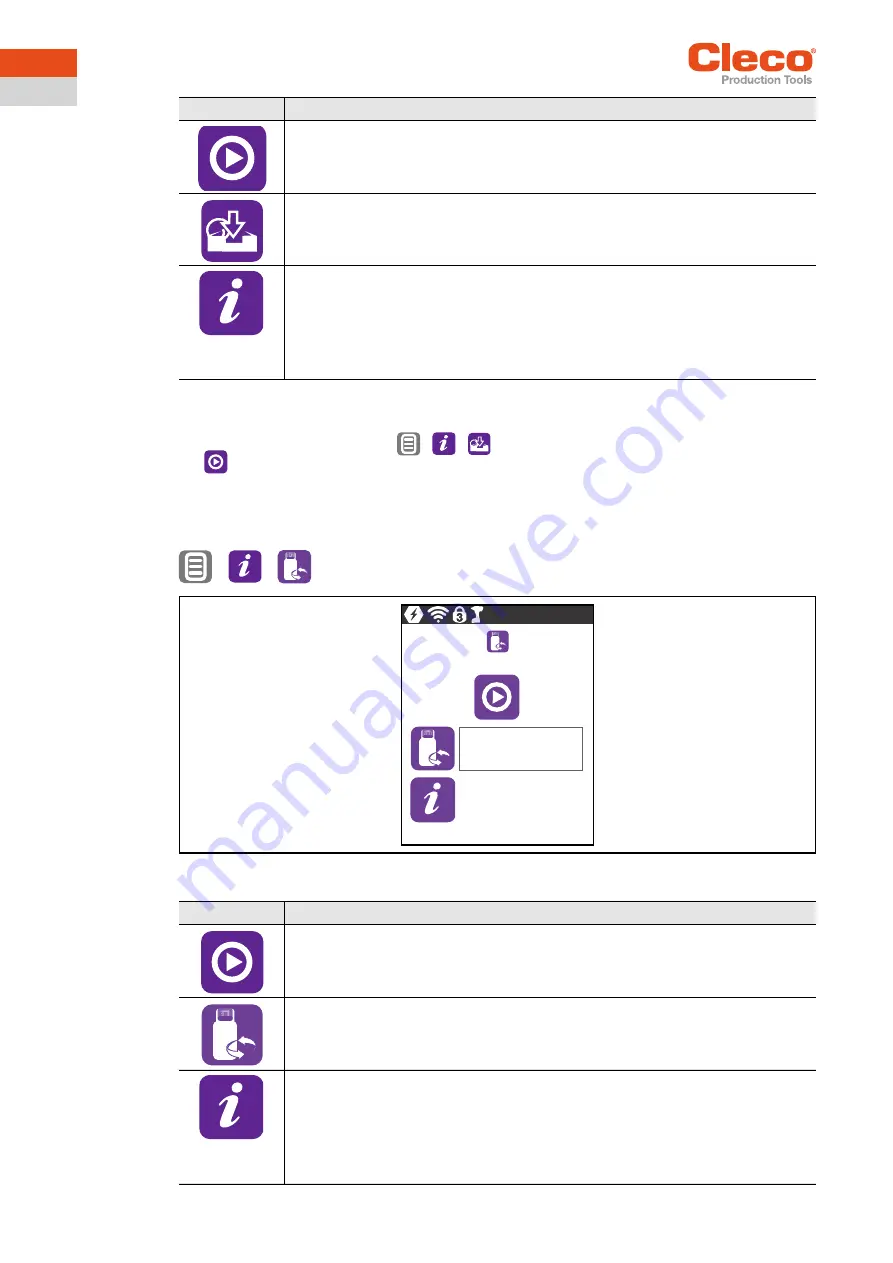
Menus and Functions
52
P2398PM |
2019-12
Apex Tool Group
3
EN
To save the parameters:
1. Connect the USB stick with the tool via the Micro B USB cable.
2. Navigate to
Saving parameters
:
>
>
3.
must be pressed to start the saving process.
→
The progress bar and status bar indicate when the data are saved.
→
A password-protected file is generated:
parameters_(DateTime).zip
3.11.6
Software update
>
>
Fig. 3-48: Submenu – Software update
Button
Description
Start the saving process.
Display of the saving progress.
The status bar indicates what percentage of the archive is already saved.
Display of the status of the saved parameters.
After saving, the status bar is red or green:
•
Green: The saving process has been successfully completed. There is an "OK" in
the status line.
•
Button
Description
Start the software update.
Display of the software update progress.
The progress bar indicates what percentage of the software is already reached.
Display of the software update status.
After the software update, the status bar is red or green:
•
Green: The software update was successfully completed. There is an "OK" in the
status line.
•
0%
0
Summary of Contents for CellCore CCBA
Page 65: ......















































