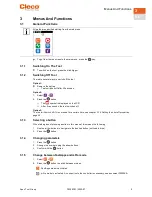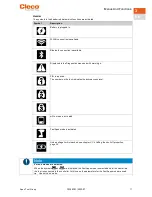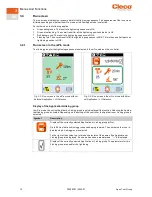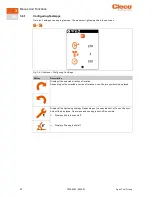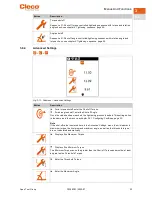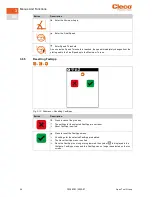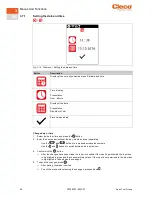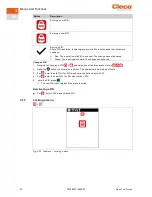Menus And Functions
Apex Tool Group
P2398PM | 2022-07
17
3
EN
If the FastApp is blocked
(under:
>
), then the selection options are not available. In this case,
a PIN must be entered to switch to another Linking group. A requirement is that a PIN has been defined in
the PIN menu (
>
).
3.4.4
Selecting the Application/Linking group
To be able to switch between the Applications/Linking groups in mPro mode, the
External Application / LG
Selection
must be activated on the controller.
1.
Select
Navigator > Advanced > Tool Group > I/O
on the controller.
2.
Activate the checkbox
External Application / LG Selection
.
3.
In
Mode
select the
Tool Menu (Cordless Tool)
.
4.
To save the settings, press <Navigator>.
5.
To change between the Applications/Linking groups on the tool, press
or
.
Only Applications/Linking groups that have already been parameterized can be selected.
A new display appears with the following selection options:
Button
Description
Press the
button to select a new Application/Linking group.
must be pressed to cancel the process and return to the run screen.
The Application/Linking group can also be changed when the tool or control is offline. However, the run-
down cannot be done until the connection between tool and control has been re-established.
3.4.5
Counterclockwise rotation
In the
Counterclockwise Rotation
menu, the tool rotates in the opposite direction of rotation as pro-
grammed for the FastApp in the controller or in the FastApps menu. During tightening, the display flashes
yellow-gray.
The speed for the counterclockwise rotation starts at 20 rpm and increases to 300 rpm.
Fig. 3-5: Display during counterclockwise rotation
To return to the run screen, press .