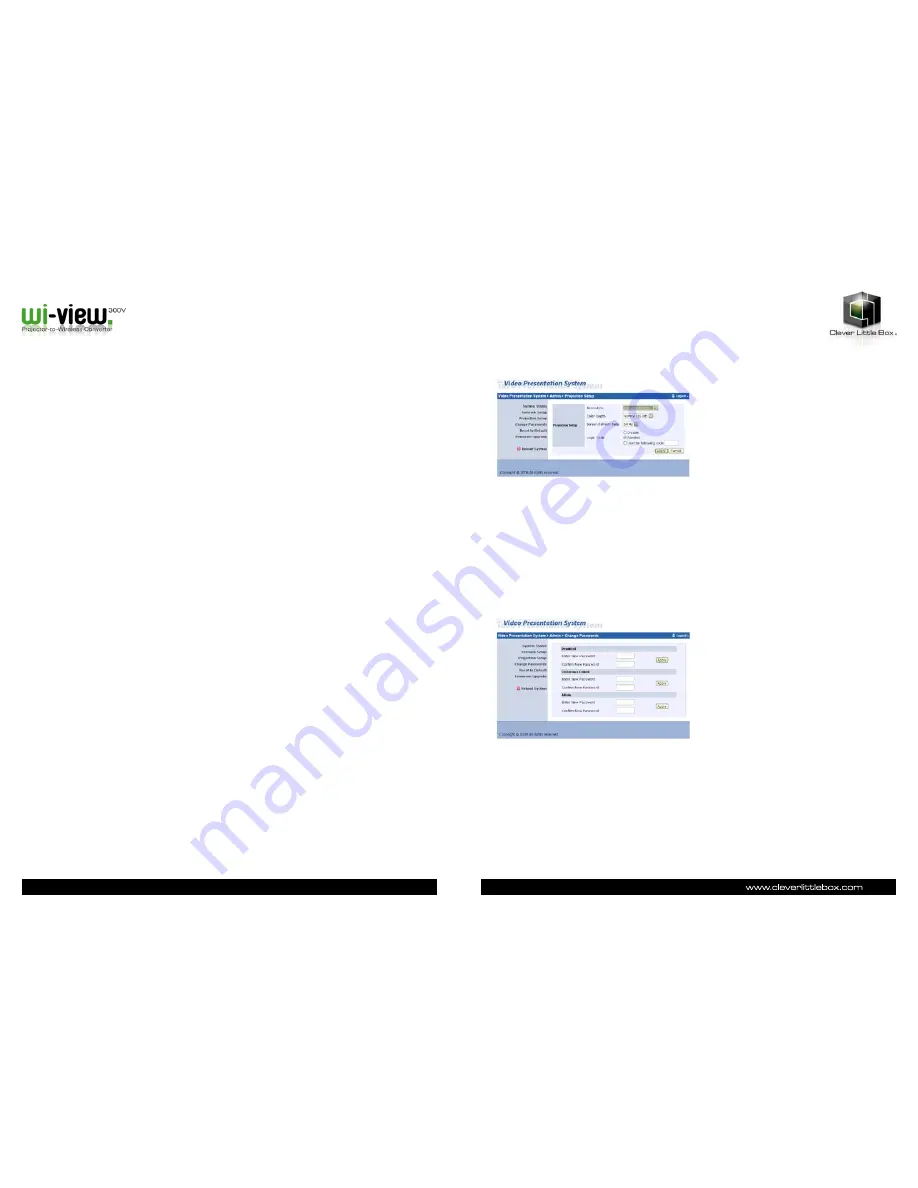
20
21
Auto-Configuration Network Setup
The default setting of the Wi-View 300v is DHCP client. When the Wi-View is connected to a LAN that already has a DHCP
server present, the Wi-View takes an IP address assigned to it by the server. When it is connected to a LAN that does not
have a DHCP server, Wi-View becomes the DHCP server in the network.
<IP Setup>
• You can select obtain IP address automatically or Use the following IP address
• IP Address: The default value is 192.168.100.10.
• Subnet Mask: The default value is 255.255.255.0
• Default Gateway: The default value is 192.168.100.10
<DHCP Server Setup>
• You can select auto (Enable/Disable) DHCP Server or Disable
• Start IP: The start IP address of DHCP Server.
• End IP: The end IP address of DHCP Server.
<Wireless Setup>
• Wireless LAN: you can select Enable or Disable
• Region: default value is Worldwide.
• SSID: SSID string, max. Length is 32 bytes.
• SSID Broadcast: you can select Enable or Disable
• Channel: to set fixed channel or Auto. The Auto means after power on Wi-View 300v, it will scan all of wireless channel
and select clear channel automatically.
• WEP: you can disable WEP key or select one of 64bit or 128bit in ASCII or HEX string.
• Key: If WEP is enabled, you have to set key value according to WEP mode you selected.
<Gatekeeper>
Gatekeeper is designed for ensuring the enterprise network security within Wi-View box
• All Block can block Guest Users (through wireless) to access all office network (LAN),
• All Block can pass Guest Users (through wireless) to access all office network
• Internet Only can block Guest Users (through wireless) from office network (LAN) but still reserve internet connection
capability.
<Apply >: press button to select this mode
<Cancel>: press button to abort action.
<Back>: Back to Operating mode main menu
Projection Setup
*** Click [Projection Setup] button
• <Resolution>: 1024*768, 1280x768 and 800*600.
• <Color Depth>: provide Wi-View 300v output with 16bit or 32 bit color depth. It depends on your PC settings.
• <Screen Refresh Rate>: This is VGA output refresh rate, provides 60 Hz and 75Hz suitable for different projectors.
• <Login Code>: You can select Disable, Random, or Use the following code to set a specified 4-characters
number.
• <Apply>: Confirmation and Save modifications
• <Cancel>: Cancel all the modifications
Changing Passwords
*** Click [Change Password] button, to change password value.
• <Enter New Password>: enter new password you want to change for each category.
• <Confirm New Password>: re-confirm new password.
• <Apply>: Confirmation and Save modifications.
Summary of Contents for Wi-View 300V
Page 1: ...User Guide ...
Page 14: ...27 Notes 26 Notes ...

































