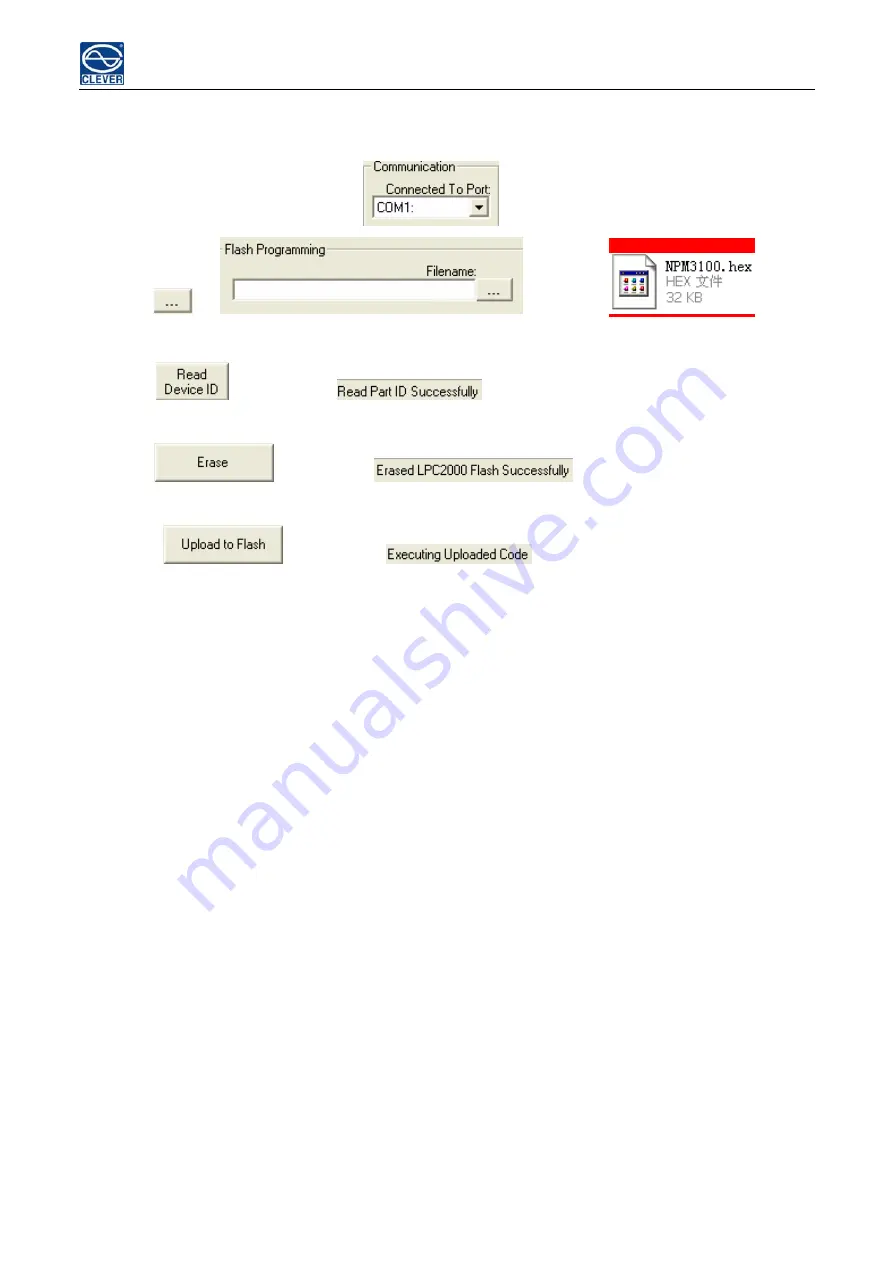
NPM User Manual
8
of the signal wire for upgrade software (special wire, it must from CLEVER) inserts to PORT1
on NPM, DB9 end inserts to the RS232 port of PC
11.5 Please select the correct series port in
11.4 The RJ45 end
, make other selection according the picture
11.6 Click
in
, add the file
.
11.7 Power on the NPM
11.8 Click
, it will show
when read successfully; if fails, please check the
connection wire and the communication port
11.9 Click
, it will show
when erase succeeds; If fails, please
check the connection wire and the communication port
11.10 Click
, it will show
when uploading the file succeeds; if fails,
n wire and the communication port
ED screen will show the new version which means the software upgrade successful and
ction
tus with its multiple-user
ndly administration interface and compatible network connection.
, the user can carry out the remotely control and management
er
、
SNMP
、
SSH and Telnet.
stem will automatically log out if the user
please check the connectio
11.11 Power off the NPM
11.12 Power on the NPM, L
then it can work normally.
Ⅶ
. Software Introdu
1. Software overview
This software is a technology that employs the total embedded system solution. It is based on the monitoring
technology of SNMP standard protocols
,
encryption of SSH data transmission, sensor network node technology and
other high-tech technologies. Through the network the user can timely monitor and remotely control the devices
power and micro environment in the cabinet. It help user to monitor
、
control and manage the status of each outlet as
well as the sensor of environment temperature, humidity, smoke, water, door open sta
operation system
、
frie
2. Access Method
By connecting the devices to the LAN or WAN
through IE brows
2.1. IE Access
Open the IE browser (only support IE6.0 and IE7.0 version currently), input the device IP address and log on to the
administration interface with the correct user name and password, The sy









































