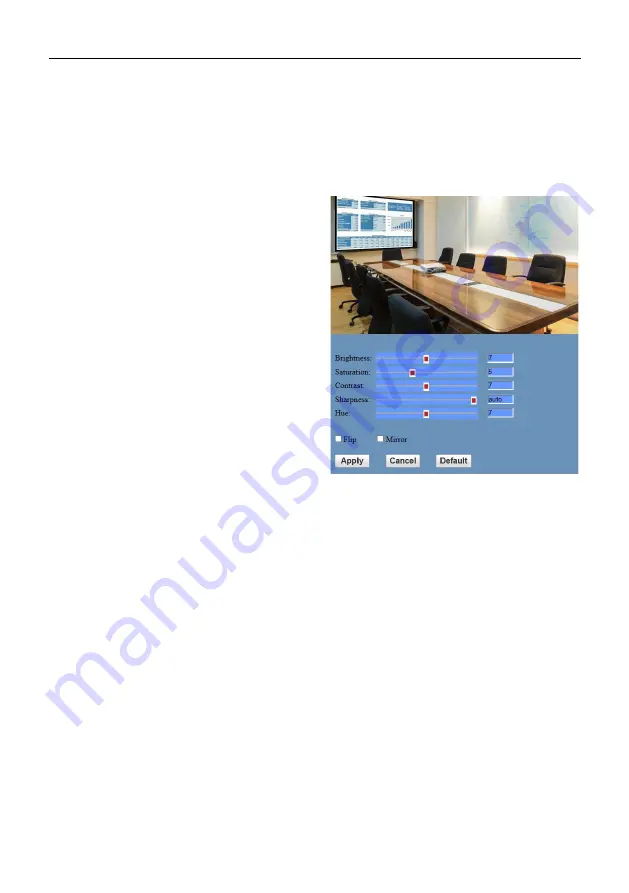
4K Video Conference Camera User Manual
15
4) Resolution
First stream support 3840x2160, 1920x1080,
1280x720, 1024x576, 960x540, 640x480,
640x360. Second stream support 1920x1080,
1280x720, 1024x576, 720x576 (50Hz support),
720x480 (60Hz support), 720x408, 640x360,
480x270, 320x240, 320x180; The bigger
resolution is, the clearer the image will be,
more network bandwidth will be taken.
5) Bit Rate
The user can specify the bit rate. Generally
speaking, the larger of the bit rate, the clearer
of the image. However, the configuration of the
bit rate needs to be combined with the network
bandwidth. When the network bandwidth is
narrow and the bit rate is configured larger, the
video stream cannot be transmitted normally,
and the visual effect is worse.
6) Frame Rate
User can specify the size of the frame rate,
generally, the frame rate greater, the image
more smooth; Frame rate is smaller, the more
sense of beating.
7) I Key Frame Interval
Set interval between 2 I frame, the bigger
interval is the response will be lower from
viewing window.
8) Bit Rate Control
Code stream control way:
Constant Bit Rate: Video coder will be coding
according to preset speed.
Variable Bit Rate: Video coder will adjust the
speed based on preset speed to gain the best
image quality.
9) Fluctuate Level
Restrain the fluctuation magnitude of variable
rate, grade 1 ~ 6.
10) Slice Split Enable
Enable or disable slice split function.
11) Split Mode
Select split mode, optional items: Fixed blocks,
Fixed bytes.
12) Slice Size
Set the size of slice.
6.6.3 Image Settings
1) Brightness
Image bright 0 ~ 14, slider control, on the right
shows the corresponding numerical.
Default value is 7.
2) Saturation
Saturation 0 ~ 14, slider control, on the right
shows the corresponding numerical.
Default value is 5.
3) Contrast
Contrast 0 ~ 14, slider control, on the right
shows the corresponding numerical.
Default value is 7.
4) Sharpness
Sharpness 0 ~ 15 and auto, slider control, on
the right shows the corresponding numerical.
Default value is auto.




































