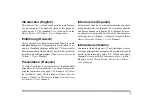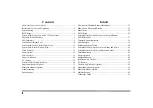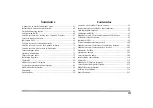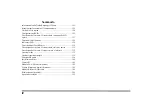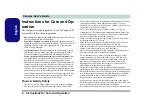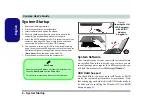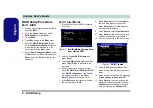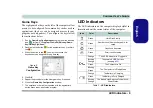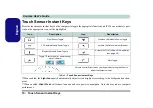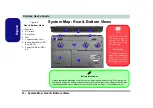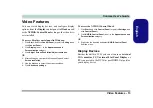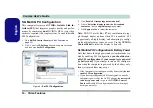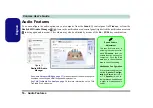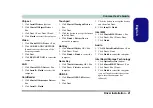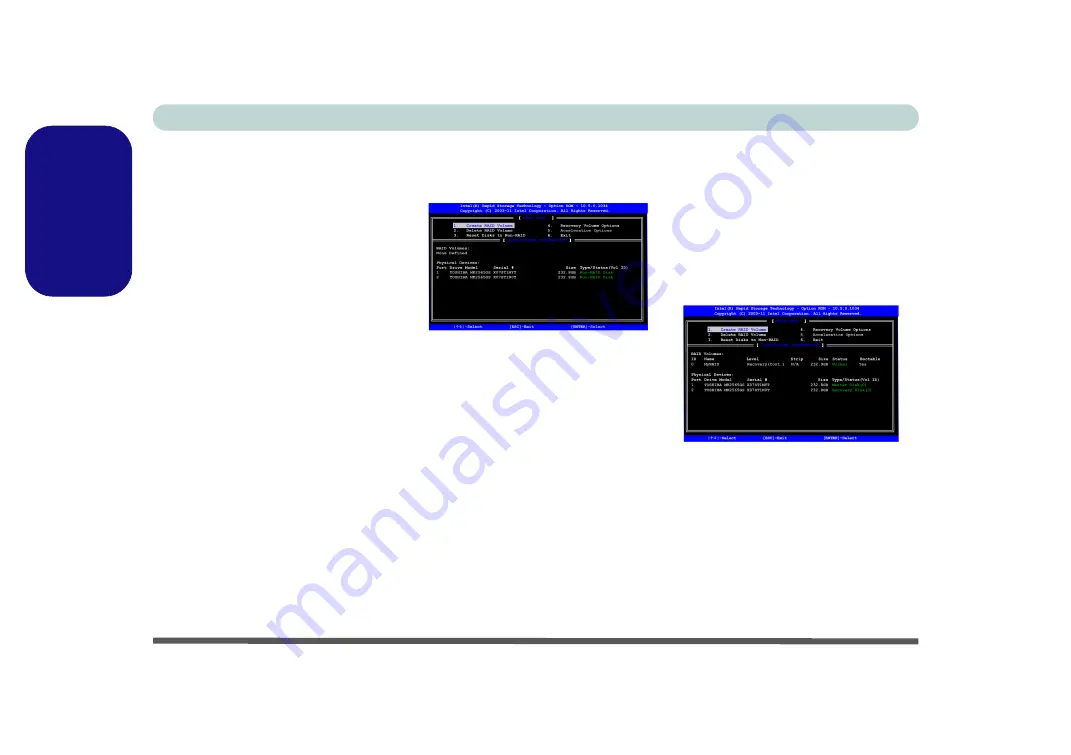
6 - RAID Setup
Concise User’s Guide
English
RAID Setup Procedure
Part I: BIOS
1. Start-up your computer and press
F2
to
enter the
BIOS
.
2. Go to the
Advanced
menu, select
SATA Mode
and press
Enter
.
3. Select
RAID
.
4. Press
Esc
and go to the
Boot
menu.
5. Set the
CD/DVD-ROM Drive
(make
sure the
Microsoft Windows OS
disc
is inserted) as the first device in the
boot order
from the
Boot
menu.
6. Select
Save Changes and Reset
from
the
Exit
menu (or press
F4
) and press
Enter
to exit the BIOS and reboot the
computer.
Part II: Intel Matrix
1. Press
Ctrl + i
to enter RAID configura-
tion menu.
Figure 2
- Intel(R) Matrix Storage Man-
ager Option ROM
2. Select
1.Create RAID Volume
and
press
Enter
.
3. Type the
RAID volume name
and then
press
Tab
or
Enter
to advance to the
next field.
4. Specify (use the up and down arrow
keys) the
RAID level
(
RAID 0 or RAID
1 or RAID 5 or Recovery
- see
) and then press
Tab
or
Enter
to advance to the next field.
5. Press
Enter
and the system will select
the physical disks to use.
6. Press
Enter
and select (if applicable)
the Strip Size (best set to default).
7. Press
Enter
and select the Capacity
size (best set to default).
8. Press
Enter
to select
Create Volume
.
9. Press
Enter
to create the volume, and
confirm the selection by pressing
Y
.
10. This will now return to the main menu.
Figure 3
- RAID Created
11. Select
6.Exit
and press
Enter
, then
press
Y
to exit the RAID configuration
menu.
12. Press a key when you see the message
"
Press any key to boot from CD
".
13. Press
Enter
to continue installing the
operating system as normal (see your
Windows
documentation if you need
help on installing the
Windows
OS).