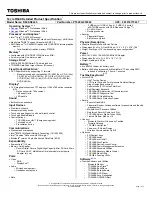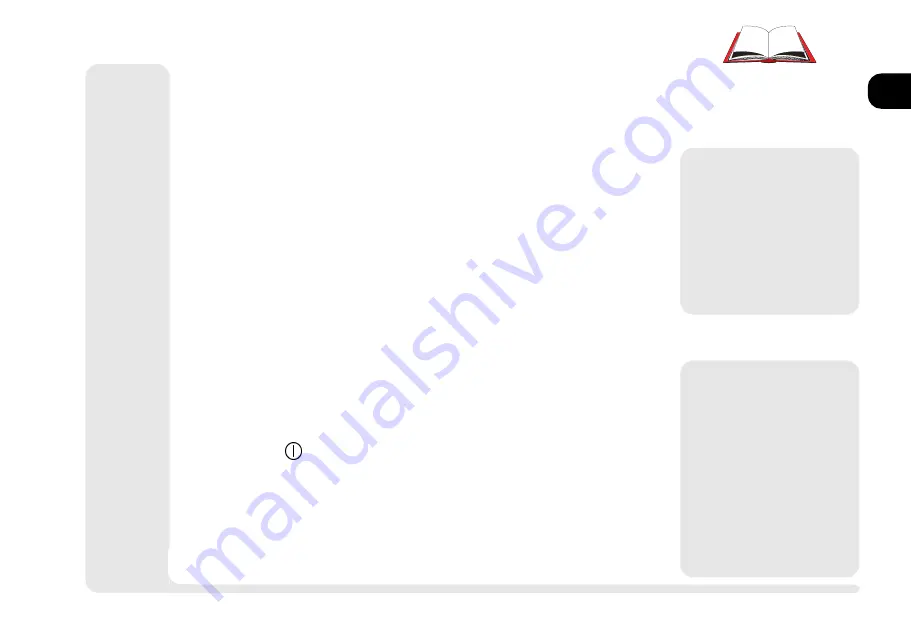
1
2
3
4
5
6
7
8
1 15
quick start
Q
UICK
S
TART
If you're already familiar with notebook computers, the steps listed
below tell you how to start up the notebook for the first time. They
assume that you know where all of the parts of the computer are.
You should review these steps,
before
you take any action. If you
arent sure about one of the procedures, check the relevant chapter
before continuing.
1.
Follow the safety instructions on page
iv
, especially the instructions on
placement.
2.
Remove all packing materials, floppy disks and any PC Cards.
3.
Secure the battery pack in its compartment. (Ch. 5)
4.
Securely attach any peripherals you want to use with the notebook (i.e.
mouse or keyboard) to their ports. (Ch. 1)
5.
Attach the AC adapter to the port on the side of the computer. (Ch.5)
6.
Plug the AC power cord into an outlet.
7.
Connect the AC power cord to the AC adapter.
8.
Raise the lid/LCD to a 90
o
angle.
9.
Push in the button (power switch) to turn on.
þ
Battery Charges
When you get your system, the
battery(ies) may not be fully
charged. Follow the procedure
in
Chapter 5: Power, First Time
Use and Storage
(page 5-4), to
charge it.
þ
Suspend To Disk
If you plan to use the
Suspend
to Disk
partition option in the
future, setup the partition
be-
fore
you install the operating
system. This involves creating
partitions and formating your
hard disk. Refer to
Chapter 5:
Power
and your operating sys-
tem documentation for details.
Summary of Contents for 9800
Page 1: ...1 2 3 4 5 6 7 8 i MULTIMEDIA NOTEBOOK COMPUTER USER S MANUAL ...
Page 18: ...1 2 3 4 5 6 7 8 xviii P r e f a c e NOTES Notes ...
Page 34: ...1 2 3 4 5 6 7 8 1 16 Introduction NOTES notes ...
Page 62: ...1 2 3 4 5 6 7 8 3 10 M e d i a notes NOTES ...
Page 106: ...1 2 3 4 5 6 7 8 6 16 E x t r a s NOTES notes ...
Page 130: ...1 2 3 4 5 6 A B B 16 T r o u b l e notes NOTES ...