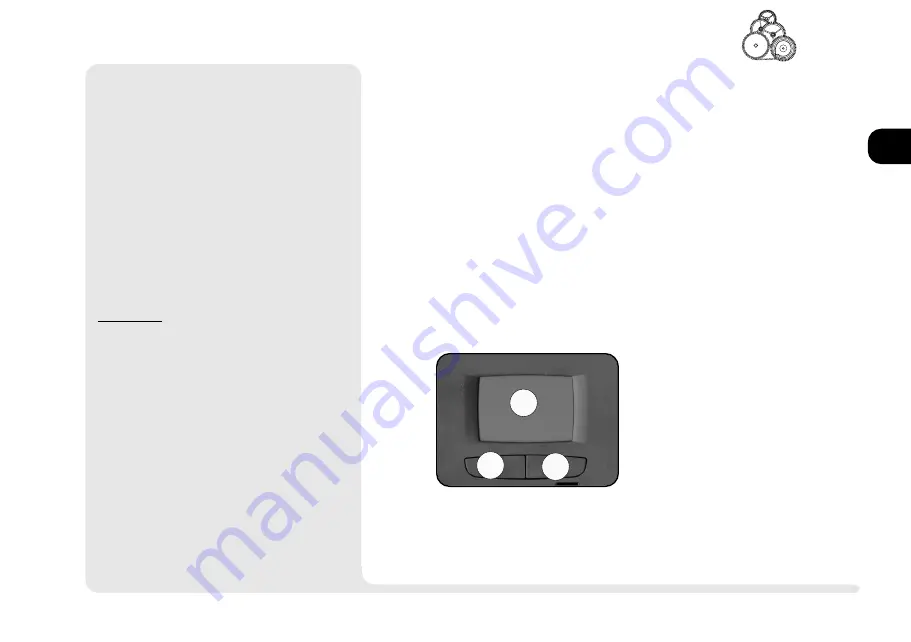
1
2
3
4
5
6
7
8
2 5
3
2
1
T
OUCH
P
AD
The system automatically enables the built-
in TouchPad. If youre using any version
of
Windows
or
OS/2
, you dont have to
install a driver for it. However, you must
install a driver (if your dealer hasnt al-
ready done this for you) for the
DOS
envi-
ronment.
If you want to use the TouchPads ad-
vanced features, refer to the driver in-
formation in
Chapter 6: Extras
.
TouchPad
T
HE
T
OUCH
P
AD
F
IG
. 2 4
1. sensor pad
2. left mouse button
3. right mouse button
Note for left-handers: most
operating systems allow you
to reverse the mouse-button
settings.
¯
Configuring the TouchPad
The TouchPad uses the PS/2 port which is factory
enabled. It can use the Microsoft, or IBM PS/2
mouse driver available with most operating sys-
tems. Optimized TouchPad software for various
operating systems is on the
Software & Utilites
CD-
ROM which came with the system and is covered
in
Chapter 6: Extras.
¯
Using TouchPad & Serial Device
W
INDOWS
95
1.
Attach the serial device when the system is off.
2.
Turn on the system and allow
Windows 95
to detect and configure the device on the se-
rial port (COM1). Insert the manufacturers
driver disk(s) if required.
3.
Both devices are enabled.
To switch back to the TouchPad exclusively:
1.
Exit
Windows 95
.
2.
Detach the serial device.
3.
Start
Windows 95
. It will automatically en-
able the available pointing device, in this case
the TouchPad.
For information on how to change mouse settings
for other operating systems, consult the manuals
for those operating systems.
Summary of Contents for 9800
Page 1: ...1 2 3 4 5 6 7 8 i MULTIMEDIA NOTEBOOK COMPUTER USER S MANUAL ...
Page 18: ...1 2 3 4 5 6 7 8 xviii P r e f a c e NOTES Notes ...
Page 34: ...1 2 3 4 5 6 7 8 1 16 Introduction NOTES notes ...
Page 62: ...1 2 3 4 5 6 7 8 3 10 M e d i a notes NOTES ...
Page 106: ...1 2 3 4 5 6 7 8 6 16 E x t r a s NOTES notes ...
Page 130: ...1 2 3 4 5 6 A B B 16 T r o u b l e notes NOTES ...
















































