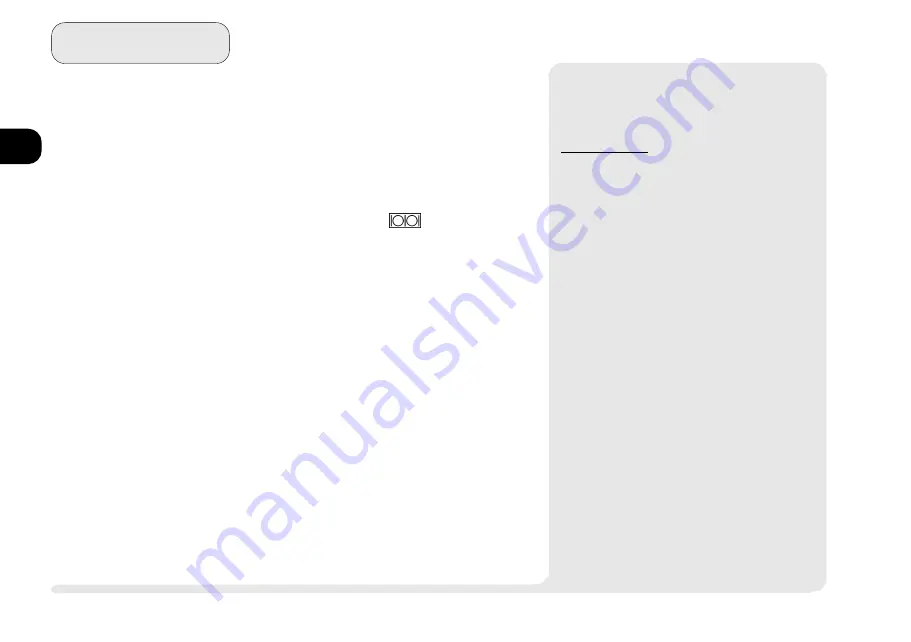
1
2
3
4
5
6
7
8
2 6
S y s t e m
T
OUCH
P
AD
& S
ERIAL
D
EVICE
If you want to use a serial device as well
as the TouchPad, you must make sure
the devices driver can see it on COM1.
In some operating systems, you can only
use one pointing device driver at a time,
either serial or PS/2. To use a serial de-
vice, attach it to the
port (while the
system is OFF) and then start up and
configure it with a suitable driver.
T
OUCH
P
AD
& PS/2 D
EVICE
If you havent installed any specialized
pointer drivers, you can also use a mouse
connected to the PS/2 port. Just make
the connection, and the system automati-
cally detects an attached mouse, en-
abling it as well as the TouchPad using
the same drivers.
Note:
the PS/2 port only accepts one type
of device per system session. If you
want to switch to another device,
you must shut down and restart the
system. However, you can detach
and reconnect the
same
device dur-
ing a system session.
TouchPad
¯
Using TouchPad & Serial Device
(cont.)
W
INDOWS
NT 4.0
To use a serial device and the TouchPad at the
same time in the
Windows NT 4.0
environment,
you must configure the operating system as you
install it the first time.
1.
Attach the serial device when the system is
off.
2.
As Windows NT 4.0 runs its installation pro-
gram, it will ask you to confirm its hardware
and software components. At this point,
modify the list so that the pointing device is:
Logitech Serial Mouse.
The on-board PS/2 mouse will still be auto-
matically enabled and if you install one, the
resources will be available for a serial mouse.
3.
If you want to use serial mouse on COM1,
make sure it is present when you boot-up,
and both devices will be active.
Summary of Contents for 9800
Page 1: ...1 2 3 4 5 6 7 8 i MULTIMEDIA NOTEBOOK COMPUTER USER S MANUAL ...
Page 18: ...1 2 3 4 5 6 7 8 xviii P r e f a c e NOTES Notes ...
Page 34: ...1 2 3 4 5 6 7 8 1 16 Introduction NOTES notes ...
Page 62: ...1 2 3 4 5 6 7 8 3 10 M e d i a notes NOTES ...
Page 106: ...1 2 3 4 5 6 7 8 6 16 E x t r a s NOTES notes ...
Page 130: ...1 2 3 4 5 6 A B B 16 T r o u b l e notes NOTES ...
















































