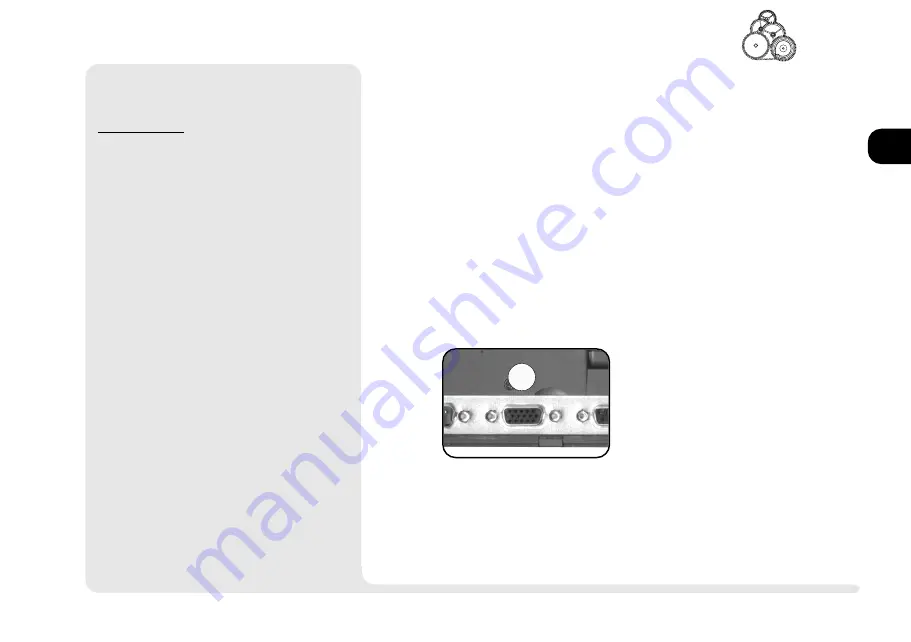
1
2
3
4
5
6
7
8
2 9
ñ
VGA P
ORT
F
IG
. 2 7
Make sure both the external
monitor & notebook are OFF
before you connect them.
video
<
Video Setup
(cont.)
W
INDOWS
NT 4.0
To setup the
Windows NT
video driver and utilities:
1.
Open
Control Panel
>
Display
.
2.
Click on
Settings
>
Display Type
.
3.
Click on the
Change...
button in the
vga com-
patible display adapter
field.
4.
Insert the
Software & Utilities
CD-ROM
(drive D:).
5.
Select
Have Disk...
. Then use
Browse...
to
the NT40\VIDEO directory. Click on
OK
and then on
OK
again.
6.
Select S3 Incorporated Display Driver...
and click on
OK
or
Yes
to start the installa-
tion.
7.
After the installation finishes,
Windows NT
4.0
will tell you to close the various screens
and reboot. When you restart and return to
the
Display
page, you can change the settings.
This driver doesnt support different image out-
put.
E
XTERNAL
M
ONITOR
If you prefer to use an external moni-
tor, connect it to the VGA port on the
rear panel.
Note:
To reduce flickering on an exter-
nal monitor, use faster refresh
rates. But first check your
monitors documentation to make
sure it can support the rates listed
by the video driver.
Summary of Contents for 9800
Page 1: ...1 2 3 4 5 6 7 8 i MULTIMEDIA NOTEBOOK COMPUTER USER S MANUAL ...
Page 18: ...1 2 3 4 5 6 7 8 xviii P r e f a c e NOTES Notes ...
Page 34: ...1 2 3 4 5 6 7 8 1 16 Introduction NOTES notes ...
Page 62: ...1 2 3 4 5 6 7 8 3 10 M e d i a notes NOTES ...
Page 106: ...1 2 3 4 5 6 7 8 6 16 E x t r a s NOTES notes ...
Page 130: ...1 2 3 4 5 6 A B B 16 T r o u b l e notes NOTES ...
















































