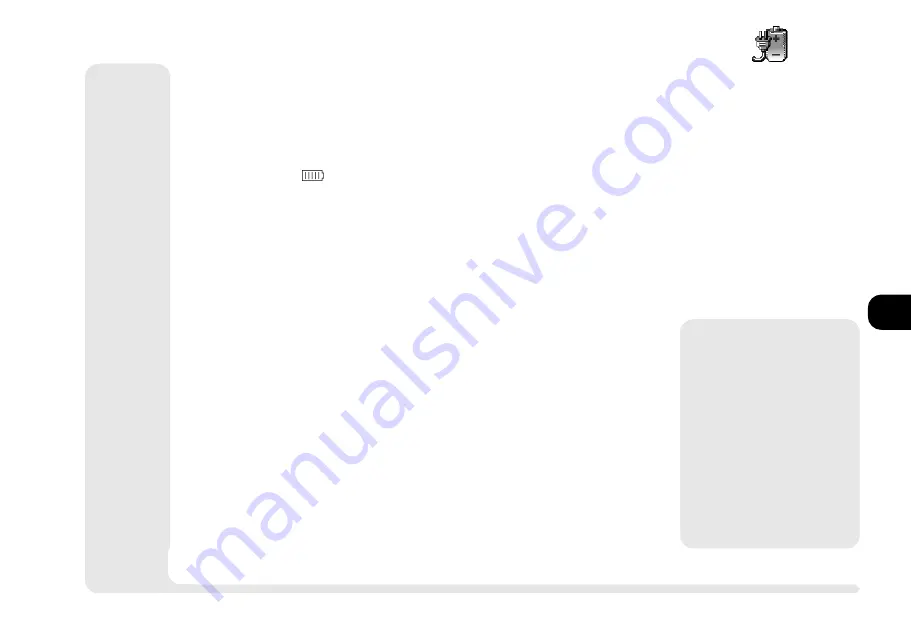
1
2
3
4
5
6
7
8
5 5
battery
computers power saving systems and does not require you to make
any adjustments to your prefered power-saving scheme.
If you cannot use the
chgstus
utility, skip to step A through E.
5. Once the system has turned itself off, plug in the AC power source to
recharge the battery. For a faster charge, leave the system off while
charging. The
icon flashes while the system is charging. When the
battery is full, the icon is steady, with all bars present. To figure out
how long it takes to recharge the battery, refer to
Appendix A: Specifi-
cations
.
6. Turn on the computer and press
F2
to enter
Setup
. Open the Power
menu and reset your preference. Save the setting and reboot.
If you cannot use the
chgstus
utility,
A. Make sure that the AC power source is plugged in. Refer to the AC
Power section for details. Turn on the system and press
F2
to enter
Setup
. (If you are not sure how to do this, refer to
Chapter 4: Firmware
.)
B. Open the Power menu and set
Power Savings
to Disabled. This pre-
vents automatic Suspend when the battery is low.
C. Exit using the Save Value & Exit option.
D. Make sure that your operating system does not activate Advanced Power
Management (APM). If you are using
Windows 95
, reboot using
Command prompt only.
Note
:
if your hard disk is not bootable, insert a bootable floppy disk in
drive A: before rebooting.
E. After the system finishes booting, detach the AC power source. Discharge
the battery completely by leaving the system on for about two (2) hours,
until the system shuts itself down. Ignore any low power warnings.
M
Warning
Always save your work
before changing the bat-
tery.
Do not attempt this
function without enter-
ing Save to Disk or turn-
ing off the system. Oth-
erwise you will loose all
unsaved data.
Summary of Contents for 9800
Page 1: ...1 2 3 4 5 6 7 8 i MULTIMEDIA NOTEBOOK COMPUTER USER S MANUAL ...
Page 18: ...1 2 3 4 5 6 7 8 xviii P r e f a c e NOTES Notes ...
Page 34: ...1 2 3 4 5 6 7 8 1 16 Introduction NOTES notes ...
Page 62: ...1 2 3 4 5 6 7 8 3 10 M e d i a notes NOTES ...
Page 106: ...1 2 3 4 5 6 7 8 6 16 E x t r a s NOTES notes ...
Page 130: ...1 2 3 4 5 6 A B B 16 T r o u b l e notes NOTES ...
















































