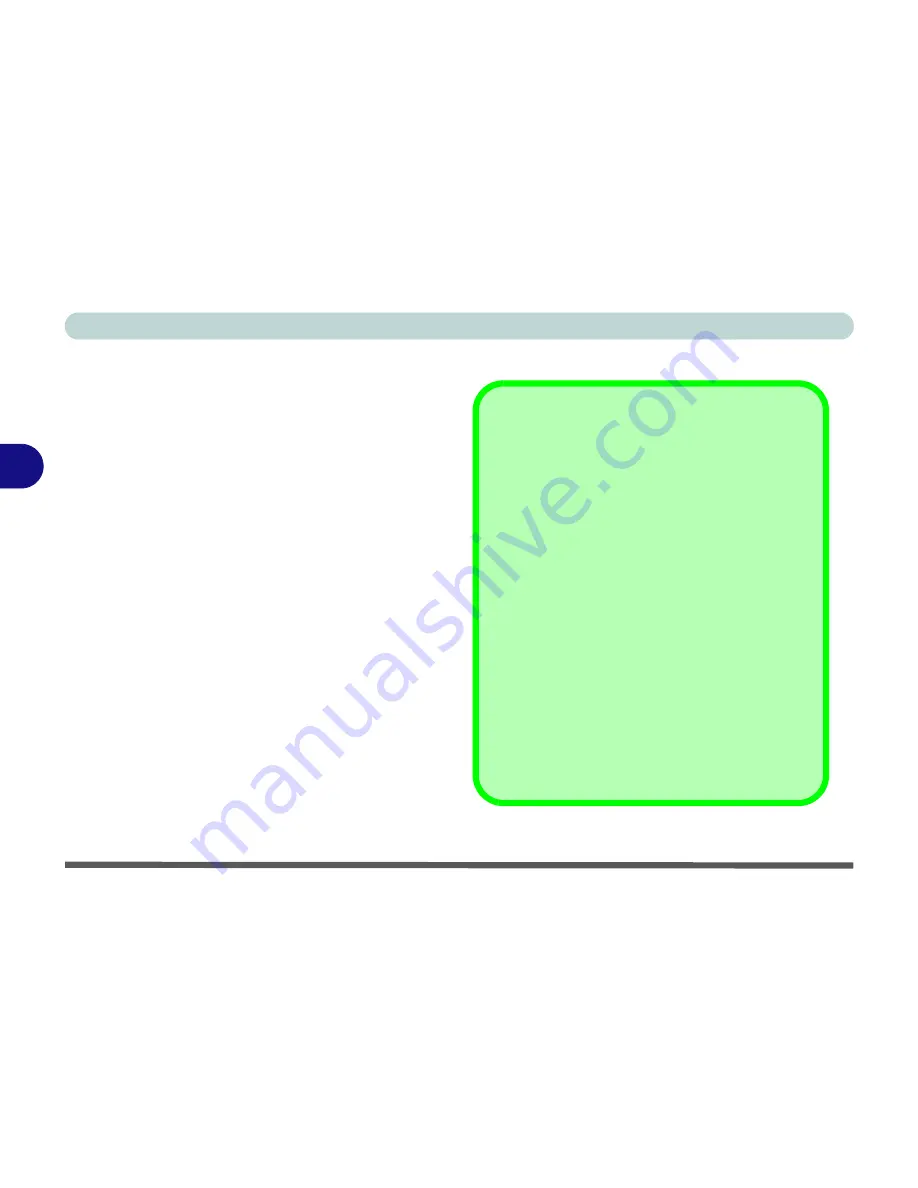
Drivers & Utilities
4 - 6 Driver Installation
4
Authorized Driver Message
If you receive a message telling you that the driver
you are installing is not authorized (
Digital Signa-
ture Not Found)
, just click
Yes
or
Continue Any-
way
to ignore the message and continue the
installation procedure.
You will receive this message in cases where the
driver has been released after the version of
Win-
dows
you are currently using. All the drivers pro-
vided will have already received certification for
Windows
.
Version Conflict Message
During driver installation if you encounter any “file
version conflict” message, please click the
Yes
to
choose to keep the existing (newer) version.
Navigate (Browse...) to D:
You will notice that many of the instructions for driver
installation require you to “
Navigate (Browse...) to
D:
”.
In this case “D:” is the drive specified for your CD/
DVD device. Not all computers are setup the same
way, and some computers have the CD/DVD listed
under a different drive letter - e.g. if you have two hard
drives (or hard disk partitions) one may be designated
as “Drive C:” and the other as “Drive D:”. In this case
the CD/DVD device may be designated as “Drive E:”
- Please make sure you are actually navigating to the
correct drive letter for the CD/DVD device.
When you click the
Browse
(button) after clicking
Run
in the
Start
menu you will see the “
Look in:
” di-
alog box at the top of the
Browse
window. Click the
scroll button to navigate to
My Computer
to display
the devices and drive letters.
Summary of Contents for D4F
Page 1: ......
Page 2: ......
Page 20: ...XVIII Preface Optional A 6 ...
Page 94: ...Advanced Controls 3 30 3 ...
Page 130: ...BIOS Utilities 5 20 5 ...
Page 174: ...Troubleshooting 8 18 8 ...
















































