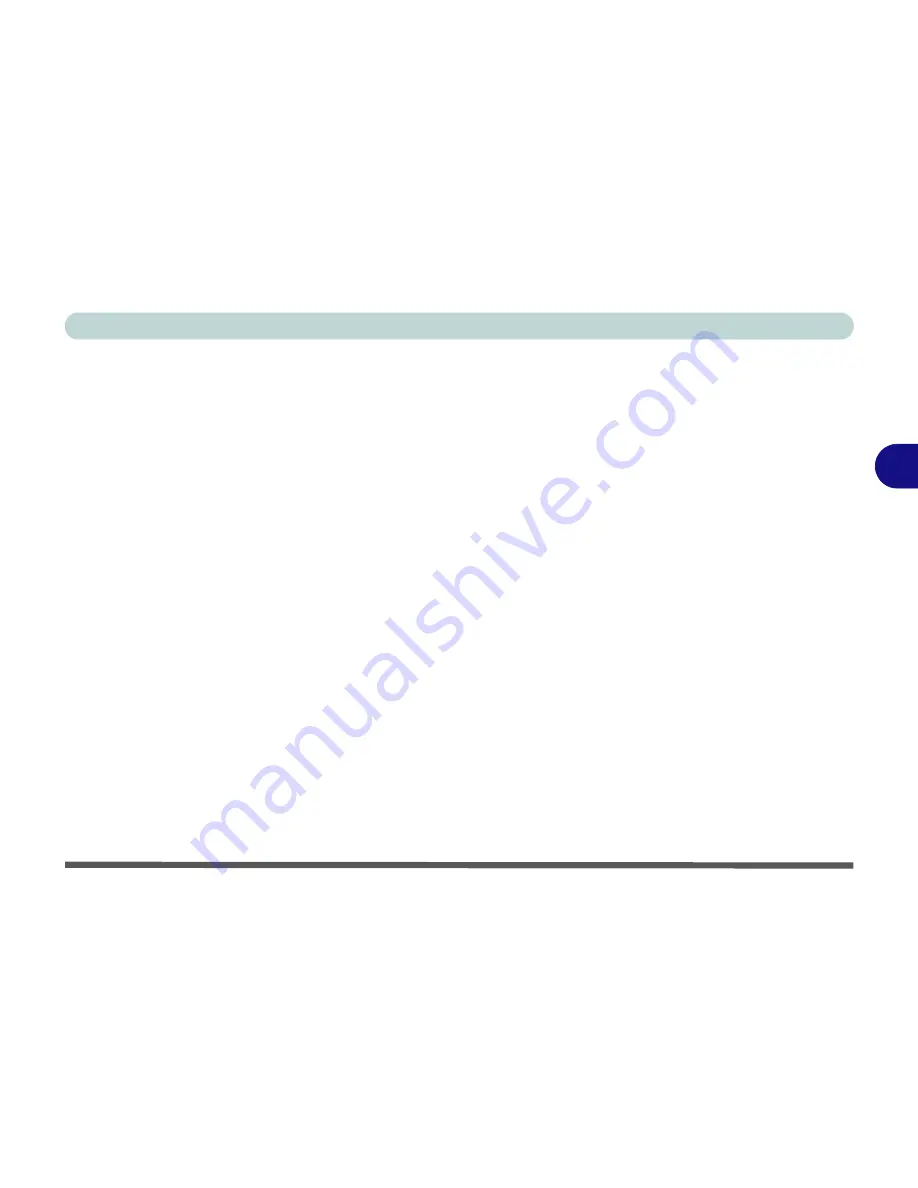
Drivers & Utilities
Windows XP 4 - 15
4
Hot-Key (WinXP)
1. Insert the
Device Drivers & Uti User’s
Manual CD-ROM
or click
Start
(menu) >
Run
...
and
navigate (
Browse..
) to
D:\drinst2.exe
and click
OK
.
2. Click to select
AP-Key
from the menu on the
left, then click
Driver Install
(button).
3. Choose the language you prefer, and click
OK
.
4. Click
Next
.
5. Click
Finish
to restart the computer.
6. You may then configure your Hot-Key buttons
as outlined in
“Hot-Key Buttons” on page 2 -
17
.
TouchPad (WinXP)
1. Insert the
Device Drivers & Uti User’s
Manual CD-ROM
or click
Start
(menu) >
Run
...
and
navigate (
Browse..
) to
D:\drinst2.exe
and click
OK
.
2. Click to select
TouchPad
from the menu on the
left, then click
Driver Install
(button).
3. Click
Next
.
4. Click
Finish
to restart the computer.
5. You may then configure your TouchPad as
outlined in
“Configuring the TouchPad and
Buttons” on page 2 - 21
.
Summary of Contents for D4F
Page 1: ......
Page 2: ......
Page 20: ...XVIII Preface Optional A 6 ...
Page 94: ...Advanced Controls 3 30 3 ...
Page 130: ...BIOS Utilities 5 20 5 ...
Page 174: ...Troubleshooting 8 18 8 ...
















































