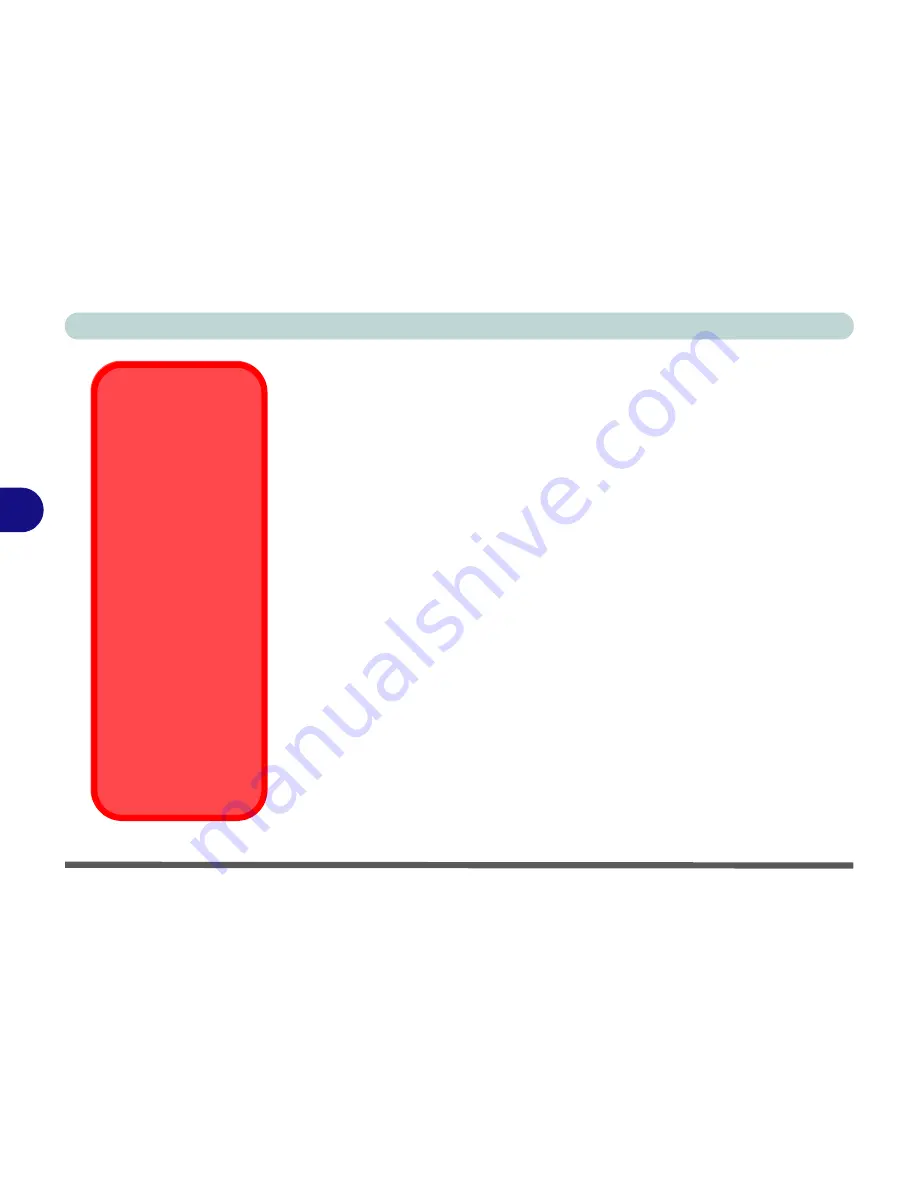
BIOS Utilities
5 - 12 Advanced Menu
5
I/O Device Configuration (Advanced Menu)
The sub-menus under this item include options to configure the
Serial port A
(Serial Mouse)
,
Serial port B (Infrared) and Parallel (Printer) port
. These
can be left to the default settings, however you may wish to use certain devices
that require settings to be adjusted accordingly. Check the documentation for
any such devices to see what settings are required.
USB Host Controller (Advanced Menu)
This item allows you to enable or disable support for USB hardware.
USB BIOS Legacy Support (Advanced Menu)
Choose “
Enabled
” if you intend to use
USB
devices in systems which do not
normally support USB functionality (e.g.
DOS
). The default setting is “
Dis-
abled
” and does not need to be changed if you intend to use your USB devices
in
Windows
.
Network Boot (PXE Oprom) (Advanced Menu)
This item allows you to enable or disable the network boot (
Network Boot
supports “Int 19h” only
). Should you need to test other Oproms, disable the
network boot (PXE Oprom).
To boot from the network, see
“Enabling Network Boot” on page 5 - 14
.
Operating System
Installation Warning
If you are installing an
Operating System
(e.g.
Windows 2000 or
Windows XP
), make
sure to set the
USB
Host Controller
op-
tion in the BIOS to
“
Disabled
”. This will
disable all the USB
ports. This will also
prevent the system
from seeing the card
reader as a disk drive
(if the system sees the
card reader as a disk
drive, it will automati-
cally define it as drive
“C:”). Don’t forget to
enable the USB ports
after installing the OS.
Summary of Contents for D4F
Page 1: ......
Page 2: ......
Page 20: ...XVIII Preface Optional A 6 ...
Page 94: ...Advanced Controls 3 30 3 ...
Page 130: ...BIOS Utilities 5 20 5 ...
Page 174: ...Troubleshooting 8 18 8 ...
















































