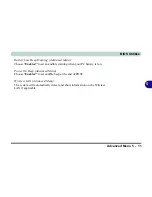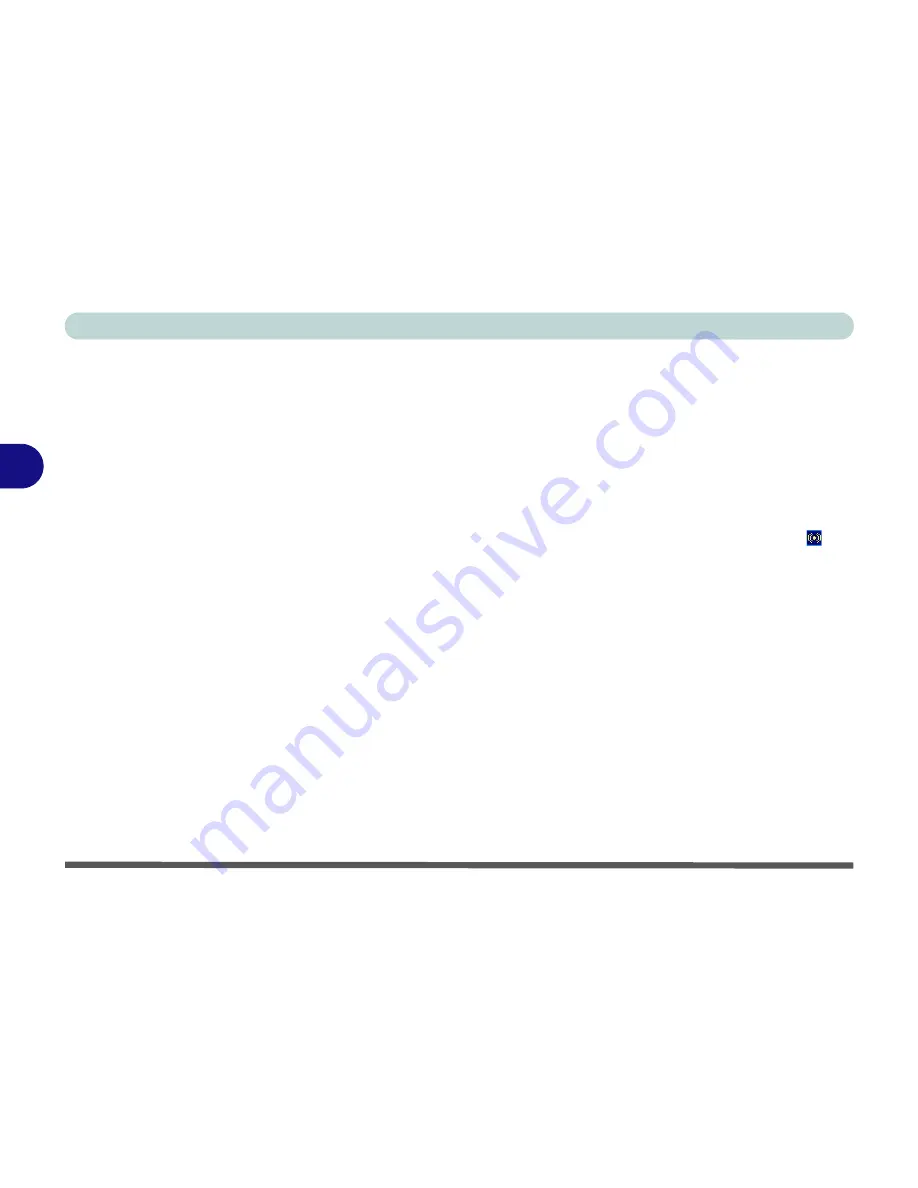
Drivers & Utilities
4 - 12 Windows XP
4
Chipset (WinXP)
1. Insert the
Device Drivers & Uti User’s
Manual CD-ROM
or click
Start
(menu) >
Run
...
and
navigate (
Browse..
) to
D:\SETUP.EXE
and click
OK
.
2. Click to select
Chipset
from the menu on the
left, then click
Driver Install
(button).
3. To continue press
Next > Yes > Next
.
4. Click
Finish
to restart the computer.
Audio (WinXP)
1. Insert the
Device Drivers & Uti User’s
Manual CD-ROM
or click
Start
(menu) >
Run
...
and
navigate (
Browse..
) to
D:\SETUP.EXE
and click
OK
.
2. Click to select
Audio
from the menu on the left,
then click
Driver Install
(button).
3. To continue click
Next
.
4. Click
Finish
to restart the computer
.
5. Click the
AC97 Audio Configuration
icon
in the taskbar for configuration options.
6. You can also go to the
Sounds and Audio
Devices
control panel (
Start
Menu and point to
Settings
and click
Control Panel
then double-
click the
Sounds and Audio Devices
icon) for
further configuration options.
Note:
If you are in the
Category View
, choose
Sounds, Speech and Audio Devices >
Sounds and Audio Devices
.
Summary of Contents for D500E
Page 1: ......
Page 2: ......
Page 20: ...XVIII Preface ...
Page 42: ...Introduction 1 22 1 ...
Page 116: ...Drivers Utilities 4 16 4 ...
Page 164: ...Troubleshooting 7 18 7 ...