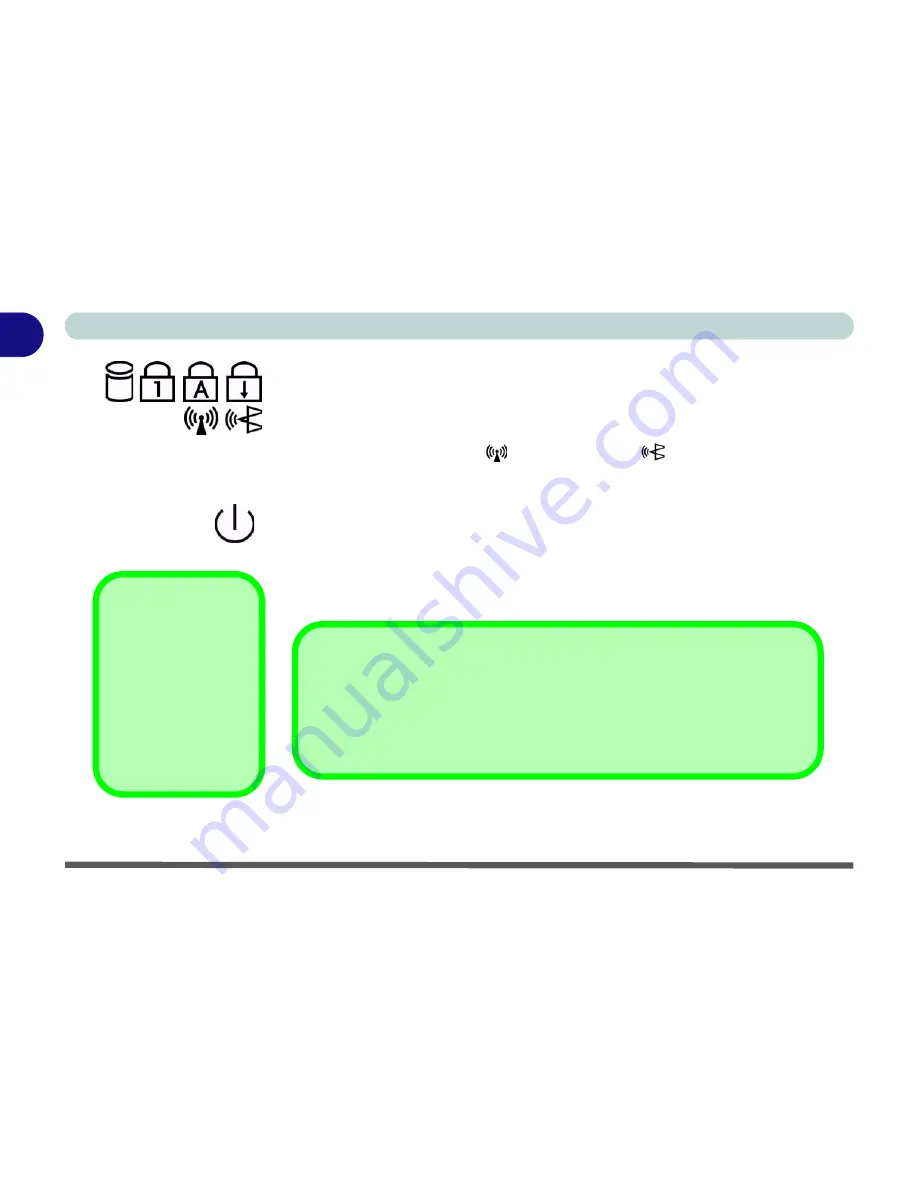
Introduction
1 - 8 Top View with LCD Panel Open
1
LED Status Indicators
These display the system’s operational status. Refer to
“LED Status Indica-
tors” on page 2 - 6
for more information on what the lights mean (
Note
: sym-
bols underneath the
Caps Lock
and
Scroll Lock
indicators also indicate when
the
optional
Wireless LAN
and/or
Bluetooth
module(s) are powered
on).
Power Button
Press this button to turn your computer on or off (see
“Turning on the
Computer” on page 2 - 5
).
This button may also be used as a suspend/resume
key, once configured as such in the power management control panel of your
operating system (see
“Configuring the Power Button” on page 3 - 21
).
Forced Off
If the system “hangs”,
and the
Ctrl
+
Alt
+
Del
key combination
doesn’t work, press the
power button for
4 sec-
onds
to force the sys-
tem to turn itself off.
Shutdown
Please note that you should always shut your computer down by choosing the
Shut
Down/Turn Off Computer
command from the
Start
menu in
Windows
.
This will
help prevent hard disk or system problems.
Summary of Contents for D500E
Page 1: ......
Page 2: ......
Page 20: ...XVIII Preface ...
Page 42: ...Introduction 1 22 1 ...
Page 116: ...Drivers Utilities 4 16 4 ...
Page 164: ...Troubleshooting 7 18 7 ...
















































