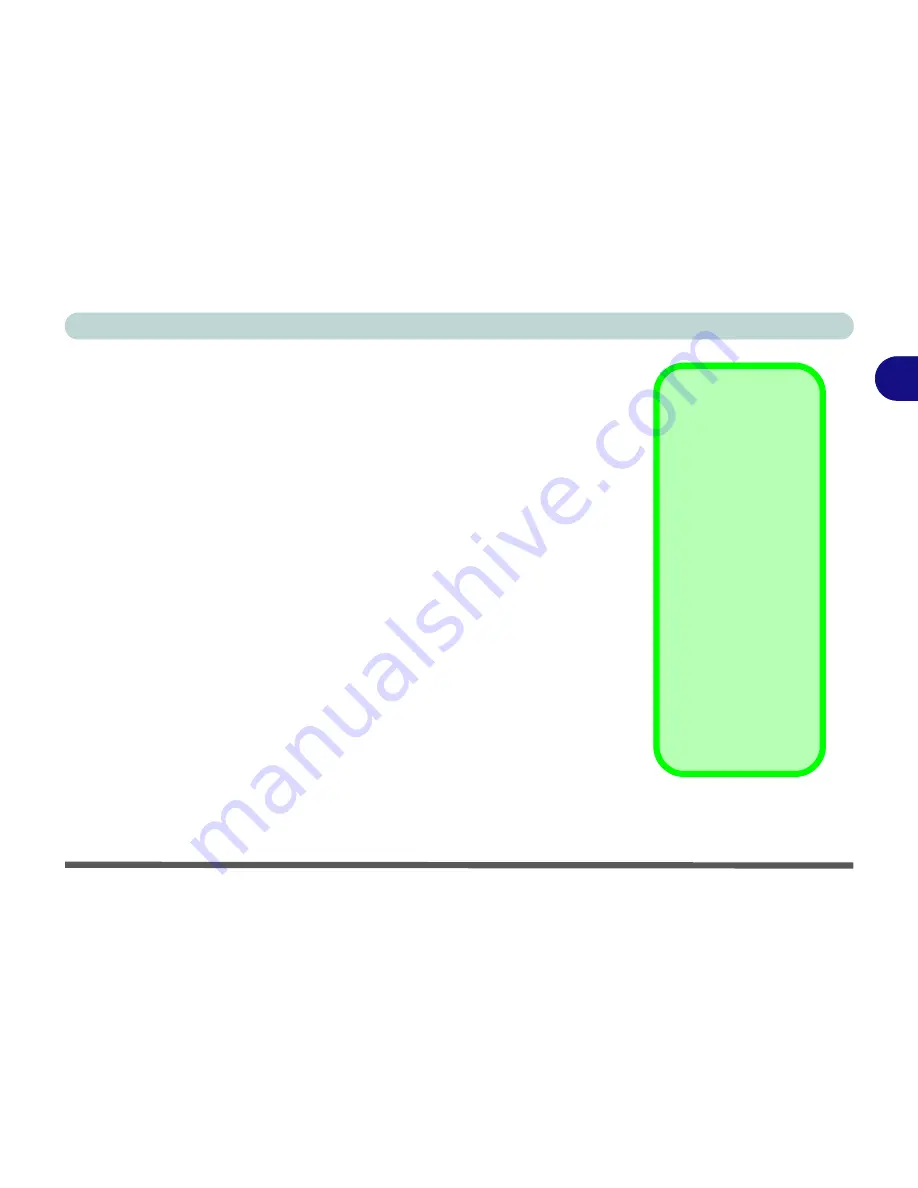
Using The Computer
The CD/DVD Device 2 - 13
2
The CD/DVD Device
Bay Two
will have one of the following optical drives; a CD-ROM drive, or
DVD-ROM drive, or CD-RW, Combination CD-RW and DVD-ROM drive,
or DVD-RW drive, depending on your purchase options. The CD Device is
usually labeled drive
D:
and may be used as a boot device if properly set in
the
BIOS
(
“Boot Menu” on page 5 - 14
).
Loading Compact Discs
To insert a CD/DVD disc, press the open Button and carefully place a CD/
DVD disc onto the disc tray with label-side facing up (use just enough force
for the disc to click onto the tray’s spindle). Gently push the CD/DVD tray in
until its lock “clicks” and you are ready to start. The Busy Indicator will light
up while data is being accessed, or while an audio/video CD, or DVD, is play-
ing. If power is unexpectedly interrupted, insert an object such as a straight-
ened paper clip into the emergency eject hole to open the tray.
Sound Volume
Adjustment
How high the sound
volume can be set us-
ing the volume control
buttons depends on
the setting of the vol-
ume control within
Windows
. Click the
Volume
icon on the
taskbar to check the
setting.
The volume controls
on the Audio DJ player
still control the volume
settings if the compu-
ter’s operating system
is running.
Summary of Contents for D500E
Page 1: ......
Page 2: ......
Page 20: ...XVIII Preface ...
Page 42: ...Introduction 1 22 1 ...
Page 116: ...Drivers Utilities 4 16 4 ...
Page 164: ...Troubleshooting 7 18 7 ...
















































