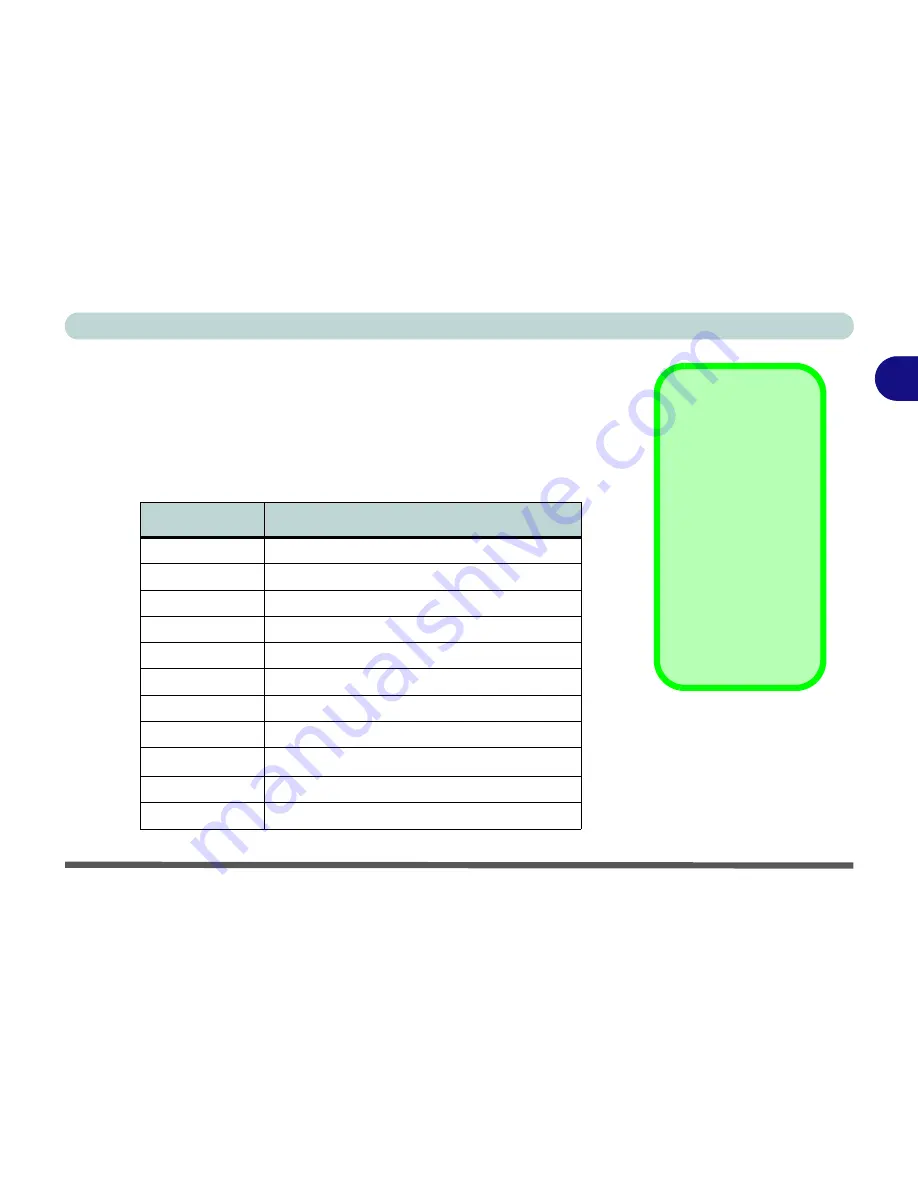
Using The Computer
Function Keys 2 - 21
2
Function Keys
On the bottom-left of the keyboard is the
Fn
key or Function key. The
Fn
key
allows you to change operational features instantly. To use the following func-
tions, press and hold the
Fn
key; then press the appropriate function key (F3,
F4, F5 etc.) located at the top of your keyboard (see
“Function Keys and Nu-
meric Keypad” on page 2 - 22
).
Keys
Description
Fn + F3
Turn audio on/off
Fn + F4
Toggle between suspend/resume state
Fn + F5
Decrease audio volume
Fn + F6
Increase audio volume
Fn + F7
Toggle between Monitor/LCD/LCD and Monitor
Fn + F8
Decrease LCD brightness
Fn + F9
Increase LCD brightness
Fn + F11
Enable/Disable Wireless LAN
Fn + F12
Enable/Disable Bluetooth
Fn + NumLk
Enable Number Lock
Fn + ScrLk
Enable Scroll Lock
Other Keyboards
If your keyboard is
damaged or you just
want to make a
change, you can use
any standard PS/2 or
USB keyboard. The
system will detect and
enable it automatically.
However special func-
tions/hot keys unique
to the system’s regular
keyboard may not
work.
Table 2 - 5
Function Keys
Summary of Contents for D500E
Page 1: ......
Page 2: ......
Page 20: ...XVIII Preface ...
Page 42: ...Introduction 1 22 1 ...
Page 116: ...Drivers Utilities 4 16 4 ...
Page 164: ...Troubleshooting 7 18 7 ...
















































