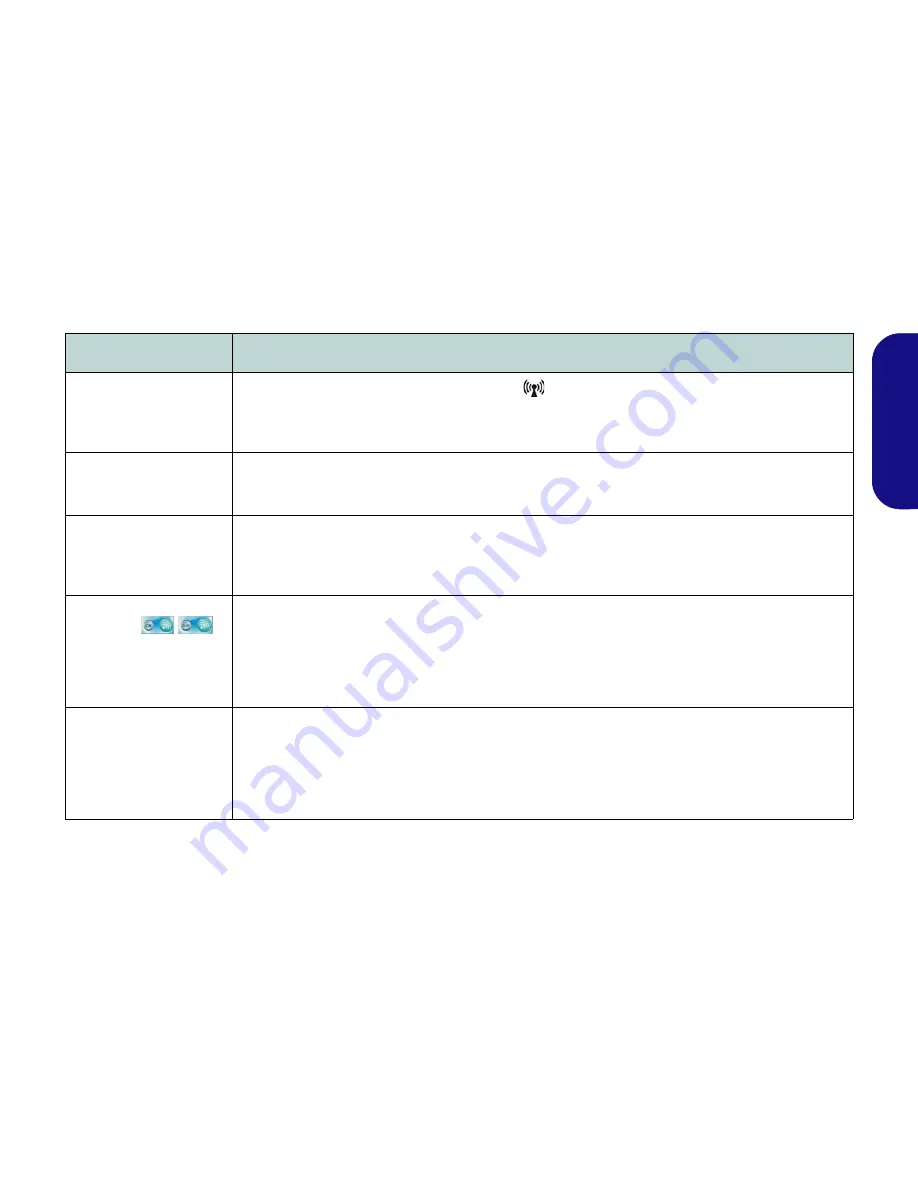
9
Engl
ish
Troubleshooting
Problem
Possible Cause - Solution
The
Wireless LAN/
Bluetooth
modules
cannot be detected.
The modules are off.
Check the LED indicator
and/or function key indicator to see if the WLAN/
Bluetooth module is on or off (see
Table 1 on page 5
and
Table 3 on page 7
). If the LED indicator is off,
then press the
Fn + F11 (WLAN)
or
Fn + F12 (Bluetooth)
in order to enable the modules (see
Table 3 on
page 7
).
The
Bluetooth
module is
off
after resuming from
Sleep.
The Bluetooth module’s default state will be off after resuming from the Sleep power-saving state
. Use the
key combination (
Fn + F12
) to power on the Bluetooth module after the computer resumes from Sleep.
A file cannot be copied to/
from a connected
Bluetooth
device.
Transferring data between the computer and a Bluetooth enabled device is supported in one direction
only (simultaneous data transfer is not supported)
. If you are copying a file from your computer to a
Bluetooth enabled device, you will not be able to copy a file from the Bluetooth enabled device to your
computer until the file transfer process from the computer has been completed.
The
Wireless LAN
indicators
show that the WLAN
module is powered on,
however the module does
not connect.
The WLAN module is turned off in the Windows Mobility Center.
The computer’s wireless function keys
will not function properly if
Wireless
is turned
OFF
in the
Windows Mobility Center
control panel. Make
sure that Wireless is
ON
in the
Windows Mobility Center
to ensure proper function key behavior.
The captured video files
from the
PC Camera
are
taking up too much disk
space.
Note that capturing high resolution video files requires a substantial amount of disk space for each file.
Note that the
Windows
system requires a minimum of
15GB
of free space on the
C: drive
system
partition. It is recommended that you save the capture video file to a location other than the
C:drive
, limit
the file size of the captured video or reduce video resolution (
Options
>
Video Capture Pin...
>
Output
Size
).
Summary of Contents for E7130
Page 1: ......
Page 14: ...12 English ...
Page 26: ...24 Deutsch ...
Page 38: ...36 Français ...
Page 50: ...48 Español ...












































