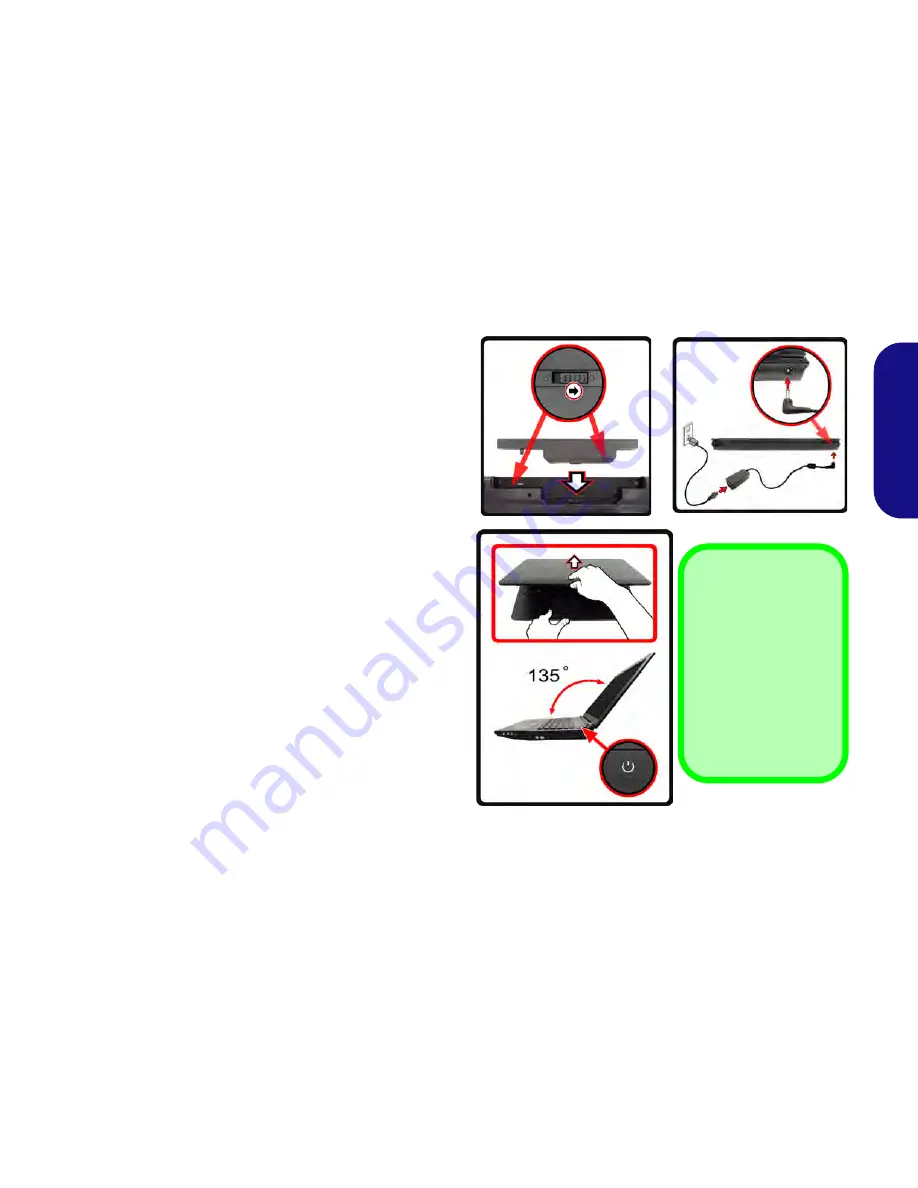
3
Engl
ish
System Startup
1. Remove all packing materials.
2. Place the computer on a stable surface.
3. Insert the battery and make sure it is locked in position.
4. Securely attach any peripherals you want to use with the
computer (e.g. keyboard and mouse) to their ports.
5. Attach the AC/DC adapter to the DC-In jack on the rear of the
computer, then plug the AC power cord into an outlet, and
connect the AC power cord to the AC/DC adapter.
6. Use one hand to raise the lid/LCD to a comfortable viewing
angle (do not exceed 135 degrees); use the other hand (as
illustrated in
Figure 1
) to support the base of the computer
(
Note
:
Never
lift the computer by the lid/LCD).
7. Press the power button to turn the computer “on”.
System Software
Your computer may already come with system software
pre-installed. Where this is not the case, or where you are
re-configuring your computer for a different system, you
will find this manual refers to
Microsoft Windows 7
.
Models Differences
This notebook series includes different models that vary
slightly in design style, color and general appearance.
Note that though your computer may look slightly differ-
ent from that pictured throughout this documentation, all
ports, jacks, indicators, specifications and general func-
tions are the same for all the design styles.
Figure 1 - Opening the Lid/LCD/Computer with AC/DC
Adapter Plugged-In
Shut Down
Note that you should al-
ways shut your com-
puter down by
choosing
Shut Down
from the
Start
Menu.
This will help prevent
hard disk or system
problems.
Summary of Contents for E7130
Page 1: ......
Page 14: ...12 English ...
Page 26: ...24 Deutsch ...
Page 38: ...36 Français ...
Page 50: ...48 Español ...






































