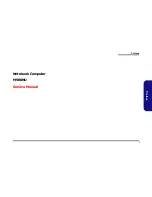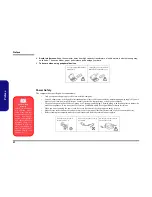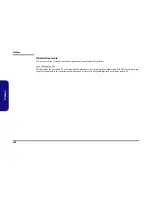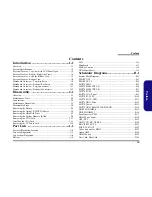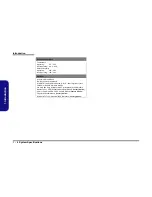Summary of Contents for M980NU
Page 1: ......
Page 2: ......
Page 3: ...Preface I Preface Notebook Computer M980NU Service Manual ...
Page 48: ...Part Lists A 10 A Part Lists ...
Page 51: ...Schematic Diagrams PENRYN 1 2 B 3 B Schematic Diagrams PENRYN 1 2 Sheet 2 of 53 PENRYN 1 2 ...
Page 52: ...Schematic Diagrams B 4 PENRYN3 2 2 B Schematic Diagrams PENRYN3 2 2 Sheet 3 of 53 PENRYN 2 2 ...
Page 53: ...Schematic Diagrams MCP79 FSBI B 5 B Schematic Diagrams MCP79 FSBI Sheet 4 of 53 MCP79 FSB ...
Page 56: ...Schematic Diagrams B 8 MCP79 PCI E B Schematic Diagrams MCP79 PCI E Sheet 7 of 53 MCP79 PCI E ...
Page 67: ...Schematic Diagrams CRT DVI B 19 B Schematic Diagrams CRT DVI Sheet 18 of 53 CRT DVI ...
Page 72: ...Schematic Diagrams B 24 Audio AMP B Schematic Diagrams Audio AMP Sheet 23 of 53 Audio AMP ...