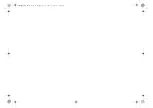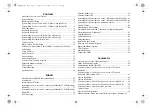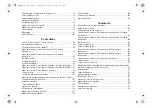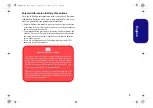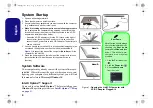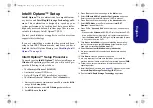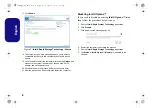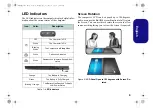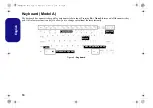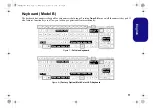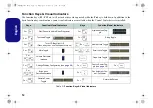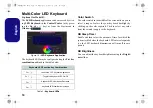4
English
System Startup
1. Remove all packing materials.
2. Place the computer on a stable surface.
3. Securely attach any peripherals you want to use with the computer
(e.g. keyboard and mouse) to their ports.
4.
When first setting up the computer use the following procedure
(as to safeguard the computer during shipping, the battery will be
locked to not power the system until first connected to the AC/DC
adapter and initially set up as below):
• Attach the AC/DC adapter cord to the DC-In jack on the right of
the computer, then plug the AC power cord into an outlet, and
connect the AC power cord to the AC/DC adapter. The battery will
now be unlocked.
5. Use one hand to raise the lid/LCD to a comfortable viewing angle (do
not exceed 180 degrees); use the other hand (as illustrated in
) to support the base of the computer (
Note:
Never
lift the
computer by the lid/LCD).
6. Press the power button on the left side of the computer to turn it on
(note that the lid/LCD must be open for the power button to
function).
System Software
Your computer may already come with system software pre-
installed. Where this is not the case, or where you are re-con-
figuring your computer for a different system, you will find
this manual refers to
Microsoft
Windows 10
.
Intel® Optane™ Support
You need to setup
Intel
®
Optane
™ before installing your
Windows 10
operating system (see
Figure 1
- Opening the Lid/LCD/Computer with
AC/DC Adapter Plugged-In
Shut Down
Note that you should always
shut your computer down by
choosing the
Shut down
command in
Windows
(see
below). This will help pre-
vent hard disk or system
problems.
1. Click the Start Menu icon
.
2. Click the
Power
item
.
3. Choose
Shut down
from the menu.
180
゚
Model B
Model A
NL40nNL50CU.book Page 4 Wednesday, October 9, 2019 10:45 AM
Summary of Contents for NL40CU
Page 1: ...NL40nNL50CU book Page 1 Wednesday October 9 2019 10 45 AM ...
Page 2: ...NL40nNL50CU book Page 2 Wednesday October 9 2019 10 45 AM ...
Page 32: ...28 English NL40nNL50CU book Page 28 Wednesday October 9 2019 10 45 AM ...
Page 60: ...56 Deutsch NL40nNL50CU book Page 56 Wednesday October 9 2019 10 45 AM ...
Page 88: ...84 Français NL40nNL50CU book Page 84 Wednesday October 9 2019 10 45 AM ...
Page 116: ...112 Español NL40nNL50CU book Page 112 Wednesday October 9 2019 10 45 AM ...
Page 144: ...140 Italiano NL40nNL50CU book Page 140 Wednesday October 9 2019 10 45 AM ...