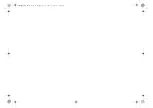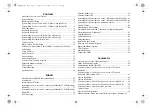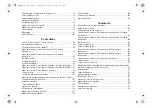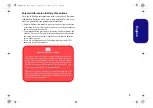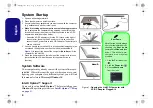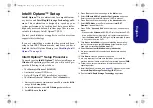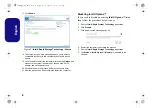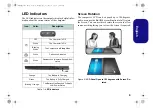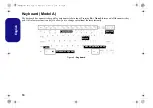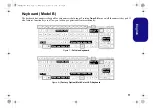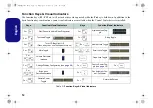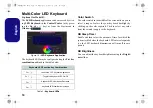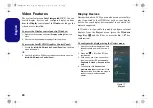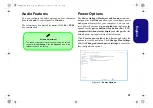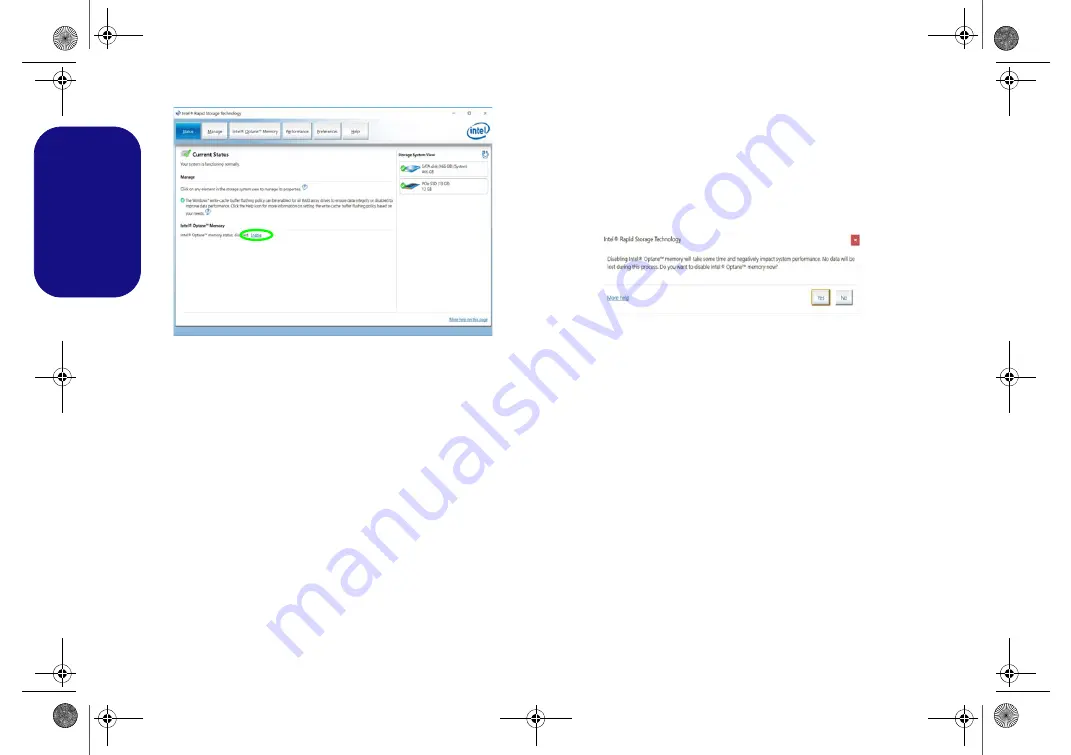
6
English
17. Click
Enable
.
18. The system will pop-up a message and ask you to select a
compatible fast drive (in this case there should only be one
option).
19. You will need to restart the computer after enabling
Optane
, and
make sure the system is powered by the powered AC/DC
adapter, and not by battery only.
20. Click
Yes
to begin the process (this may take some time).
21. After the process has been completed restart the computer.
Disabling Intel® Optane™
If you wish to disable an existing
Intel® Optane™
setup
then follow the procedure below to do so.
1. Run the
Intel® Rapid Storage Technology
application.
2. Click
Disable
.
3. Click
Yes
when the message pops up.
4. Restart the computer to complete the process.
5. Run the
Intel® Rapid Storage Technology
application.
6. The
Status
of
Intel® Optane™ Memory
is indicated in the
Window.
Figure 2
- Intel® Rapid Storage Technology - Status
NL40nNL50CU.book Page 6 Wednesday, October 9, 2019 10:45 AM
Summary of Contents for NL40CU
Page 1: ...NL40nNL50CU book Page 1 Wednesday October 9 2019 10 45 AM ...
Page 2: ...NL40nNL50CU book Page 2 Wednesday October 9 2019 10 45 AM ...
Page 32: ...28 English NL40nNL50CU book Page 28 Wednesday October 9 2019 10 45 AM ...
Page 60: ...56 Deutsch NL40nNL50CU book Page 56 Wednesday October 9 2019 10 45 AM ...
Page 88: ...84 Français NL40nNL50CU book Page 84 Wednesday October 9 2019 10 45 AM ...
Page 116: ...112 Español NL40nNL50CU book Page 112 Wednesday October 9 2019 10 45 AM ...
Page 144: ...140 Italiano NL40nNL50CU book Page 140 Wednesday October 9 2019 10 45 AM ...