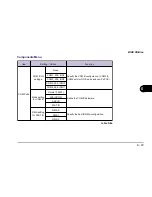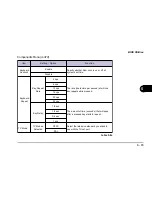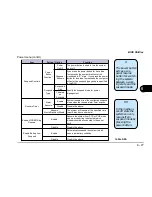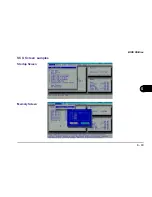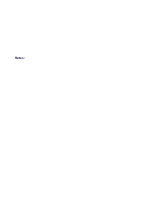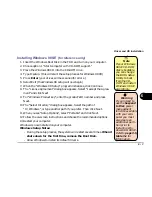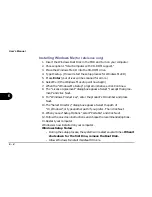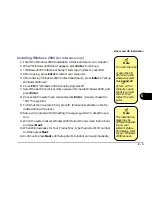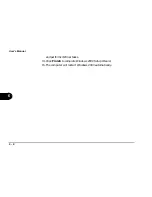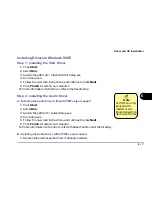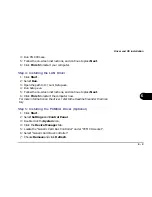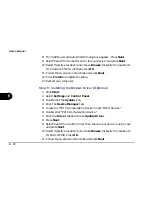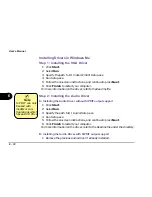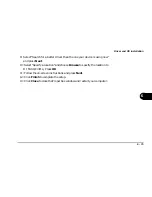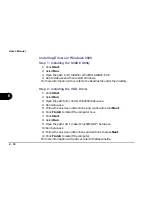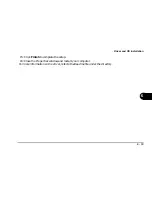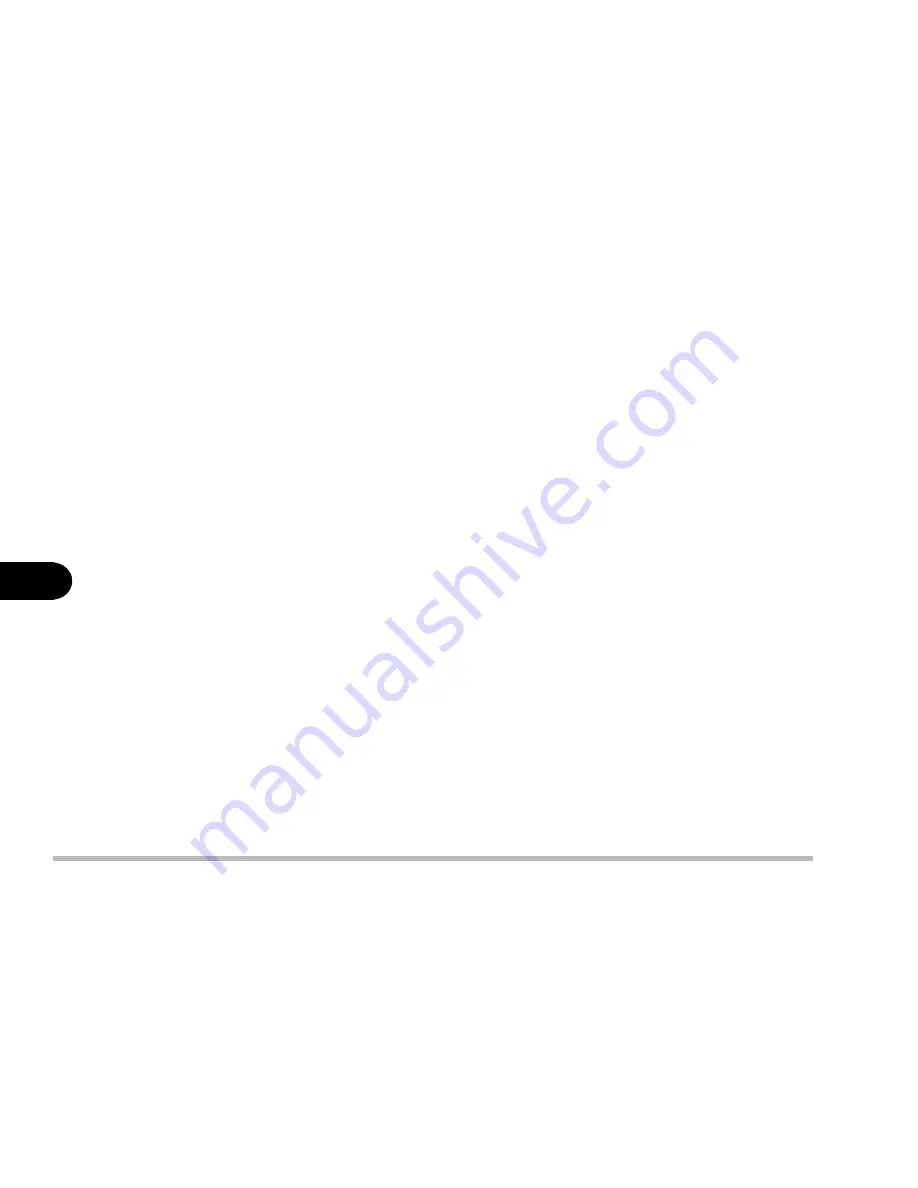
6 - 4
User’s Manual
6
Installing Windows Me
(for reference only)
1. Insert the Windows Boot Disk in the FDD and turn on your computer.
2. Choose option 1 “Start computer with CD-ROM support.”
3. Place the Windows Me CD into the CD-ROM drive.
4. Type D:setup. (this will start the setup process for Windows Me CD)
5. Press Enter (your drives will be scanned for errors.)
6. Select Exit (the Windows Me setup will now begin)
7. When the “Windows Me Setup” program initializes, click Continue.
8. The “License Agreement” dialog box appears. Select “I accept the Agree-
ment” and click Next.
9. For “Windows Product key”, enter the product’s ID number and press
Next.
10.The “Select Directory” dialog box appears. Select the path of
“C:\Windows”, or type another path if you prefer. Then click Next.
11.When you see “Setup Options”, select “Portable” and click Next.
12.Follow the on-screen instructions and choose the recommended options.
13.Restart your computer.
Windows is now installed on your computer.
Windows Setup Notes:
- During the setup process, the system will restart several times. When it
shuts down for the first time, remove the Boot Disk.
- Allow Windows to install its default drivers.
Summary of Contents for Notebook
Page 1: ......
Page 21: ......
Page 39: ...Notes ...
Page 59: ...Notes ...
Page 96: ...5 19 BIOS Utilities 5 SCU Screen samples Memory Screen Startup Screen ...
Page 97: ...5 20 User s Guide 5 Disks Screen Components Screen ...
Page 98: ...5 21 BIOS Utilities 5 Power Screen Exit Screen ...
Page 99: ...Notes ...
Page 123: ...Notes ...
Page 141: ...A 6 User s Manual A Notes ...