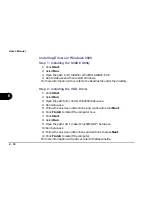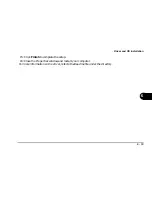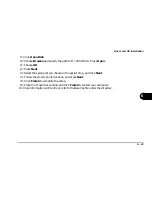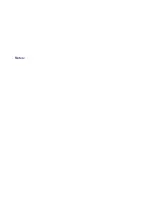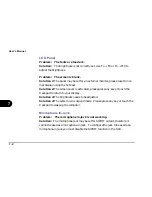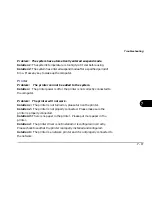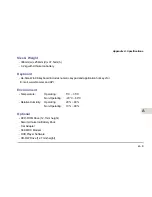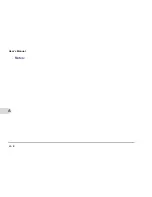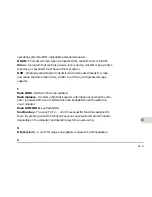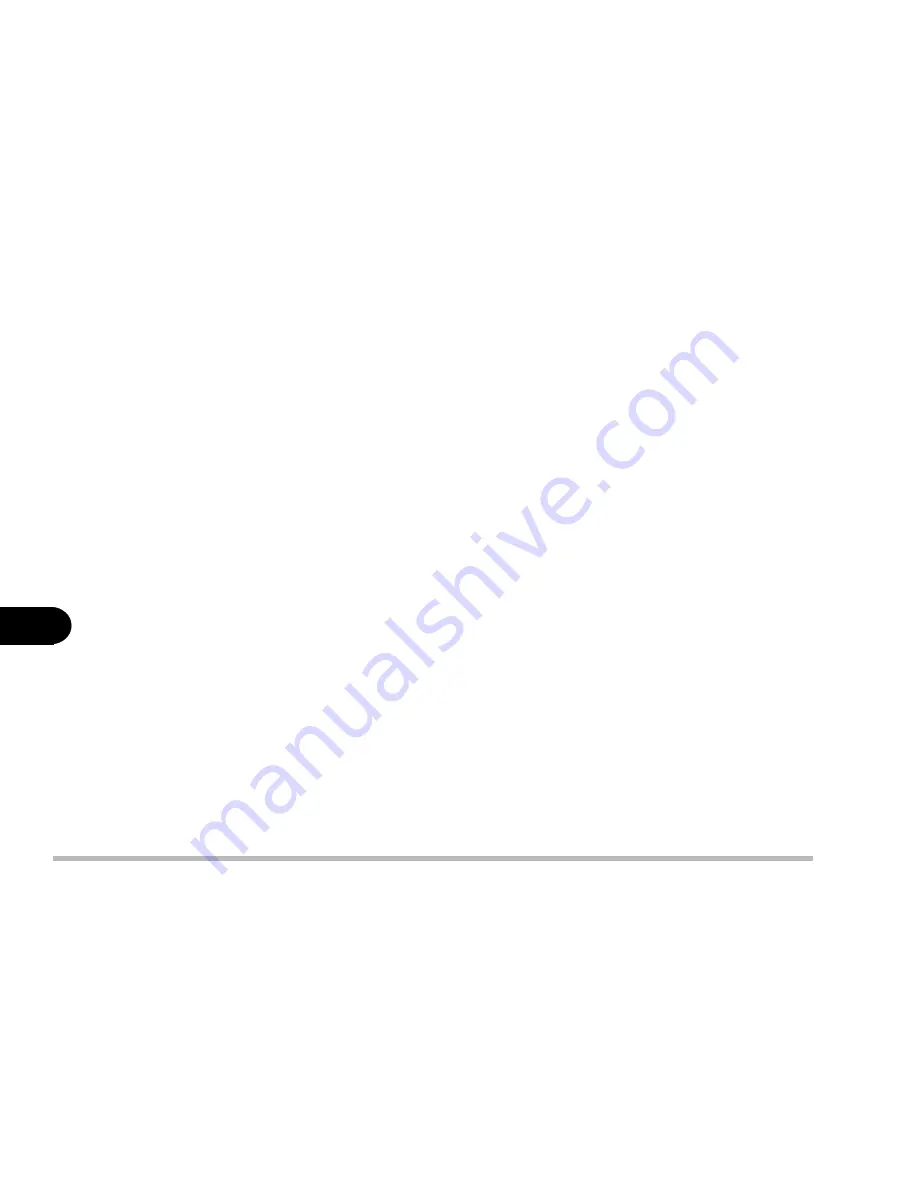
7 - 6
User’s Manual
7
to your operating system manual for more information on the software and
make sure you have the proper software installed for using compact disks. If
the correct software is properly installed, contact your vendor about a hardware
problem.
Floppy Disk Drive (FDD)
Problem: The floppy disk drive will not write data to disk.
Solution 1: The floppy disk is not formatted. Format the disk.
Solution 2: The floppy disk is write-protected. Undo the protection.
Solution 3: You specified an incorrect disk drive.
Solution 4: There is not enough unused space available on the disk. Please
use a new disk or delete any unneeded data.
Problem: The disk drive will not read the disk.
Solution 1: The disk is not formatted.
Solution 2: The disk is damaged.
Solution 3: An incorrect disk type is used.
Problem: The message “Invalid-system disk” appears.
Solution: The computer is trying to boot from an incorrect floppy disk. Please
remove the floppy and insert a correct one before restarting the computer.
Summary of Contents for Notebook
Page 1: ......
Page 21: ......
Page 39: ...Notes ...
Page 59: ...Notes ...
Page 96: ...5 19 BIOS Utilities 5 SCU Screen samples Memory Screen Startup Screen ...
Page 97: ...5 20 User s Guide 5 Disks Screen Components Screen ...
Page 98: ...5 21 BIOS Utilities 5 Power Screen Exit Screen ...
Page 99: ...Notes ...
Page 123: ...Notes ...
Page 141: ...A 6 User s Manual A Notes ...