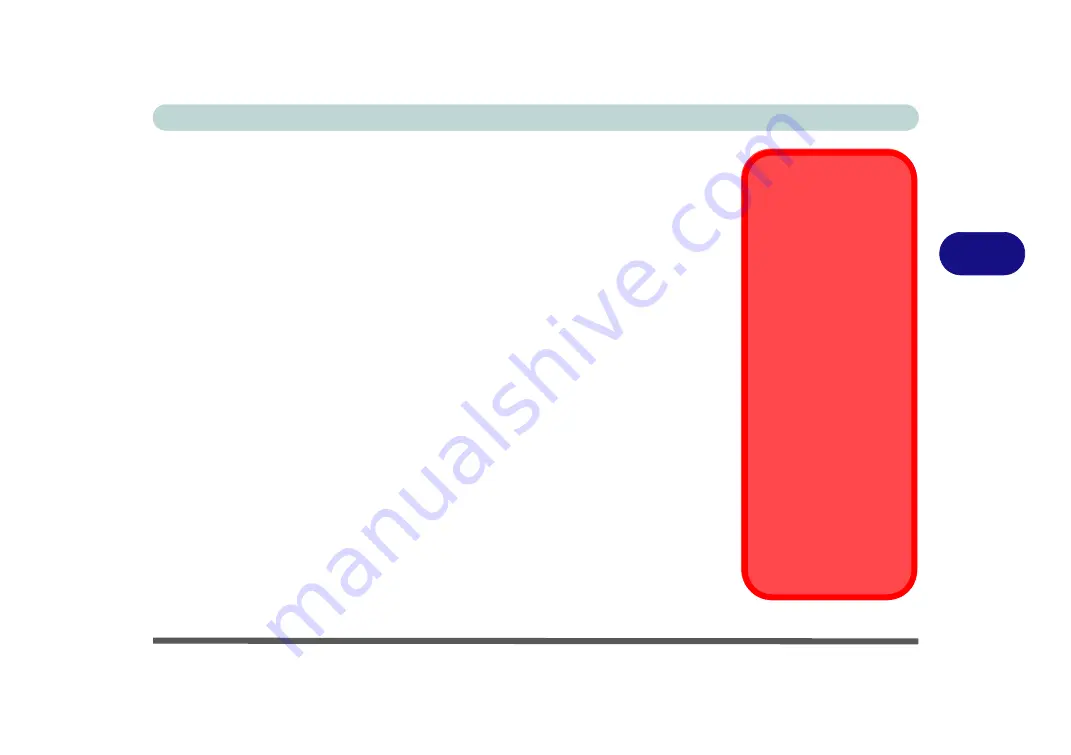
Drivers & Utilities
What to Install 4 - 1
4
Chapter 4: Drivers & Utilities
This chapter deals with installing the drivers and utilities essential to the operation or
improvement of some of the computer’s subsystems. The system takes advantage of
some newer hardware components for which the latest versions of most available op-
erating systems haven’t built in drivers and utilities. Thus, some of the system com-
ponents won’t be auto-configured with an appropriate driver or utility during
operating system installation. Instead, you need to manually install some system-re-
quired drivers and utilities.
What to Install
You will need to attach an external optical CD/DVD device drive
to install the
drivers from the
Device Drivers & Uti User’s Manual
disc. The disc con-
tains the drivers and utilities necessary for the proper operation of the computer.
lists what you need to install and
it is very important that
the drivers are installed by the method outlined in this chapter, and in the order
indicated
.
Note that the information on the following pages is for
Windows 10 (64-
bit) only
.
Module Driver Installation
The procedures for installing drivers for the
Wireless LAN
and
Combination Blue-
tooth
& WLAN
modules are provided in
“Modules & Options” on page 6 - 1
Driver Installation &
Power
When installing driv-
ers make sure your
computer is powered
by the AC/DC adapter
connected to a work-
ing power source
.
Some drivers draw a
significant amount of
power during the instal-
lation procedure, and if
the remaining battery
capacity is not adequate
this may cause the sys-
tem to shut down and
cause system problems
(note that there is no
safety issue involved
here, and the battery will
be rechargeable within 1
minute).
Summary of Contents for np3130
Page 1: ...V16 1 00 ...
Page 2: ......
Page 20: ...XVIII Preface ...
Page 30: ...XXVIII Preface ...
Page 60: ...Quick Start Guide 1 30 1 ...
Page 76: ...Features Components 2 16 2 ...
Page 160: ...Modules Options 6 34 6 ...
Page 176: ...Troubleshooting 7 16 7 ...
Page 182: ...Interface Ports Jacks A 6 A ...
Page 216: ...Video Driver Controls C 28 C ...
Page 220: ...Specifications D 4 D ...
















































