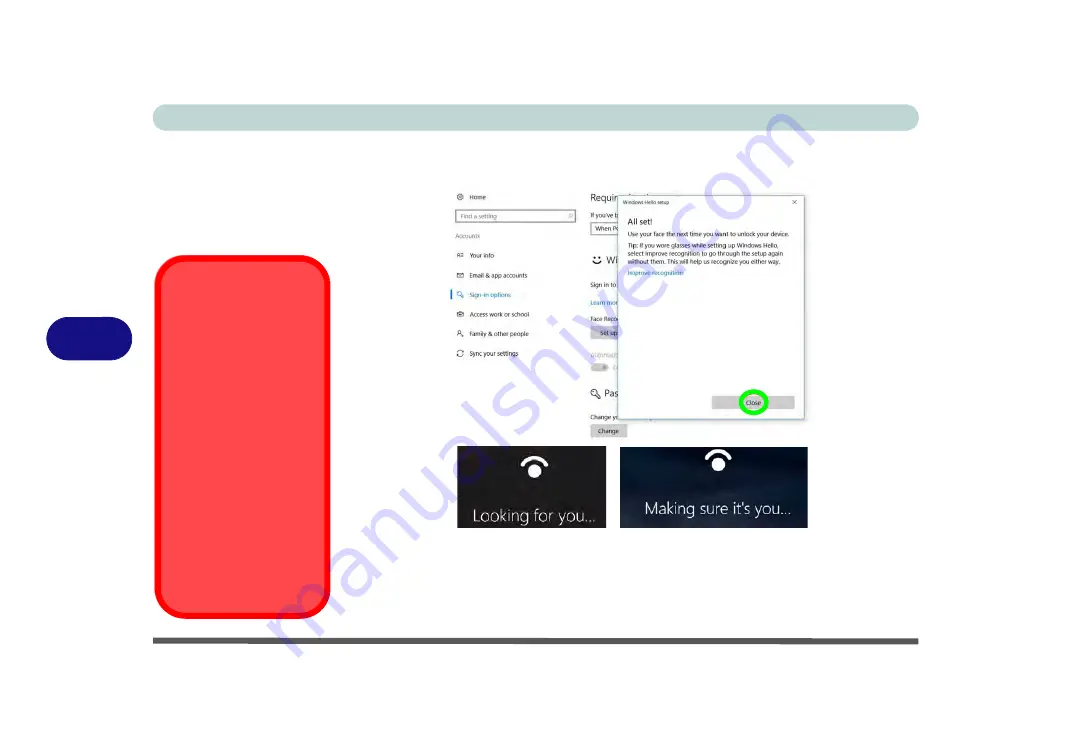
Modules & Options
6 - 18 IR Camera
6
10. The system will then prompt with “
All Set!
”, so click
Close
to exit the Setup
Wizard.
11.
Restart the computer
after the scanning process has been completed.
12. You can use the facial recognition system to unlock your computer the next time
you start the system. The system will prompt with “
Getting ready...
” and after
seeing this simply look directly (as it prompts “
Looking for you...
” / “
Making sure
it’s you..
”) at the screen to complete the scan.
Figure 6 - 11
Windows Hello
Setup (All Set!) &
Logon Prompts
IR Camera and Power-
Saving
If you turn off the PC
Camera (e.g. by using
the
Fn + F10
key combi-
nation or
Control Cen-
ter
icon) then the facial
recognition system will
not function.
If the system enters and
resumes from Hiber-
nate, is restarted, or is
shut down and restarted
with the camera turned
off, then the facial rec-
ognition system will not
function.
Summary of Contents for np3130
Page 1: ...V16 1 00 ...
Page 2: ......
Page 20: ...XVIII Preface ...
Page 30: ...XXVIII Preface ...
Page 60: ...Quick Start Guide 1 30 1 ...
Page 76: ...Features Components 2 16 2 ...
Page 160: ...Modules Options 6 34 6 ...
Page 176: ...Troubleshooting 7 16 7 ...
Page 182: ...Interface Ports Jacks A 6 A ...
Page 216: ...Video Driver Controls C 28 C ...
Page 220: ...Specifications D 4 D ...
















































