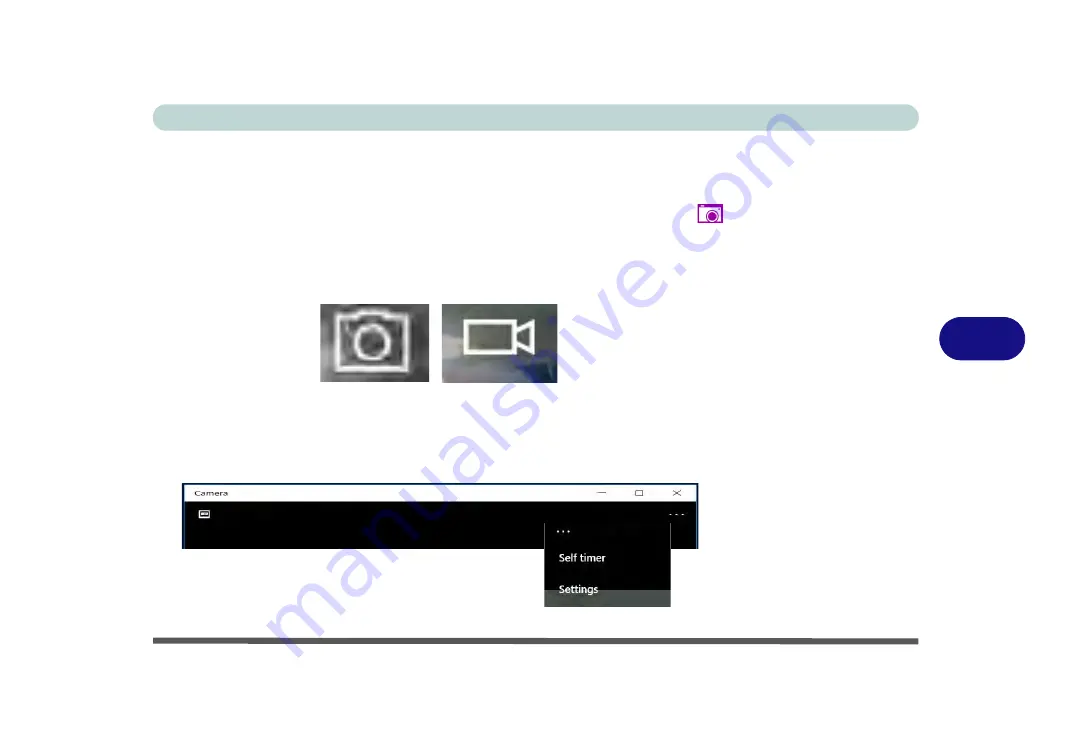
Modules & Options
PC Camera Module 6 - 21
6
Camera App
1.
Make sure the PC Camera is turned on by using the
Fn + F10
key combination (or
Control Center button
).
2.
Run the Camera app from the Start menu by clicking on the
Camera app
icon
(you can type “camera” into the search box to find the Camera app if it is not
pinned to the Start menu).
3.
The interface displays two buttons on the right of the screen; one for photo and
one for video.
4.
Simply click on the appropriate button to switch to either photo or video modes.
5.
You can use the buttons at the top to access the
Photo
collection,
Self Timer
or
Settings
.
Figure 6 - 12
Camera App Mode
Icons
Figure 6 - 13
Camera Menu Bar
Photo
Video
Summary of Contents for np3130
Page 1: ...V16 1 00 ...
Page 2: ......
Page 20: ...XVIII Preface ...
Page 30: ...XXVIII Preface ...
Page 60: ...Quick Start Guide 1 30 1 ...
Page 76: ...Features Components 2 16 2 ...
Page 160: ...Modules Options 6 34 6 ...
Page 176: ...Troubleshooting 7 16 7 ...
Page 182: ...Interface Ports Jacks A 6 A ...
Page 216: ...Video Driver Controls C 28 C ...
Page 220: ...Specifications D 4 D ...
















































