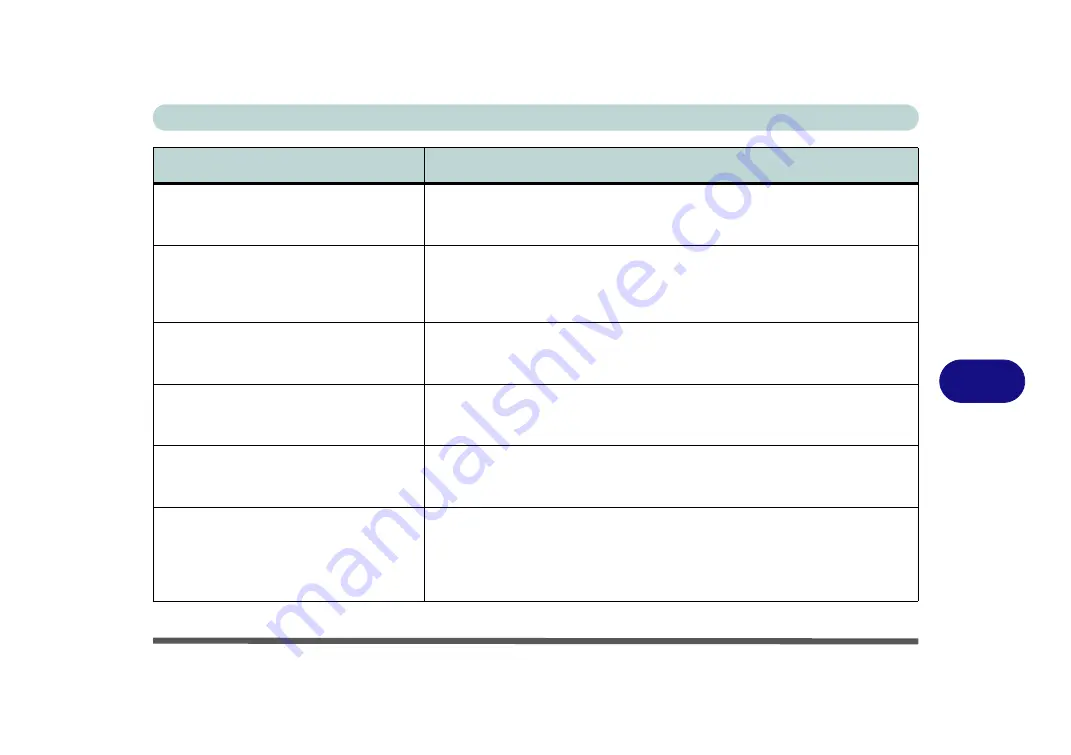
Troubleshooting
Problems and Possible Solutions 7 - 11
7
The
system freezes
or the screen goes
dark.
The system’s power saving features have timed-out
. Use the AC/DC adapter,
press the sleep (
Fn + F4
) key combination, or press the power button if no LEDs
are lit.
The system never goes into a
power
saving mode
.
Power Options features are not enabled. Go to the
Windows
Power Options
menu and enable the features you prefer (see
). Make sure you have enabled
Hibernate
mode from the control
panel.
The
Wireless LAN/Bluetooth
modules
cannot be detected.
The modules are off as the computer is in
Airplane Mode
.
Go to the
Charms
Bar
and select
Settings
and then click the WiFi icon (Airplane mode should be
Off).
The
PC Camera
module cannot be
detected.
The module is off.
Press the
Fn + F10
key combination in order to enable the
module (see
“Keyboard Application Settings” on page 1 - 9
). Run the
camera application to view the camera picture.
The
Wireless LAN/Bluetooth
modules
cannot be configured.
The driver(s) for the module(s) have not been installed. Make sure you have
installed the driver for the appropriate module (see the instructions for the
appropriate module in
“Modules & Options” on page 6 - 1
).
A file cannot be copied to/from a
connected
Bluetooth
device.
The transfer of data between the computer and a Bluetooth enabled device is
supported
in one direction only (simultaneous data transfer is not
supported)
. If you are copying a file from your computer to a Bluetooth enabled
device, you will not be able to copy a file from the Bluetooth enabled device to
your computer until the file transfer process has been completed
Problem
Possible Cause - Solution
Summary of Contents for np3130
Page 1: ...V16 1 00 ...
Page 2: ......
Page 20: ...XVIII Preface ...
Page 30: ...XXVIII Preface ...
Page 60: ...Quick Start Guide 1 30 1 ...
Page 76: ...Features Components 2 16 2 ...
Page 160: ...Modules Options 6 34 6 ...
Page 176: ...Troubleshooting 7 16 7 ...
Page 182: ...Interface Ports Jacks A 6 A ...
Page 216: ...Video Driver Controls C 28 C ...
Page 220: ...Specifications D 4 D ...
















































