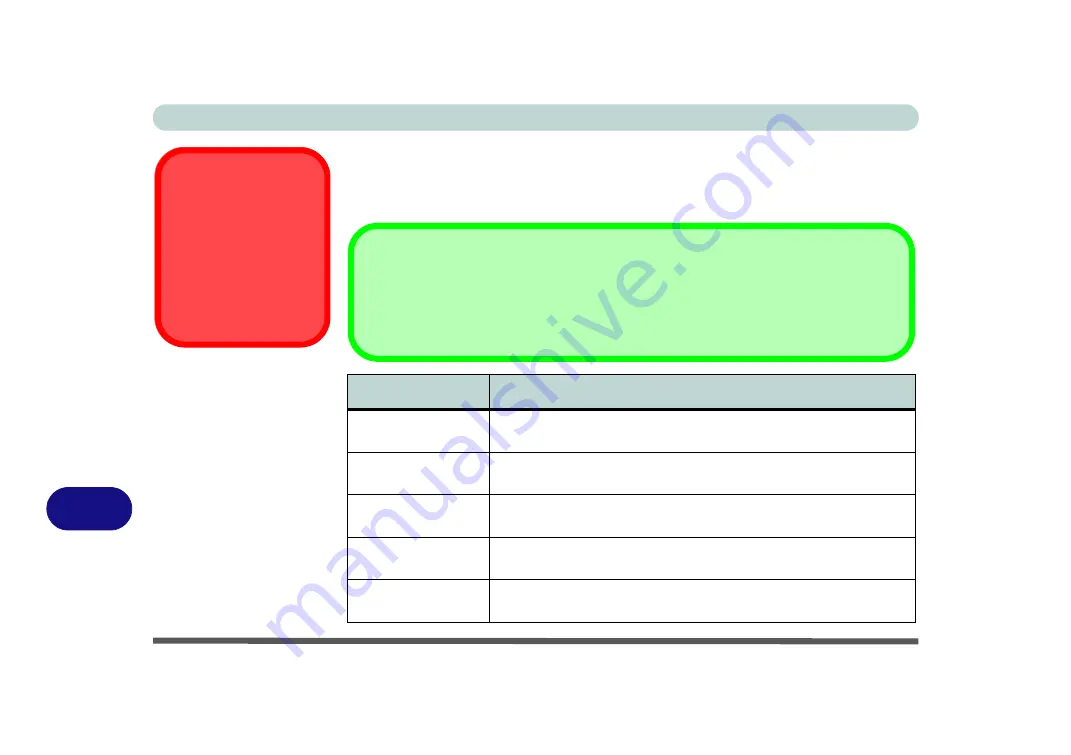
Video Driver Controls
C - 24 Display Devices & Options
C
Display Devices & Options
Note that you can use external displays connected to the HDMI-Out port and/or ex-
ternal monitor port. See your display device manual for supported formats.
Intel Display Mode
Description
Single Display
One of the connected displays is used as the display device (
PC
screen only
or
Second screen only
).
Clone/Duplicate
Both connected displays output the same view and may be
configured independently
Extended
/ Extend
Both connected displays are treated as separate devices, and act as
a virtual desktop
Collage
A number of connected displays are combined into a single unified
higher resolution for larger screen sizes
Hybrid
A number of connected displays are combined and can be
configured in a combination of Clone and Extended modes
4K2K Videos on 4K2K
External Displays
Note you may experi-
ence some video lag
when playing 4K2K vid-
eos on an attached
4K2K external display.
Table C - 1
Display Modes
Table C - 2
Attaching Displays
When you first attach an external display you may find that the desktop does not occupy
the full screen area. Use either the display’s auto adjust/configure controls, or the Intel(R)
HD Graphics Control Panel to configure the full screen display.
Summary of Contents for np3130
Page 1: ...V16 1 00 ...
Page 2: ......
Page 20: ...XVIII Preface ...
Page 30: ...XXVIII Preface ...
Page 60: ...Quick Start Guide 1 30 1 ...
Page 76: ...Features Components 2 16 2 ...
Page 160: ...Modules Options 6 34 6 ...
Page 176: ...Troubleshooting 7 16 7 ...
Page 182: ...Interface Ports Jacks A 6 A ...
Page 216: ...Video Driver Controls C 28 C ...
Page 220: ...Specifications D 4 D ...









































