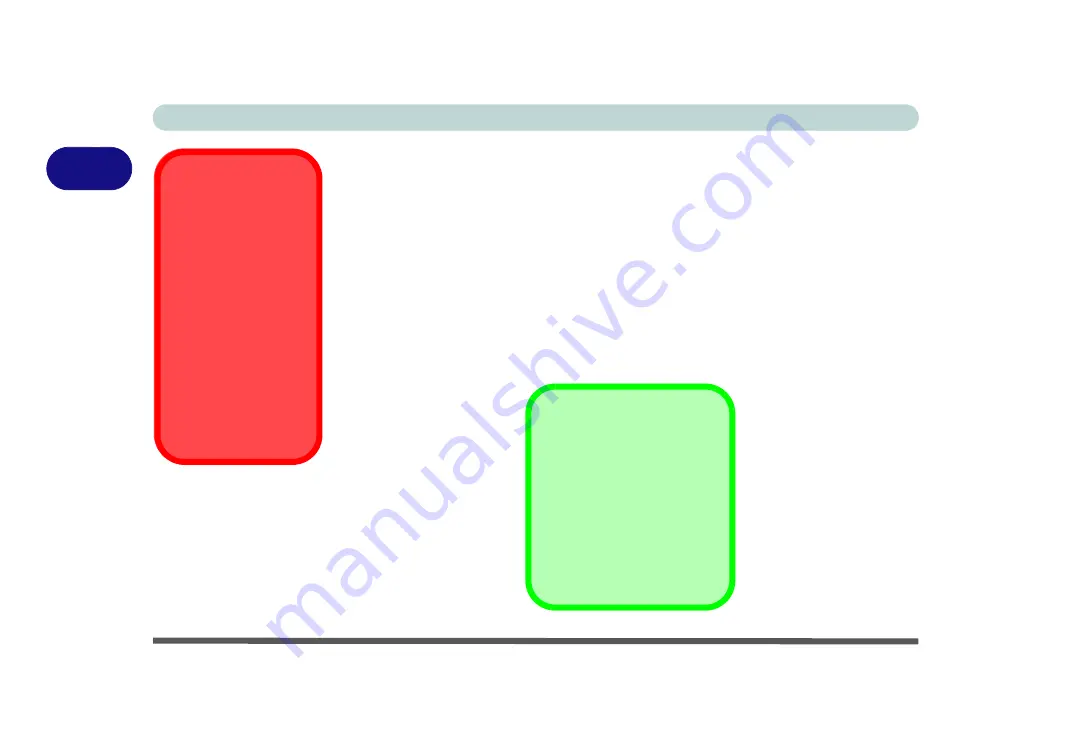
Features & Components
2 - 4 Touchpad and Buttons/Mouse
2
Touchpad and Buttons/Mouse
The Touchpad is an alternative to the mouse; however, you can also add a mouse to
your computer through one of the USB ports. The Touchpad buttons function in
much the same way as a two-button mouse. Make sure you have installed the Touch-
pad driver (see
).
Touchpad Sensitivity
The
mouse button zones
at the bottom of the pad are defined by the line at the
bot-
tom
of the pad, and the
left and right buttons
are divided roughly down the middle.
Press the left button zone for a left click, and right button zone for a right click ac-
tion.
Touchpad Cleaning
In order to improve pad
performance it is neces-
sary to keep the surface
clean and free of finger-
prints and marks etc.
Use a soft dry cleaning
cloth to keep the pad
surface clean.
Disabling the Pad
Use the
Fn + F1
or Con-
trol Center button to dis-
able the Touchpad.
Mouse Driver
If you are using an external
mouse your operating system
may be able to auto-configure
your mouse during its installa-
tion or only enable its basic
functions. Be sure to check
the device’s user documenta-
tion for details.
Summary of Contents for np3130
Page 1: ...V16 1 00 ...
Page 2: ......
Page 20: ...XVIII Preface ...
Page 30: ...XXVIII Preface ...
Page 60: ...Quick Start Guide 1 30 1 ...
Page 76: ...Features Components 2 16 2 ...
Page 160: ...Modules Options 6 34 6 ...
Page 176: ...Troubleshooting 7 16 7 ...
Page 182: ...Interface Ports Jacks A 6 A ...
Page 216: ...Video Driver Controls C 28 C ...
Page 220: ...Specifications D 4 D ...
















































