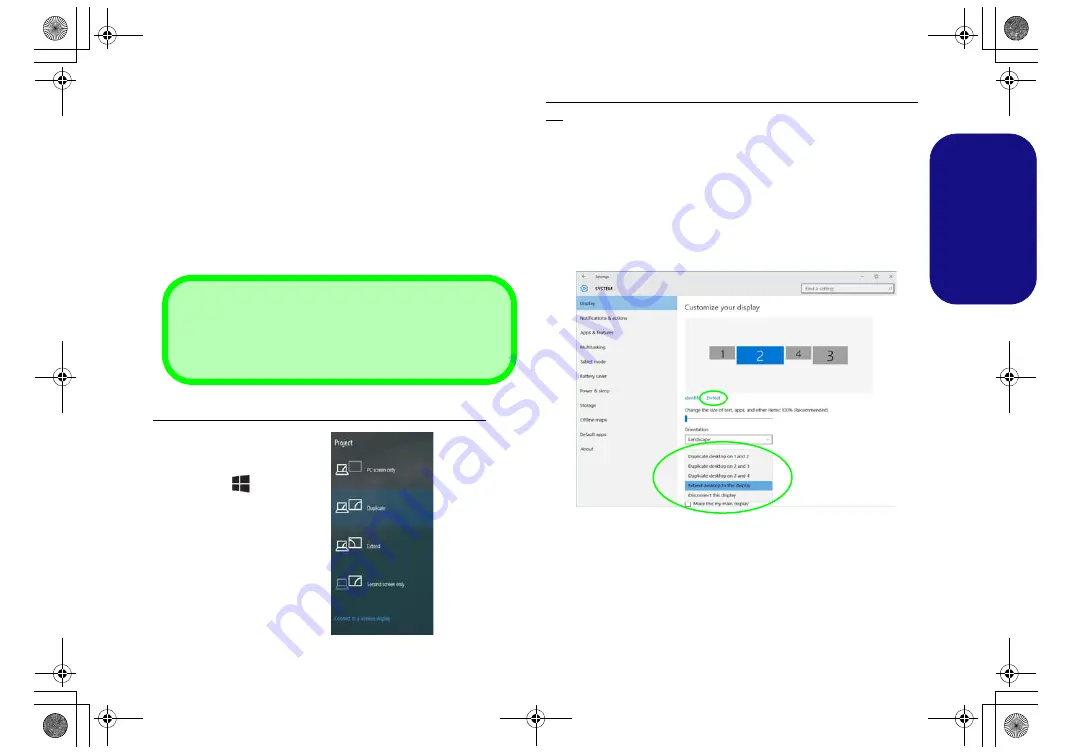
23
Engl
ish
Display Devices
Note that you can use external displays connected to the
HDMI-Out port and/or Mini DisplayPort. See your dis-
play device manual to see which formats are supported.
Configuring the Displays in Windows
All external and internal displays (up to 4 active displays)
can be configured from
Windows
by using the
Display
or
System
(in
Settings
) control panel or the
Project
menu.
To configure the displays using the Project menu:
1. Attach your external dis-
play(s) to the appropriate
port, and turn it(them) on.
2. Press the
+
P
(or
Fn
+
F7
) key combination.
3. Click on any one of the
options from the menu to
select
PC screen only
,
Duplicate
,
Extend
or
Second screen only
.
To configure the displays using the Display control pan-
el:
1. Attach your external display(s) to the appropriate port, and turn
it(them) on.
2. Right-click the desktop and select
Display settings
from the
menu.
3. Click the
Detect
button.
4. The computer will then detect any attached displays.
5. You can configure up to 4 displays from the
Multiple Displays
menu.
4 Connected Displays
Note that when 4 displays are connected, only 2 displays
may be configured in
Duplicate
mode.
Figure 21
Project
Figure 22
- Display (4 Connected Displays)
P95XHPxHRHQx CUG.book Page 23 Monday, September 25, 2017 11:30 AM
















































