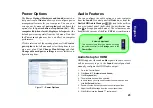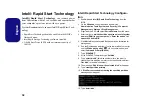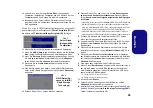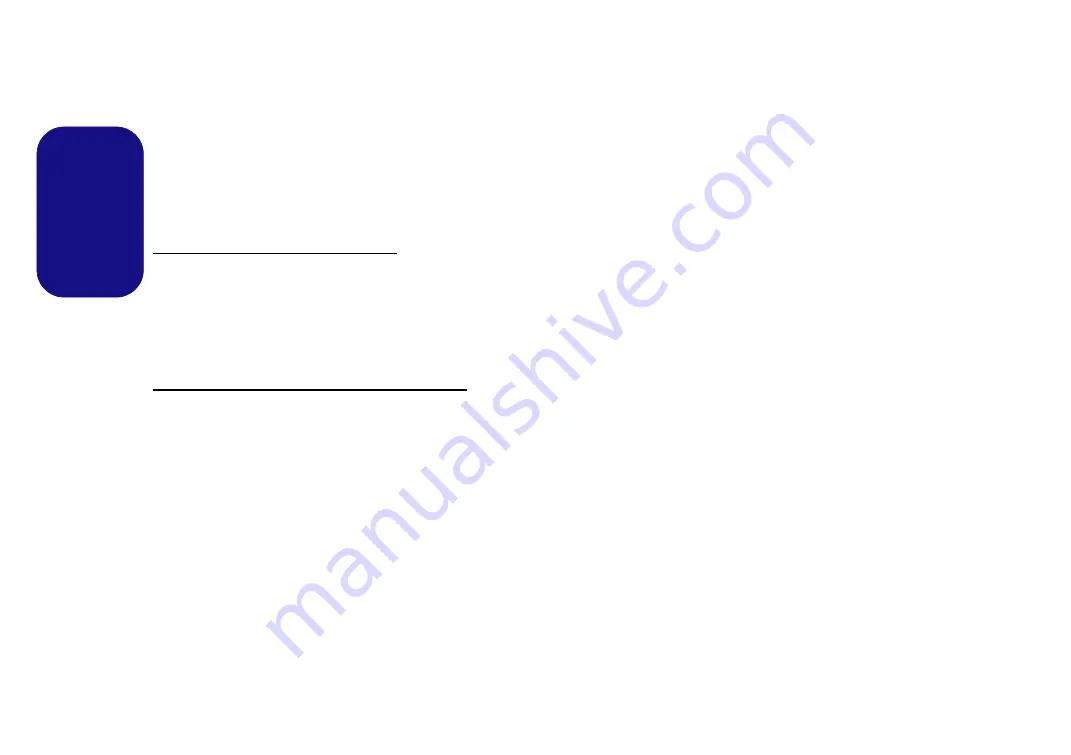
30
English
Bluetooth Module (Option)
Make sure the Bluetooth module is turned on (and not in
Airplane Mode
).
Bluetooth Driver Installation
Follow the instructions below:
WLAN and Bluetooth Combo (Intel)
1. Click
Option Drivers
(button).
2. Click
3.Install Combo BT Driver > Yes
.
3. Click
Next > Next
.
4. Click the button to accept the license and click
Next
.
5. Click
Next
>
Finish
.
WLAN and Bluetooth 4.0 Combo (Third Party)
1. Click
Option Drivers
(button).
2. Click
3.Install Combo BT Driver > Yes
.
3. Click
Next
.
4. Click
Finish
to restart the computer.
Bluetooth Configuration
Make sure the Bluetooth module is turned on (and not in
Airplane Mode
) before configuration begins.
1.
Turn your Bluetooth device (e.g. PDA, mobile phone etc.) on.
2.
Make the device discoverable (to do this check your device
documentation).
3.
Go to the Charms Bar.
4.
Select
Settings
and then click
Change PC Settings
.
5.
The
Devices
item in
PC Settings
will appear.
6.
Click
Add a Device
.
7.
Double-click the device you want to pair with the computer.
8.
On first connection the computer will provide you with a pairing
code to be entered onto the device.
9.
Enter the code into your Bluetooth enabled device and click
Yes
on the computer to complete the pairing.
10. You need to either use
Airplane Mode
, or to
turn the
Bluetooth module off
aboard aircraft.