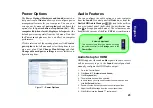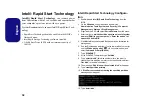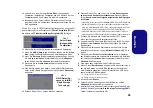34
English
Intel
®
Wireless Display Appli-
cation
The
Intel® Wireless Display Application (requires In-
tel® Centrino WLAN/Combo module)
,
in conjunction
with a
compatible video adapter
(purchased separately),
allows you to display the contents of the notebook display
on another display (e.g. HDTV) without the need to have
cables stretching across a room. You can then play games,
browse the internet, display videos or photo slide shows
on your TV/external display without using HDMI or A/V
cables.
Before configuring the
Intel® WiDi
application you will
need to set up your
compatible adapter
with your dis-
play. Connect the adapter using an HDMI or A/V cable
and turn on the display, and then set the display to the ap-
propriate input channel (see the documentation supplied
with your
compatible adapter
for full details).
Intel
®
WiDi Application Installation
1. Click
Option Drivers
(button).
2. Click
7.Install WiDi AP > Yes
.
3. Click
Next
.
4. Click the button to accept the license and click
Next
.
5. Click
Finish
.
Intel
®
WiDi Application Configuration
1.
Double click the icon
on the Start screen/on the Apps
screen.
2.
Click
I agree to the terms of this license
(button).
3.
The application will scan for any connected compatible
adapters (or you can click the
Scan for available adapters
button to enable
Intel My WiFi Technology
).
4.
Click to select any detected adapters, and click
Connect
.
5.
The system will then prompt you to enter the
4-digit security
code
which will be displayed on the external TV Screen.
6.
Enter the code for the video adapter and click
Continue
.
7.
You will then be prompted to enter a name for the video adapter
and click
Continue
.
8.
Click
Finished
to complete the setup.