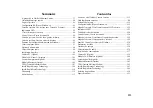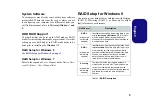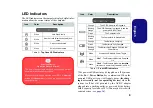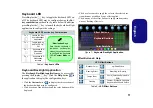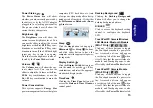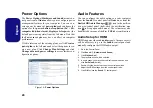6
English
Prepare the following before setting up your serial ATA
hard disks in RAID mode:
1.
The
Microsoft Windows 8 OS
disc.
2.
A hard disk installed in the Primary HDD bay.
3.
A
second
(identical) hard disk installed in the Secondary HDD
bay.
4.
The
Device Drivers & Uti User’s Manual
disc.
5.
A USB flash drive.
6.
An operable computer (to copy files from the
Device Drivers &
Uti User’s Manual
disc to the USB flash drive).
Note
: All hard disks in a RAID should be identical (the
same size and brand) in order to prevent unexpected sys-
tem behavior.
RAID Setup Procedure
Before setting up the system you will need to copy a driver
folder (on the
Device Drivers & Uti User’s Manual
disc) to a USB flash drive or external USB hard disk.
However you will need to go to an operable computer and
copy the driver folder to a USB Flash drive or external
USB hard disk.
1.
Go to the operable computer and insert a USB Flash drive or
external USB hard disk.
2.
Insert the
Device Drivers & Uti User’s Manual
disc
into
the CD/DVD drive of the operable computer.
3.
Copy the
f6flpy-x64
folder from the location below (D: denotes
your DVD drive) on the
Device Drivers & Uti User’s
Manual
disc to the USB flash drive or external USB hard disk.
• Windows 8 64bit
D:\Options\00_IRST\f6flpy\f6flpy-x64
4.
Start-up your notebook computer and press <F2>
to enter the
BIOS
.
5.
Go to the
Boot
menu, select
OS Select
and press <Enter>.
6.
Set
OS Select
to “
Windows 8
” and set
UEFI Boot
to
“
Enabled
”.
7.
Press <Esc> to exit the menu and go to the
Advanced
menu.
8.
Select
SATA Mode
, press <Enter> and select “
RAID Mode
”.
9.
Press <F4> and <Yes> to “
Save Changes and Reset
”.
10. After computer restarts press <F2>
to enter the
BIOS
again.
11. Go to
Intel(R) Rapid Storage Technology
(in the
Advanced
menu) and press <Enter>.
12. Select
Create RAID Volume
and press <Enter>.
13. You can now setup your RAID volume using any two installed
disks.
14. Go to
Name:
and press <Enter>.
15. Type a name of your choice for your RAID volume and press
<Enter>.
16. Go to
RAID Level
: and press <Enter>.
17. Choose the RAID Level required (see
Table 1 on page 5
) and
press <Enter>.
• RAID0 (Stripe)/RAID1 (Mirror)/Recovery
18. Go to any of the disks listed under
Select Disks:
and select a
disk name and press
<Enter>.
Figure 2
Name the RAID
Volume (Ad-
vanced > In-
tel(R) Rapid
Storage Tech-
nology)