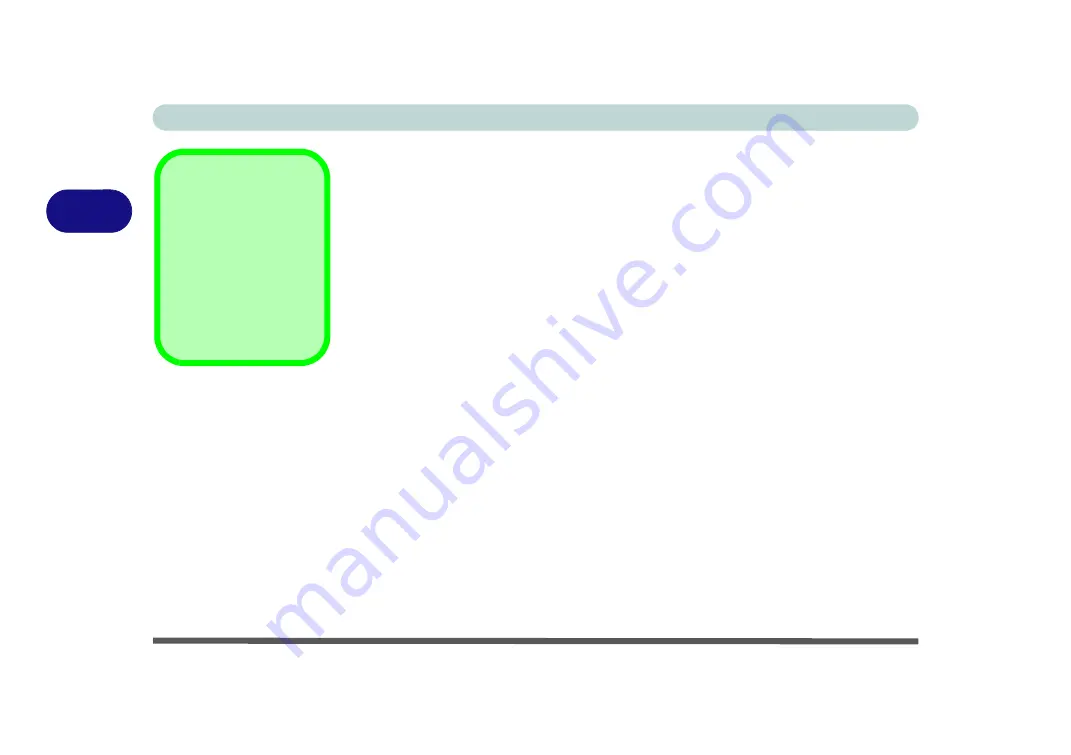
Power Management
3 - 2 The Power Sources
3
The Power Sources
The computer can be powered by either an AC/DC adapter or a battery pack.
AC/DC Adapter
Use only the AC/DC adapter that comes with your computer. The wrong type of AC/
DC adapter will damage the computer and its components.
1.
Attach the AC/DC adapter to the DC-in jack at the rear of the computer.
2.
Plug the AC power cord into an outlet, and then connect the AC power cord to the
AC/DC adapter.
3.
Raise the lid/LCD to a comfortable viewing angle.
4.
Press the power button to turn “On”.
Battery
The battery allows you to use your computer while you are on the road or when an
electrical outlet is unavailable. Battery life varies depending on the applications and
the configuration you're using.
To increase battery life, let the battery discharge
completely before recharging
(see
We recommend that you do not remove the battery. For more information on the bat-
tery, please refer to
“Battery Information” on page 3 - 13
Forced Off
If the system “hangs”,
and the
Ctrl + Alt + Del
key combination doesn’t
work, press the power
button for
4 seconds
, or
longer, to force the sys-
tem to turn itself off.
Summary of Contents for P375SM
Page 1: ...V13 1 00 ...
Page 2: ......
Page 18: ...XVI Preface ...
Page 32: ...XXX Preface ...
Page 78: ...Quick Start Guide 1 46 1 ...
Page 108: ...Storage Devices Mouse Audio 2 30 2 ...
Page 138: ...Drivers Utilities 4 10 4 ...
Page 176: ...Upgrading The Computer 6 20 6 ...
Page 260: ...Modules 7 84 7 ...
Page 278: ...Interface Ports Jacks A 6 A ...
Page 310: ...NVIDIA Video Driver Controls C 28 C ...
Page 316: ...Specifications D 6 D ...
















































