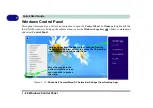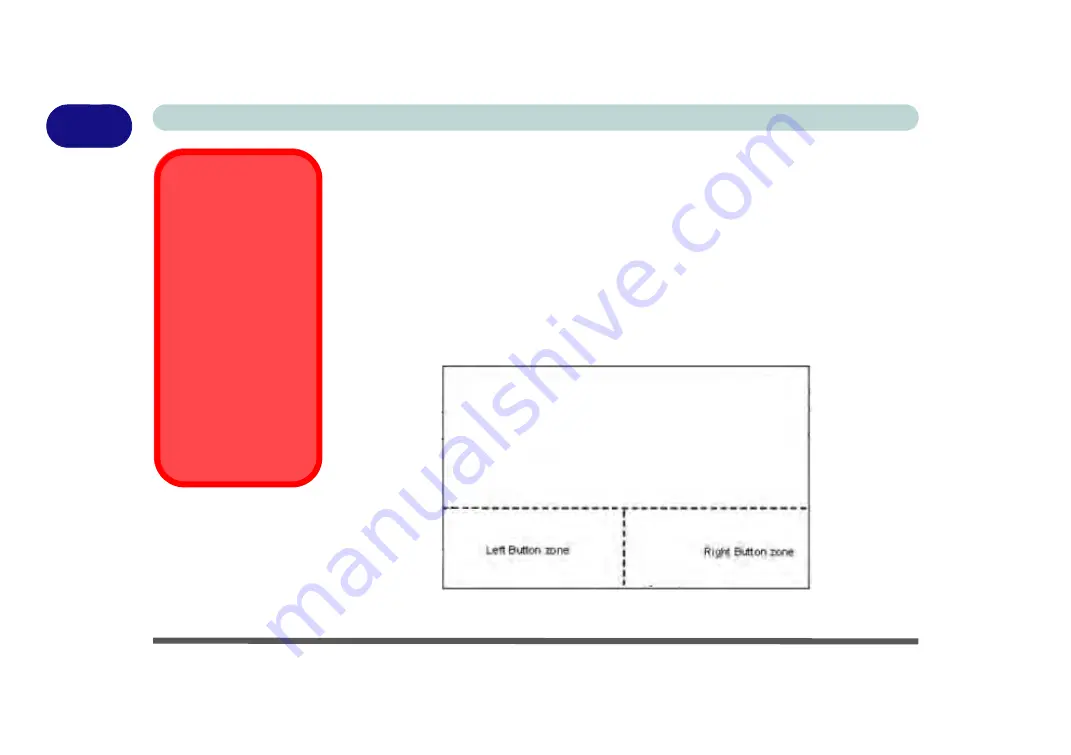
1 - 20 Clickpad/Touchpad and Buttons/Mouse
Quick Start Guide
1
Clickpad/Touchpad and Buttons/Mouse
The Clickpad/Touchpad is an alternative to the mouse; however, you can also add a
mouse to your computer through one of the USB ports. The Clickpad/Touchpad but-
tons function in much the same way as a two-button mouse (see page
).
Clickpad/Touchpad Sensitivity
The mouse button zones at the bottom of the pad measure about 15mm from the bot-
tom of the pad, and the left and right buttons are divided roughly down the middle as
illustrated below. Press the left button zone for a left click, and right button zone for a
right click action.
Figure 1 - 10
- Clickpad/Touchpad Sensitivity
Clickpad Cleaning
In order to improve pad
performance it is neces-
sary to keep the surface
clean and free of finger-
prints and marks etc.
Use the cleaning cloth
supplied to keep the
pad surface clean.
Disabling Clickpad
Use the
Fn + F1
or Con-
trol Center button to dis-
able the Clickpad/
Touchpad.
Summary of Contents for P375SM
Page 1: ...V13 1 00 ...
Page 2: ......
Page 18: ...XVI Preface ...
Page 32: ...XXX Preface ...
Page 78: ...Quick Start Guide 1 46 1 ...
Page 108: ...Storage Devices Mouse Audio 2 30 2 ...
Page 138: ...Drivers Utilities 4 10 4 ...
Page 176: ...Upgrading The Computer 6 20 6 ...
Page 260: ...Modules 7 84 7 ...
Page 278: ...Interface Ports Jacks A 6 A ...
Page 310: ...NVIDIA Video Driver Controls C 28 C ...
Page 316: ...Specifications D 6 D ...