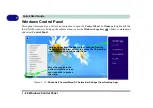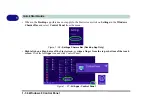Control Center 1 - 21
Quick Start Guide
1
Control Center
When in the
Windows Desktop application
(not in the
Start
screen)
press the
Fn + Esc
key combination, or
double-click the icon
in the
notification area of the taskbar
to toggle the
Control Center
on/off. The
Con-
trol Center
gives quick access to frequently used controls and enables you to quickly turn the camera/Touch
Pad on/off (see
for full details).
Figure 1 - 11
- Control Center
Control Center
Click on any button to turn any of the modules (e.g.
TouchPad, Camera) on/off.
Click on the power conservation modes to switch be-
tween Performance, Balanced or Energy Star modes
(see page
). To remove the Power Conservation
Modes screen just click in a blank area of the icon or
press a key on the keyboard.
Click on the buttons (or just click and hold the mouse
button) to adjust the slider for Brightness/Volume.
Click on Display Switch and click to choose a display
mode from the menu (see page
).
Summary of Contents for P375SM
Page 1: ...V13 1 00 ...
Page 2: ......
Page 18: ...XVI Preface ...
Page 32: ...XXX Preface ...
Page 78: ...Quick Start Guide 1 46 1 ...
Page 108: ...Storage Devices Mouse Audio 2 30 2 ...
Page 138: ...Drivers Utilities 4 10 4 ...
Page 176: ...Upgrading The Computer 6 20 6 ...
Page 260: ...Modules 7 84 7 ...
Page 278: ...Interface Ports Jacks A 6 A ...
Page 310: ...NVIDIA Video Driver Controls C 28 C ...
Page 316: ...Specifications D 6 D ...