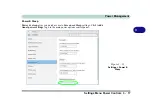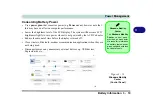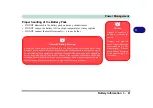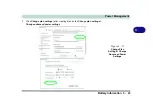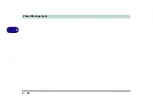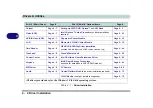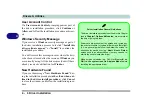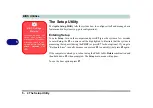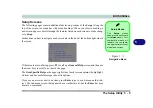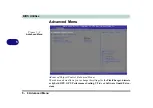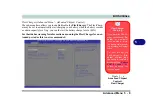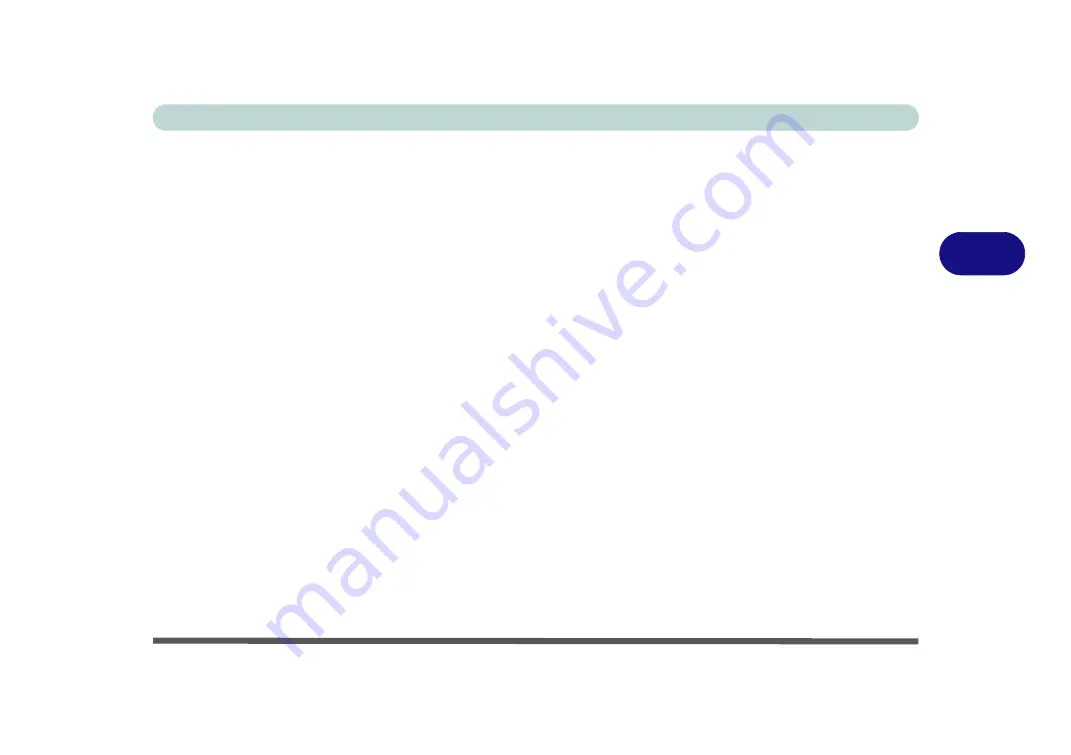
Drivers & Utilities
Driver Installation 4 - 5
4
Note that you need to install both the WLAN & Blue-
tooth drivers for the WLAN & Bluetooth Combo
modules. The AC/AD combo module requires both
the WLAN & Bluetooth driver installation, and also
requires a WIGIg driver installation.
Manual Driver Installation
Click
Browse CD/DVD
(button) in the
Drivers Install-
er
application and browse to the executable file in the
appropriate driver folder.
Windows Update
After installing all the drivers make sure you enable
Check for updates
(
Settings > Update & security >
Check for updates
) in order to get all the latest secu-
rity updates etc. (all updates will include the latest
hot-
fixes
from Microsoft). See
“Windows Update” on
page 4 - 9
for instructions.
Updating/Reinstalling Individual Drivers
If you wish to update/reinstall individual drivers it
may be necessary to uninstall the original driver.To do
this go to the
Control Panel
in the
Windows OS
and
double-click the
Programs
icon (
Programs > Unin-
stall a program
). Click to select the driver
(if it is not
listed see below) and click
Uninstall
, and then follow
the on screen prompts (it may be necessary to restart
the computer). Reinstall the driver as outlined in this
chapter.
If the driver is not listed in the
Programs and Fea-
tures
menu:
1.
Go to the
Control Panel
).
2.
Double-click
Device Manager
(
Hardware and
Sound > Devices and Printers > Device
Manager
).
3.
Double-click the
device
you wish to update/reinstall
the driver for (you may need to click “+” to expand
the selection).
4.
Click
Driver
(tab) and click the
Update Driver
or
Uninstall
button and follow the on screen prompts.
Summary of Contents for P6x0Hx
Page 1: ...V17 6 00 ...
Page 2: ......
Page 20: ...XVIII Preface ...
Page 36: ...XXXIV Preface ...
Page 84: ...Quick Start Guide 1 48 1 ...
Page 128: ...Power Management 3 26 3 ...
Page 240: ...Modules 6 82 6 ...
Page 260: ...Troubleshooting 7 20 7 ...
Page 310: ...Control Center Flexikey B 46 B ...
Page 368: ...Specifications D 6 D ...