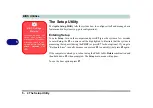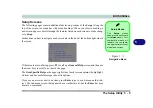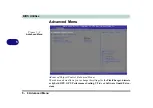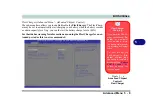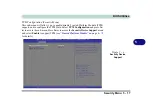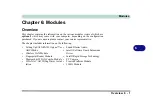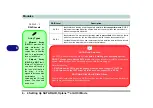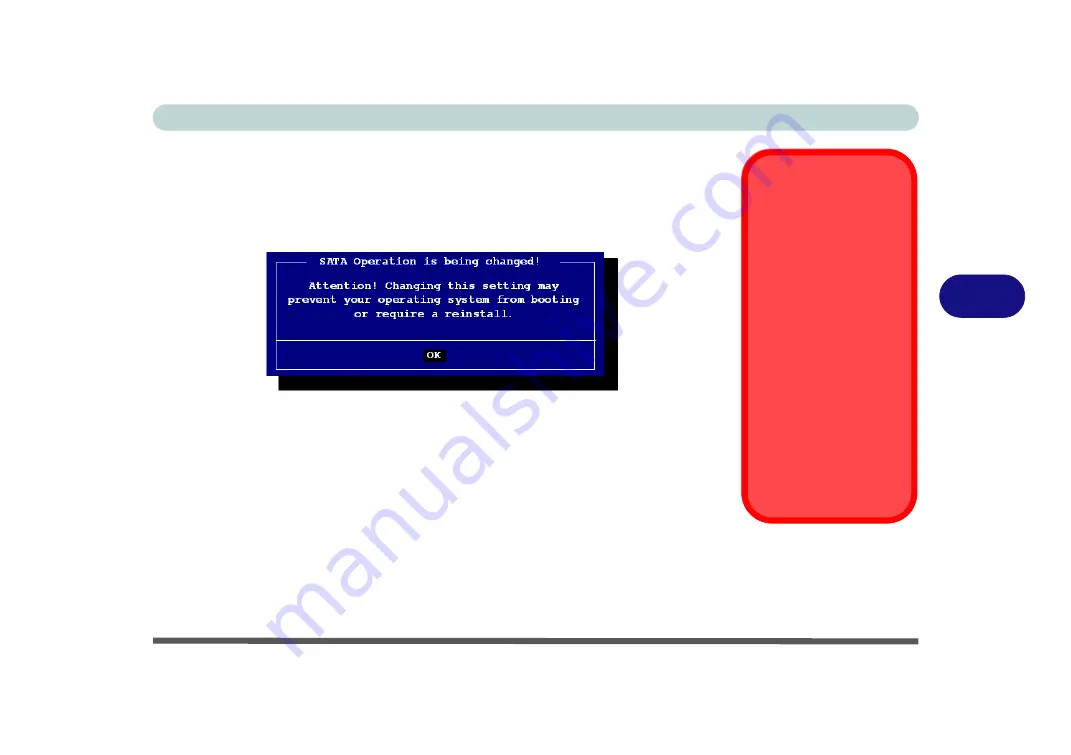
BIOS Utilities
Advanced Menu 5 - 13
5
If you wish to change your SATA mode to/from AHCI/Intel RST Premium mode
you will receive a message (see overleaf) to notify you that doing so may prevent
your operating system from booting, and may require a reinstall of the OS. If you do
wish to change the SATA mode then backup any necessary data on your hard disk(s)
as you will need wipe the disks clean in order to prevent system problems.
Boot Logo (Advanced Menu)
Use this menu item to enable/disable the
Boot Logo
screen at system startup
if you
have not
enabled UEFI Boot
. If you disable the
Boot Logo
you will not see the
F2
Enter Setup
or
F7 Boot Options
prompts on the screen, however you can still press
these keys, while the boot screen is displayed, to perform the Enter Setup or Boot
Option functions.
Power On Boot Beep (Advanced Menu)
Use this menu item to enable/disable the beep as the computer starts up.
Battery Low Alarm Beep
(Advanced Menu)
Use this menu item to enable/disable the battery low alarm beep.
SATA Mode
Selection
If you have installed the
Windows
OS with ei-
ther
AHCI or Intel RST
Premium
mode en-
abled,
DO NOT
disable
the set mode
(if you wish
to disable the set mode
you will need to reinstall
the
Windows
OS).
Note that your system
can be set up as a
RAID OR to support In-
tel® Optane™, it can-
not be set to support
both systems.
Figure 5 - 6
SATA Mode Change
Notification
Summary of Contents for P6x0Hx
Page 1: ...V17 6 00 ...
Page 2: ......
Page 20: ...XVIII Preface ...
Page 36: ...XXXIV Preface ...
Page 84: ...Quick Start Guide 1 48 1 ...
Page 128: ...Power Management 3 26 3 ...
Page 240: ...Modules 6 82 6 ...
Page 260: ...Troubleshooting 7 20 7 ...
Page 310: ...Control Center Flexikey B 46 B ...
Page 368: ...Specifications D 6 D ...