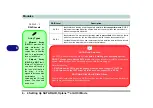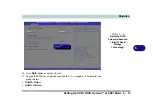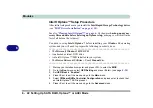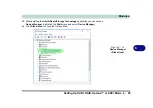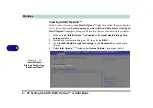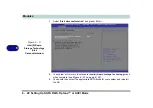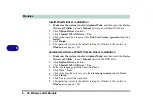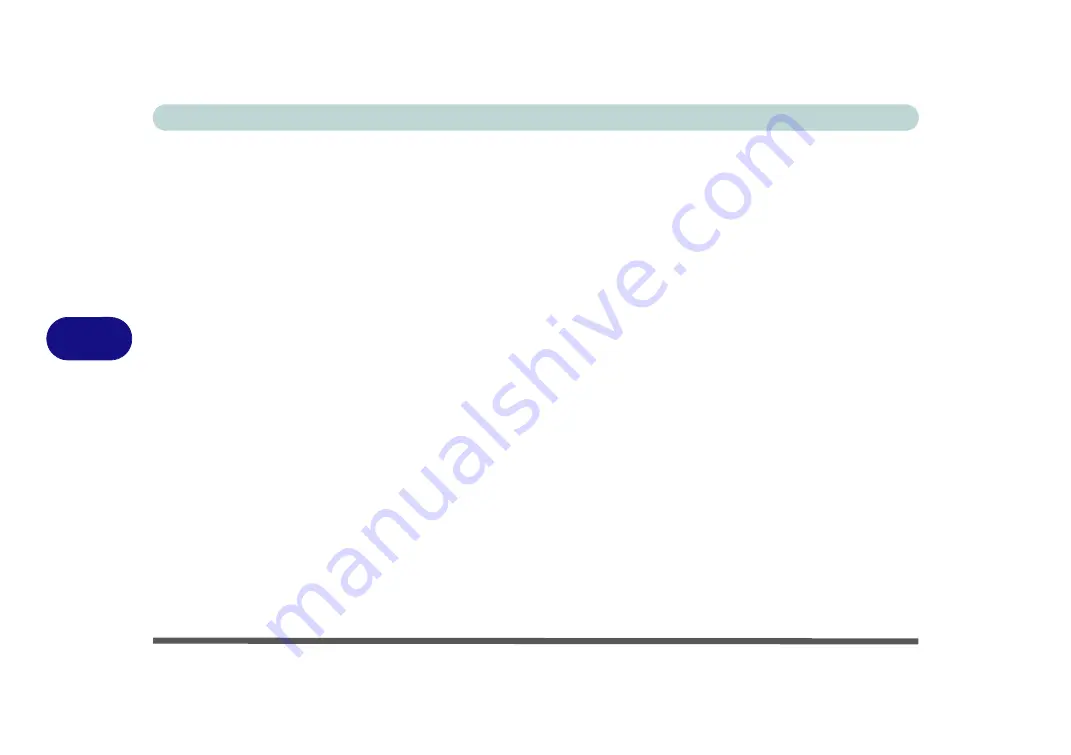
Modules
6 - 16 Setting Up SATA RAID, Optane™ or AHCI Mode
6
26. Press <F7> as the computer starts up to bring up the boot device menu.
27. Select the DVD drive containing the
Windows 10
OS DVD and press <Enter>.
28. Press a key at system startup to begin installing
Windows
from your
Microsoft
Windows 10
disc.
29. Click
Next
> Install Now
to continue installing the operating system as normal
(see your
Windows
documentation if you need help on installing the
Windows
OS).
30. A prompt will appear to ask you to
Load Driver
.
31. Click
Browse
and browse to the location you copied the files to on your USB Flash
drive or external USB hard disk (X: denotes your USB Flash drive):
• X:\f6flpy-x64 (for Windows 8 64bit)
32. Click
Next
.
33. Follow the on-screen instructions to install the
Windows 10
operating system.
34. Install the
Windows
drivers from the
Device Drivers & Uti User’s Manual
disc as per
Intel Rapid
Storage Technology driver
- see overleaf).
35. Run the
Intel® Rapid Storage Technology
application to manage your RAID
volume as instructed in
“Intel® Rapid Storage Technology for RAID Systems”
.
Summary of Contents for P6x0Hx
Page 1: ...V17 6 00 ...
Page 2: ......
Page 20: ...XVIII Preface ...
Page 36: ...XXXIV Preface ...
Page 84: ...Quick Start Guide 1 48 1 ...
Page 128: ...Power Management 3 26 3 ...
Page 240: ...Modules 6 82 6 ...
Page 260: ...Troubleshooting 7 20 7 ...
Page 310: ...Control Center Flexikey B 46 B ...
Page 368: ...Specifications D 6 D ...