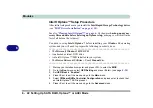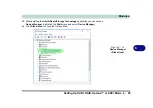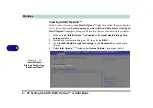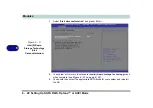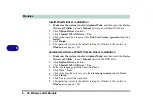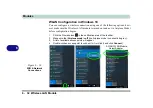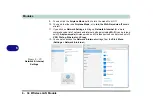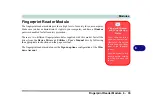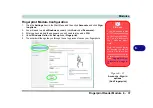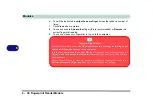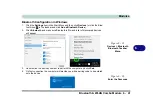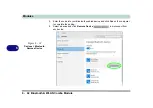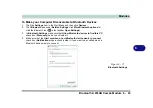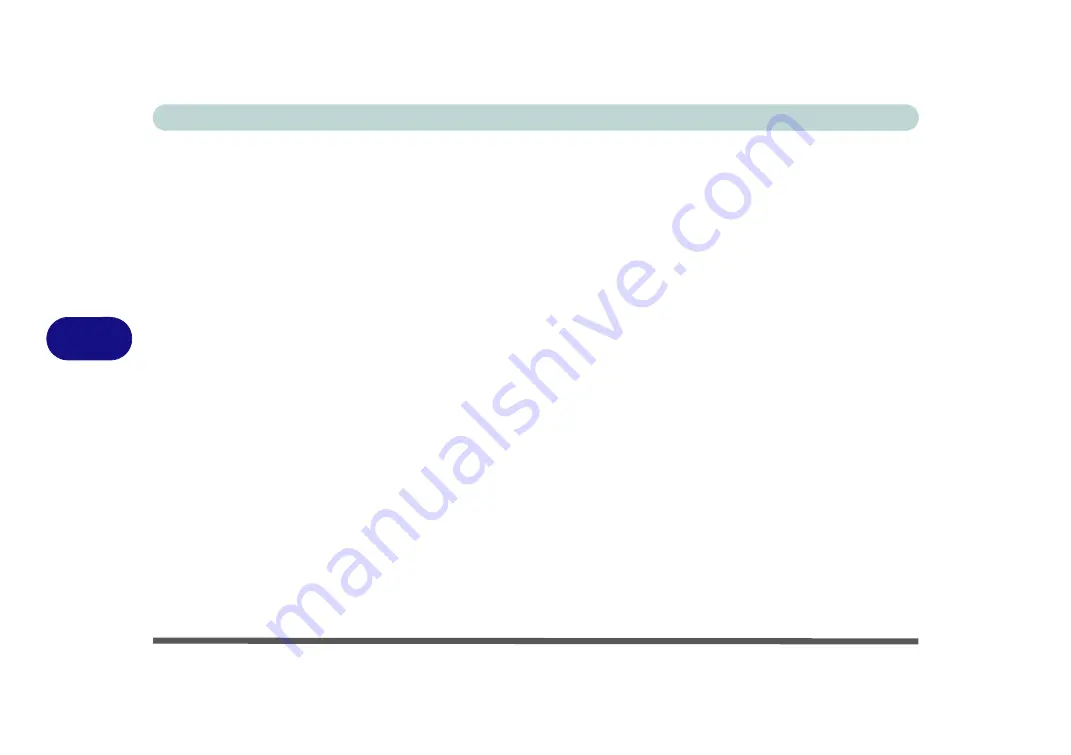
Modules
6 - 30 Wireless LAN Module
6
Intel® WLAN Driver Installation
1.
Make sure the system is not in Airplane Mode
, and then insert the
Device
Drivers & Uti User’s Manual
disc into an attached DVD drive.
2.
Click
Option Drivers
(button).
3.
Click
1.Install WLAN Driver > Yes
.
4.
Click in the check box to agree to the
End User License Agreement
and click
Install
.
5.
Click
Finish
.
6. The operating system is the default setting for Wireless LAN control in
Windows
(see page
Qualcomm Atheros WLAN Combo Driver Installation
1.
Make sure the system is not in Airplane Mode
, and then insert the
Device
Drivers & Uti User’s Manual
disc into the DVD drive.
2.
Click
Option Drivers
(button).
3.
Click
1.Install WLAN Driver > Yes
.
4. Select the language preferred and click
Next
.
5. Click
Next >
Next
.
6.
Click in the check box to accept to the
License Agreement
and click
Next
.
7. Click
Finish
.
8. Click
Yes
to restart the computer.
9. The operating system is the default setting for Wireless LAN control in
Windows
(see page
Summary of Contents for P6x0Hx
Page 1: ...V17 6 00 ...
Page 2: ......
Page 20: ...XVIII Preface ...
Page 36: ...XXXIV Preface ...
Page 84: ...Quick Start Guide 1 48 1 ...
Page 128: ...Power Management 3 26 3 ...
Page 240: ...Modules 6 82 6 ...
Page 260: ...Troubleshooting 7 20 7 ...
Page 310: ...Control Center Flexikey B 46 B ...
Page 368: ...Specifications D 6 D ...