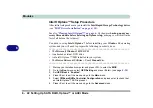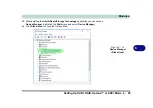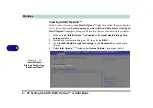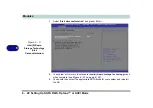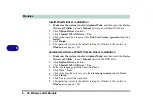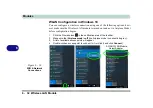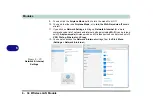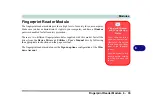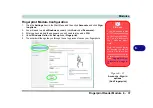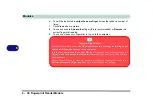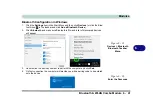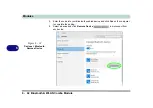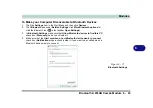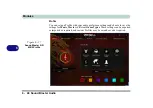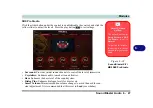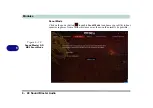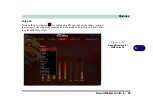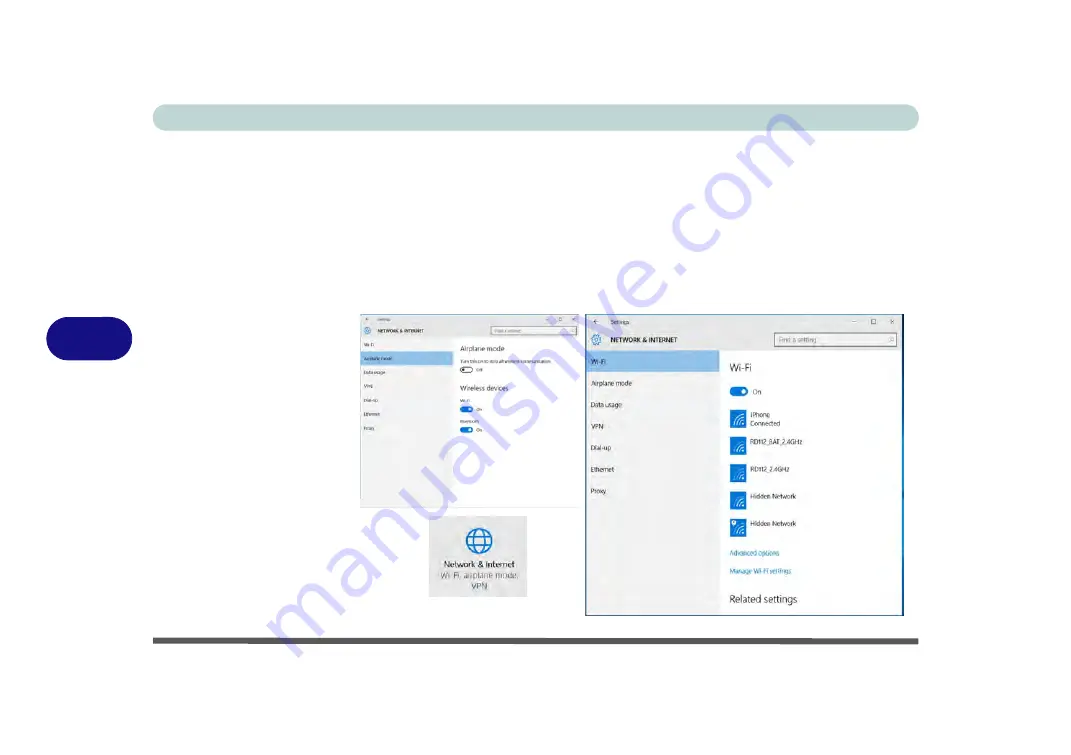
Modules
6 - 34 Wireless LAN Module
6
9.
You can click the
Airplane Mode
button to turn the mode On or Off.
10. You need to either use
Airplane Mode
, or to
turn the WLAN module off
aboard
aircraft.
11. If you click on
Network Settings
to bring up
Network & Internet
for a more
comprehensive list of network and internet settings including
Wi-Fi
(can be turned
on/off),
Airplane mode
(Airplane mode and Wireless devices can be turned on/off)
VPN
,
Dial-up
,
Ethernet
and
Proxy
.
12. You can also access the
Network & Internet
settings from the
Start Menu
(
Settings > Network & Internet
).
Figure 6 - 20
Network & Internet
Settings
Summary of Contents for P6x0Hx
Page 1: ...V17 6 00 ...
Page 2: ......
Page 20: ...XVIII Preface ...
Page 36: ...XXXIV Preface ...
Page 84: ...Quick Start Guide 1 48 1 ...
Page 128: ...Power Management 3 26 3 ...
Page 240: ...Modules 6 82 6 ...
Page 260: ...Troubleshooting 7 20 7 ...
Page 310: ...Control Center Flexikey B 46 B ...
Page 368: ...Specifications D 6 D ...